MailGet has an inbuilt email list cleaning feature that allows you to clean up your email list automatically. Cleaning of bad emails from your contacts list will maximize the efficiency of your email marketing campaigns and protect your email sender reputation.
MailGet cleans email list by providing four options to you namely, –
- Clean List: This option will check all emails from MX records and filter those emails whose domain doesn’t exist. Apply rules of popular ISP’s for filtering bad emails.
- Spam Clean: Deletes all emails that match with your Spam list.
- Suspended Clean: Deletes all emails that match with your Suspended list.
- Bounce Clean: Deletes all emails that match with your Bounced list emails.
Buy MailGet List Cleaning - NOW!
MailGet’s List Cleaning Demo Video
Follow These Steps To Clean Your Email List –
Note – Email list cleaner process will take time according to the size of the list.Once you start the process of list cleaning you have to wait till its completion and then perform another.
Step: 1 Click on the Contacts tab in your MailGet dashboard then click Clean Contact List section.
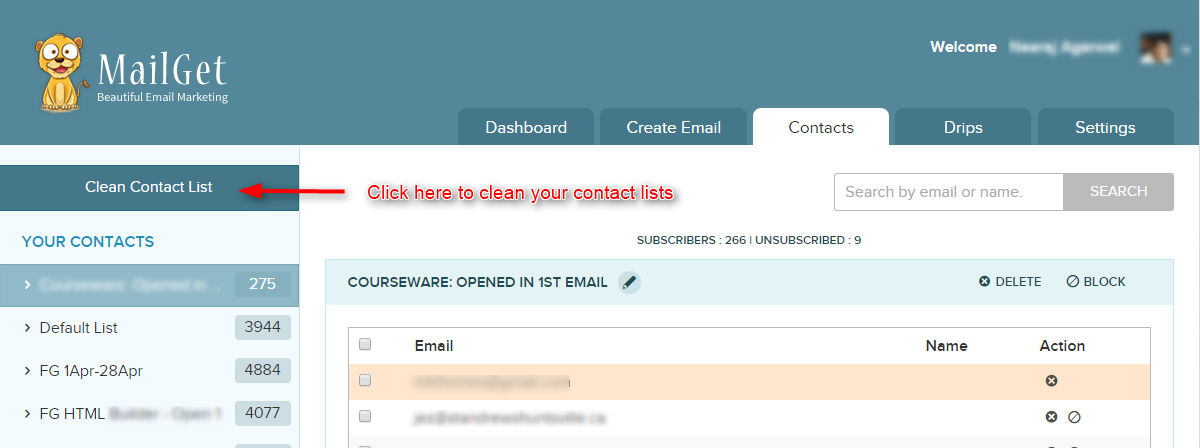
Step: 2 Click on CLEAN LIST buttons to clean your list.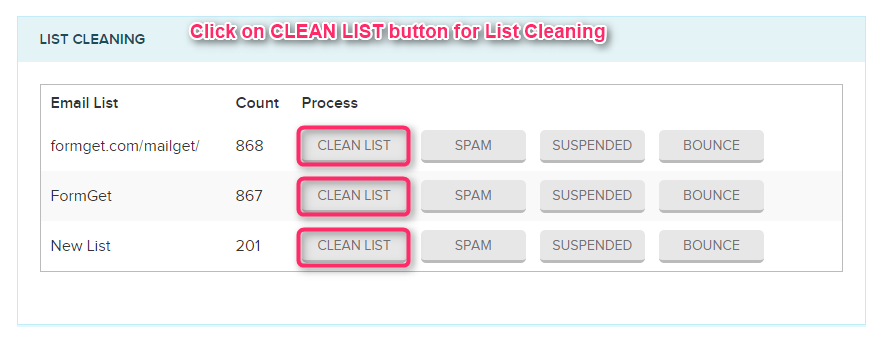
Step: 3 After clicking on CLEAN LIST button a popup will appear then, click on CONFIRM button to delete invalid emails.
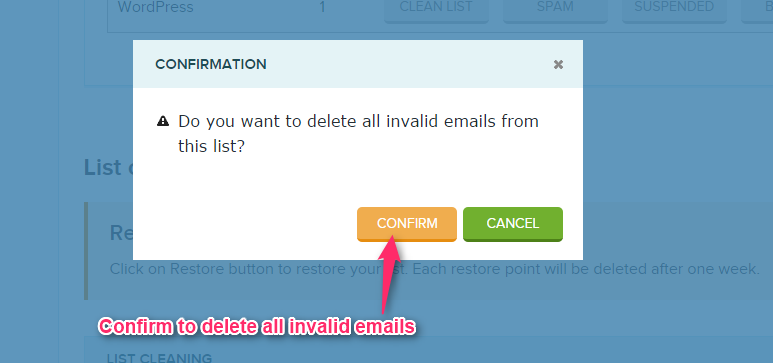
Step 4: Once done a message popup will appear displaying the success message then click OK.
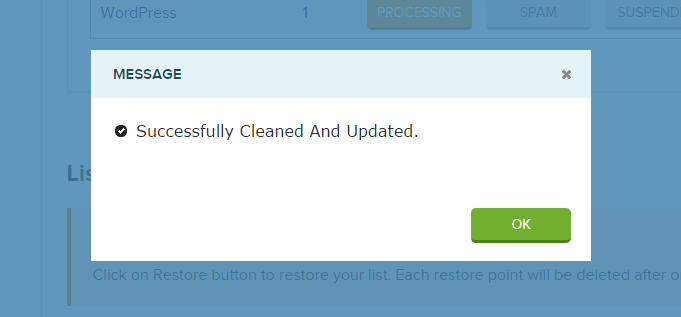
Spam Clean
If your previously sent emails are marked as spam by some recipients, then the recipient email address will automatically get stored in Spam/Complaint List.
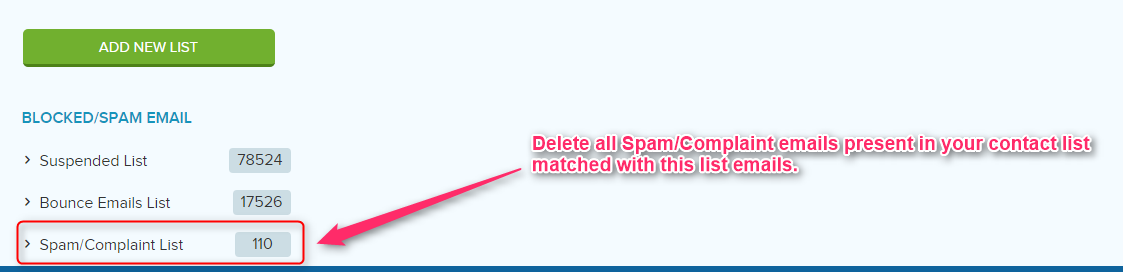
Step: 1 Click on the Contacts tab in your MailGet dashboard then click Clean Contact List. After then click on SPAM buttons to clean your list.
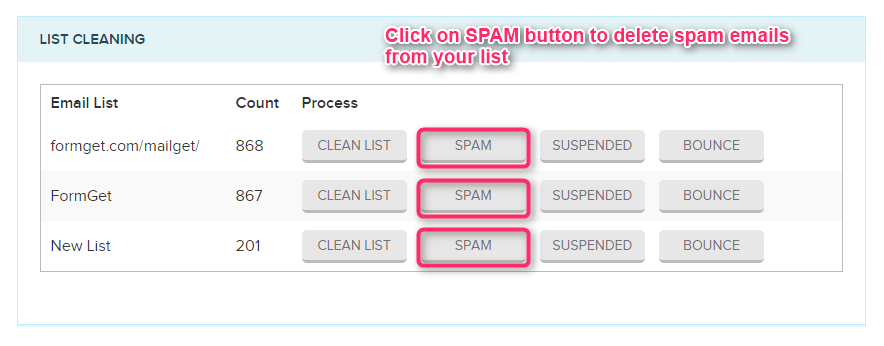 Step: 2 After clicking on SPAM, one popup will appear, Now click on Confirm button to delete spam emails.
Step: 2 After clicking on SPAM, one popup will appear, Now click on Confirm button to delete spam emails.
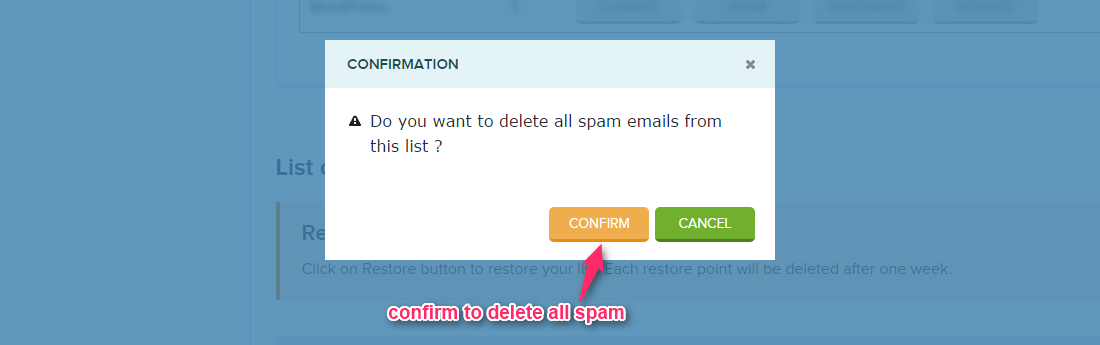
Step 3: After then Message popup will appear that shows Spam Emails Removed successfully after then click OK button.
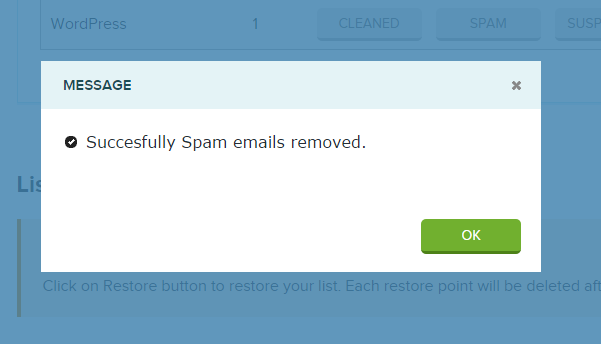
Suspended Clean
If any recipient unsubscribes your previously sent email then their email addresses will automatically get stored in Suspended List.
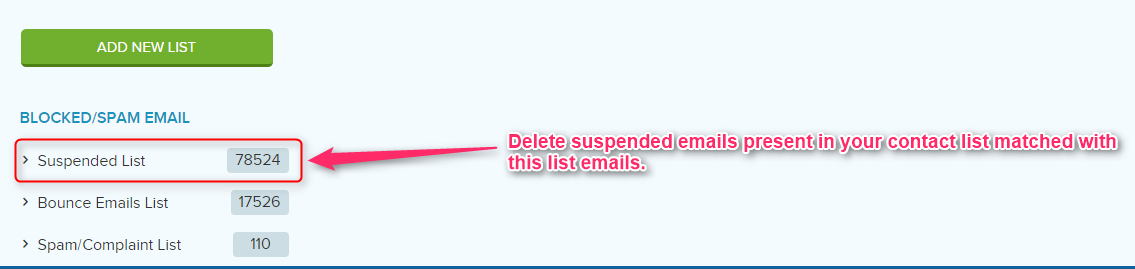
Step 1: Click on the Contacts tab in your MailGet dashboard then click on Clean Contact List. After then click on SUSPENDED buttons to clean your list.
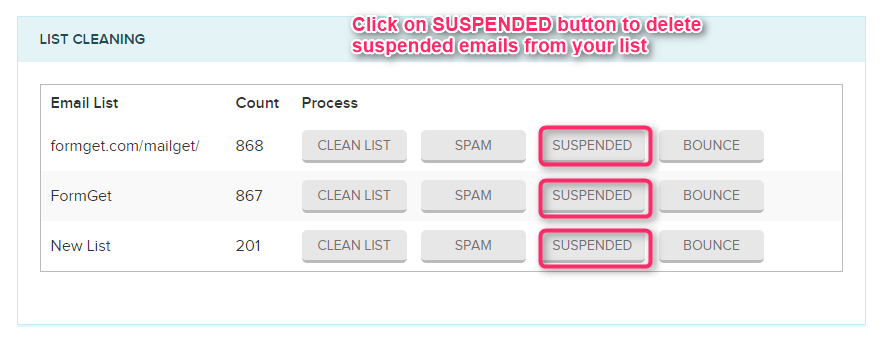
Step 2: After clicking on SUSPENDED, one popup will appear, Now click on Confirm button to delete Suspended emails.
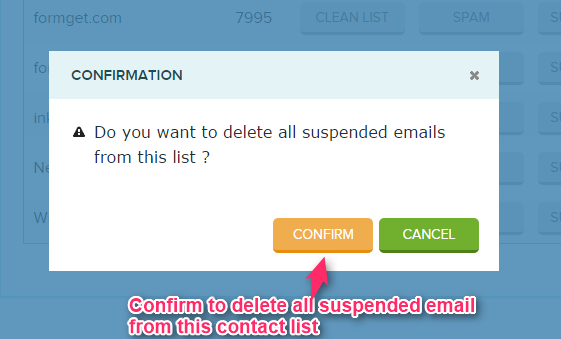
Step 3: After then Message popup will appear that shows Suspended Emails Removed successfully after then click on OK button.
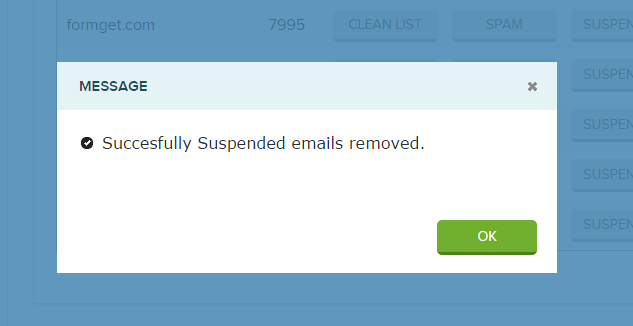
Bounce Clean
Delete emails present in your Bounce Emails List.
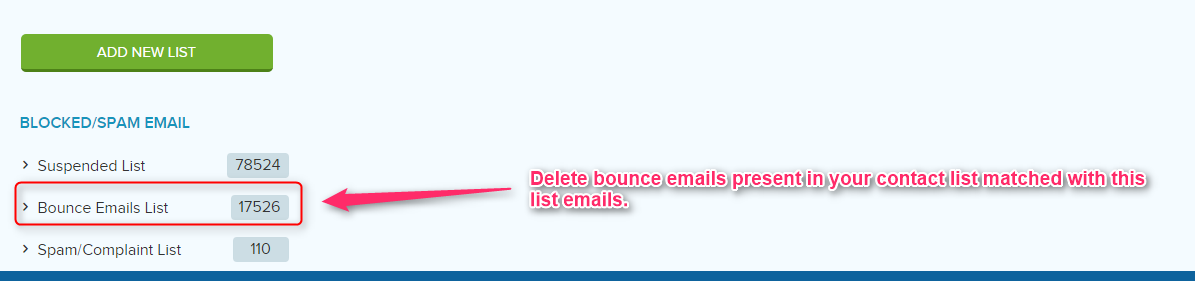
Step:1 Click on the Contacts tab in your MailGet dashboard then under Clean Contact List section click BOUNCE buttons to clean your list.
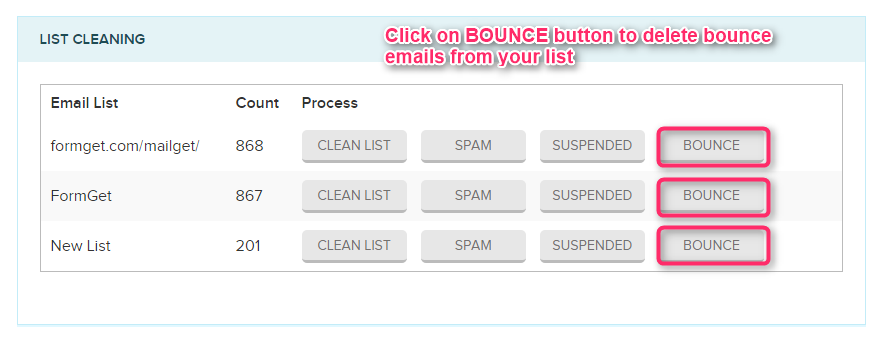 Step: 2 After clicking on BOUNCE, one popup will appear, Now click on Confirm button to clean bounce emails.
Step: 2 After clicking on BOUNCE, one popup will appear, Now click on Confirm button to clean bounce emails.
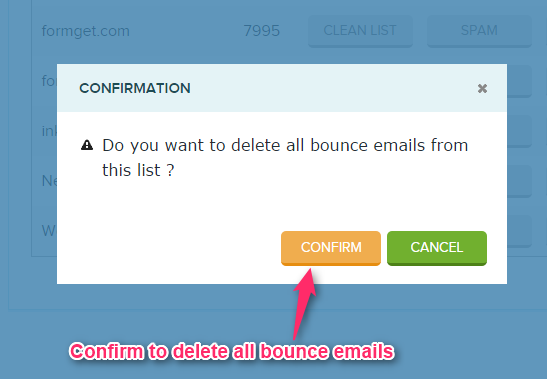
Step 3: After then Message popup will appear that shows bounce Emails Removed successfully after then click on OK button.
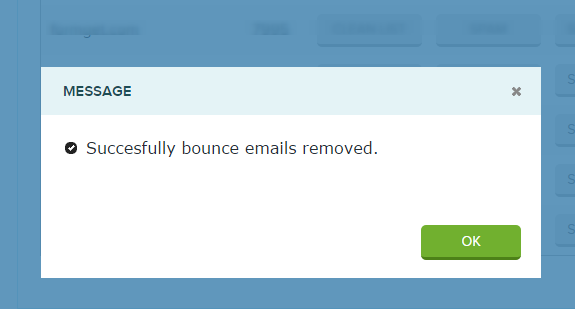
Restore Your List –
You can also restore your deleted list. MailGet maintains a restore point for all four options of lists cleaning.
Each restore point will automatically delete after one week. So, if you want to back up your previous removed list you can restore it by clicking on RESTORE button.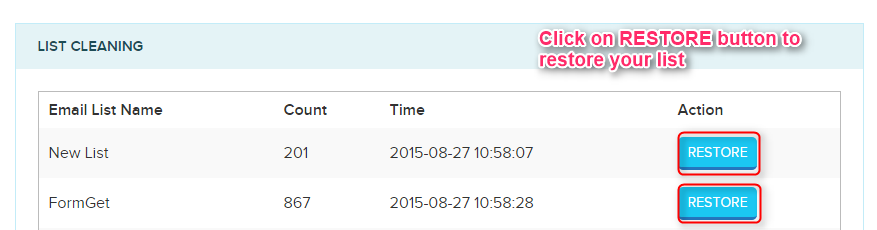
- When you click on RESTORE button, a confirmation popup will opt out simply click on CONFIRM button.
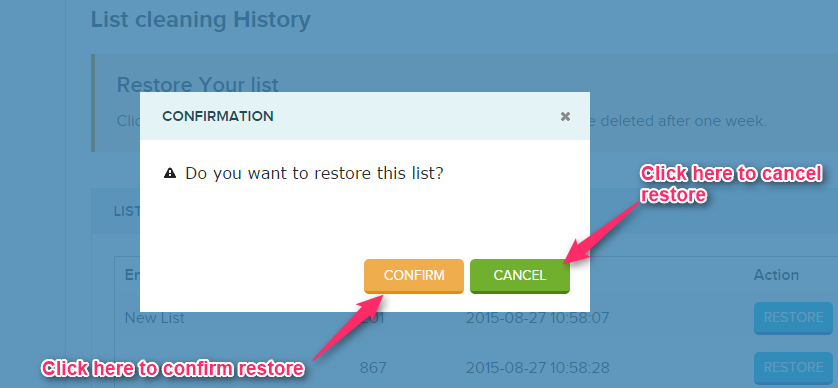
- When your list will successfully restore, you will get a success message. Click Ok button to close this window.
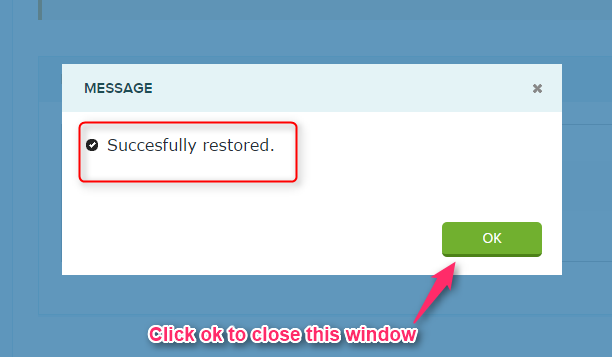
Have a look over Email Delivery feature to know how to get success rate increased by delivering email campaign into subscriber’s inbox using MailGet.
