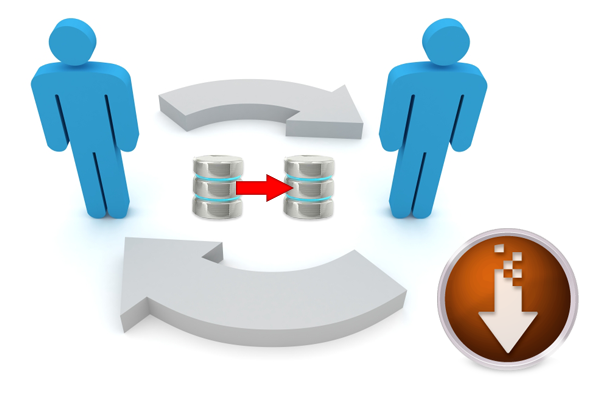
In any organization, sometimes sharing most important data among your team members becomes a necessity. But the concern is that, the data you are sharing should move securely.
It is very necessary to authenticate useful information like, a client’s data but at the same time, it needs to be shared to other team member to fulfill an objective.
Have a look to this example.
Suppose, you want to share your product’s feedback given by the customers with your team members. What will you do?
Rather than, directly allowing them to access your customer’s details on your FormGet dashboard, you can simply use the Export feature to share the customer’s feedback.
An Export feature allows you to abstract all your client’s details from your FormGet dashboard and collect them in a spreadsheet.
See, how it works?
- Export, transfers all the user details from FormGet dashboard to a Word Excel sheet.
- You can use this data and share it to your team members whenever you want.
Need of an Export Feature
I want to give you some useful cases that reveals how Export feature can be so useful to you.
Case 1 :
Suppose, you are owning an e-product company and there are hundreds and thousands of queries come through your form every day.
Now you want a hard copy of all those queries for a ‘x’ work.
You will ask your secretary to take a print copy of queries. You can’t allow her to access your FormGet account , but indeed, it is the only need to do the task.
So, with the help of Export feature, you can transfer all the queries from your FormGet dashboard to Word Excel sheet.
Now you can share this sheet to your secretary and she can easily take a print of it.
Case 2 :
Suppose, you own a medical clinic or a beauty saloon.
Every day, you will need a printed client’s appointment list for some or the other work. And you can’t allow anyone to access your account.
So, in this situation Export feature will be very helpful for you. You can just get all user details in an Excel sheet and get the print of it.
Think of a scenario in a spa saloon, when an owner needs to distribute clients information to his employees. It will be more easy with an Export feature of FormGet.
“Besides, with Export feature, you are getting a benefit of sharing and using the entry details in an offline mode too.“1. How to Activate Export Extension :
Log in to your FormGet account and follow the steps depicted below.
- Click on Extensions tab present at the top bar.
- There you have to select Form Capabilities option from the left sidebar.
- In that you will find Extension naming Export.
- Click on See Details button, then you will see the details with pricing list. Choose the suitable plan and click on Purchase Now button.
- Now follow the link to checkout. The extension will now get added under Active Extensions section in your FormGet account.
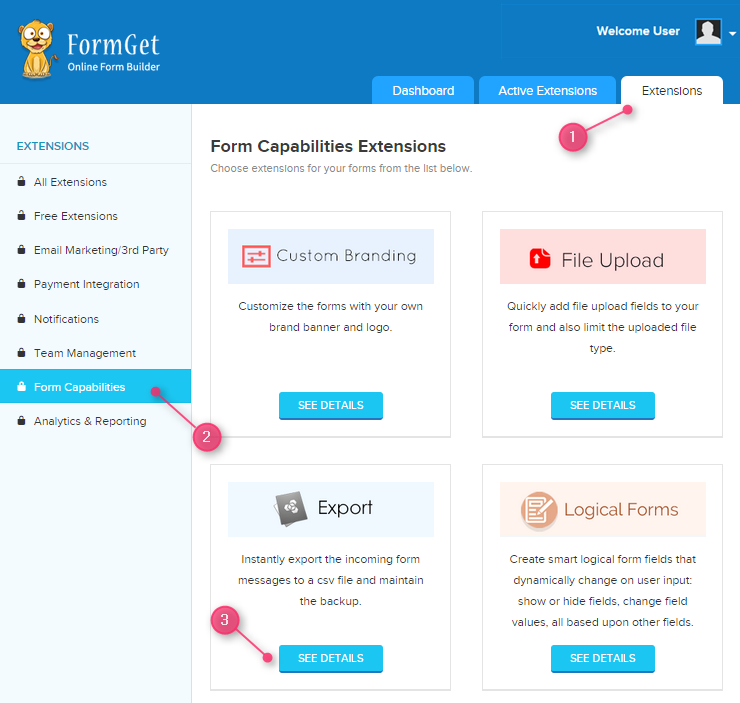
2. How to Use Export Feature
- Open FormGet dashboard and go to the particular form. Click on Configure Extensions.

- Now under Form Capabilities section you will find Export Extension (if you have activated it).
- Select the form from dropdown for which you wish to export the entries.
- Click on Setup Now button.
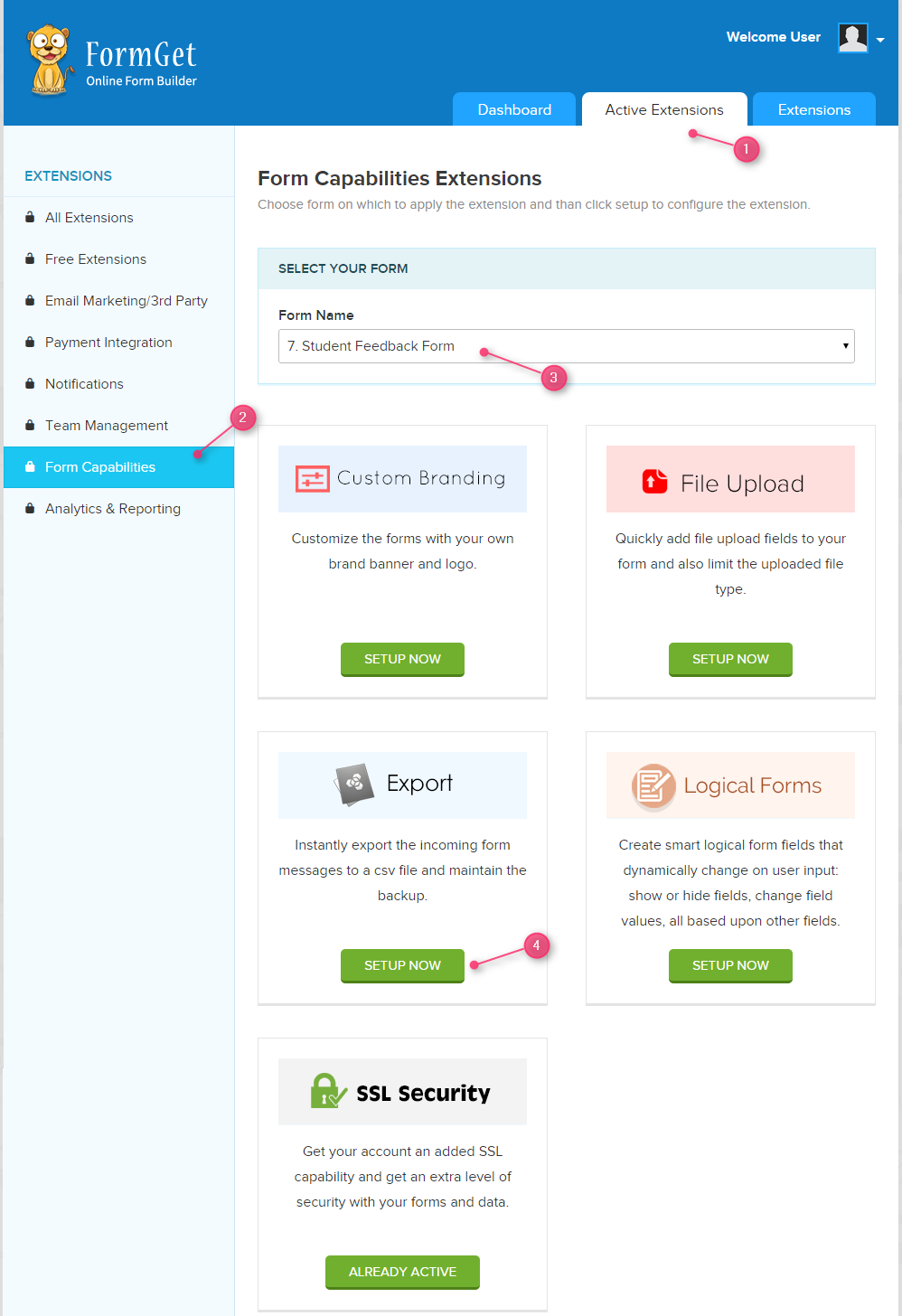
- There you will find two options, one for exporting all entries and another for entries based upon selection.
Export All Entries in a single click :
- So, to export all entries just select All Entries option and then click on Export button.
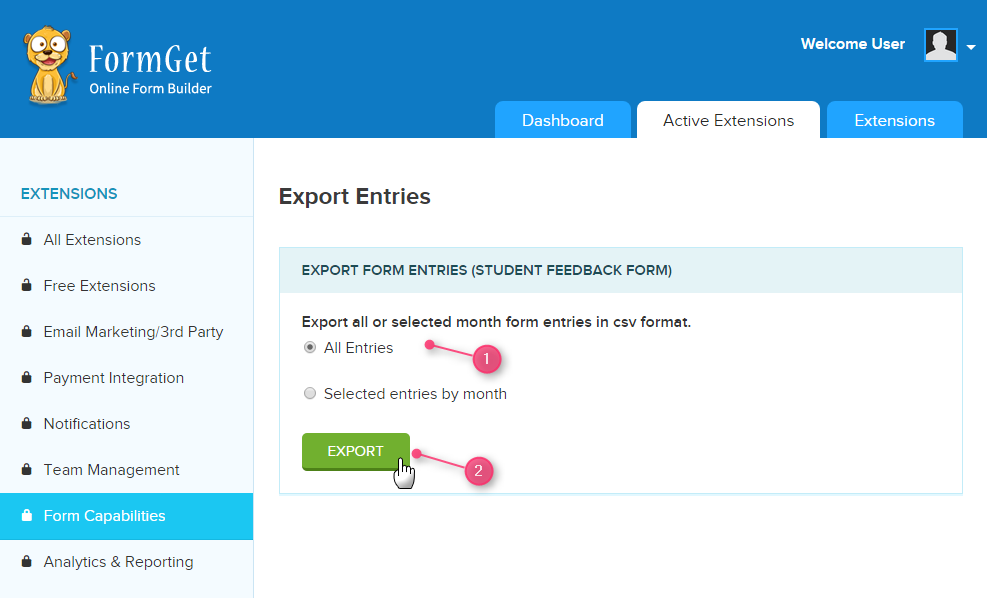
- You will now get the downloaded excel sheet.
Export Entries based upon selection :
- You will see the next option as Selected entries by month.
- Select it and choose the date from where you wish to get the entries and upto which date.
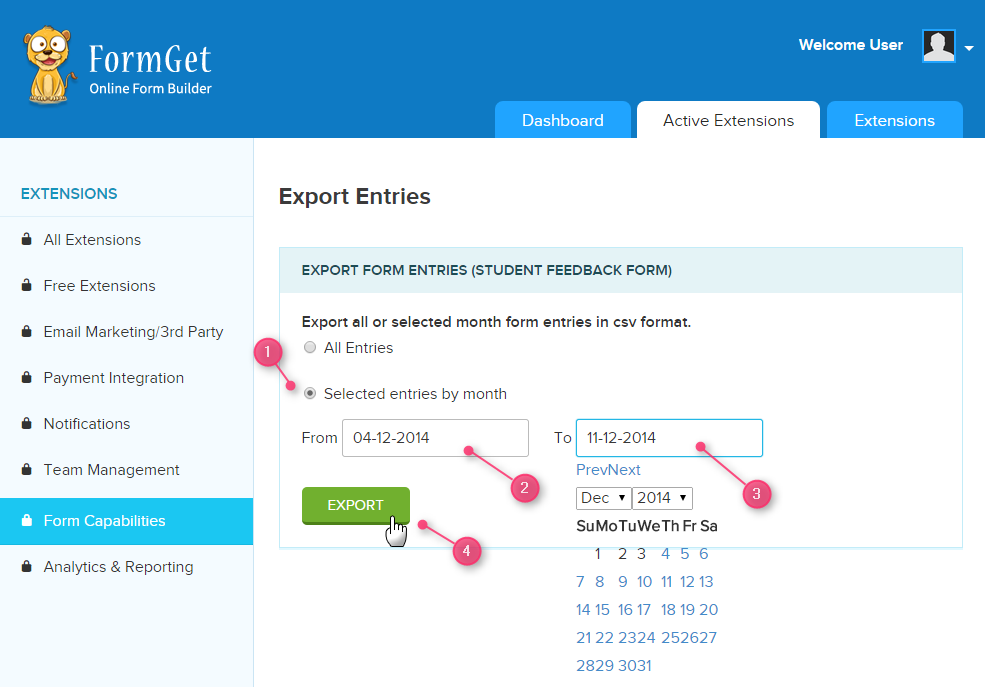
- Now click on Export button to finally get the excel sheet.
Benefits of Export Feature
- You can extract the entries and present it on the Excel sheet.
- You can share entries details to someone else without allowing that person to access your account.
- In an excel sheet, with every information of a client, you will get an IP address of the client too.
Conclusion
Export feature concerns about sharing the form’s data with others without actually making the data directly accessible to them. It means you can show the data to others but unable them to do an any kind of misuse of the data.
If you have any doubt and queries then contact us now.

3 Replies to “How to Export User Details via Forms”
Hi Your How to Use Export Feature and Need of an Export Feature informations are very useful..Thanks for Sharing..
Hello Robert,
Your feedback is appreciated. Further, you can explore more beneficial features in the FormGet.
Thanks.
Hi,
Can the export feature show the status of the message, eg. ‘on hold’, ‘resolved’, etc.
Brian