This tutorial deals with integration of Salesforce with FormGet to collect and store leads and contacts data through forms. The first requirement here would be a salesforce account, which I’m sure you must be having already.
Now the next move is to generate your “Security Token“. For this follow these simple steps :
Step 1 : Go to Salesforce Home, click on your User Menu and then on “My Settings” tab.
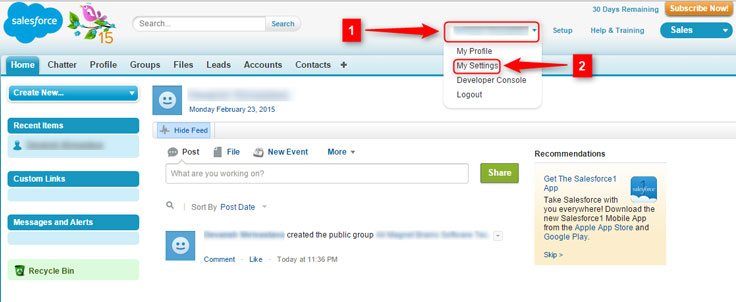
Step 2 : Now click on “Personal” and then on “Reset My Security Token” button.
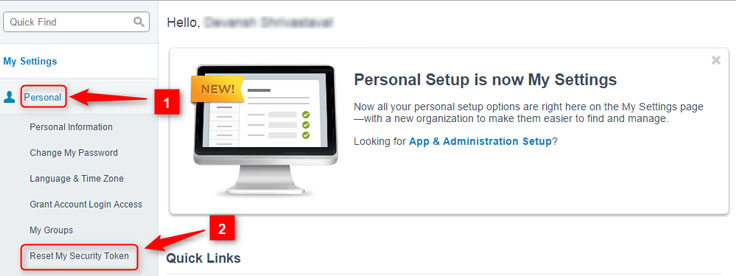
Step 3 : Here, on this page click on “Reset Security Token“. You will get your security token on your email account. Copy it from there and save it somewhere.
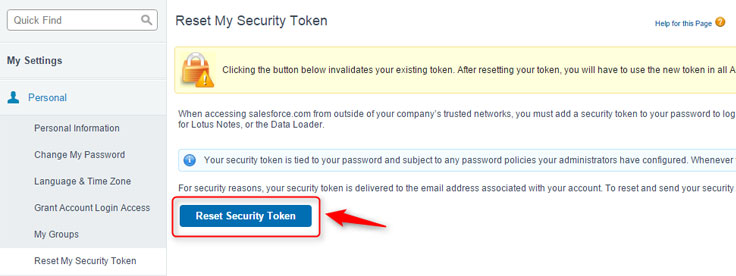
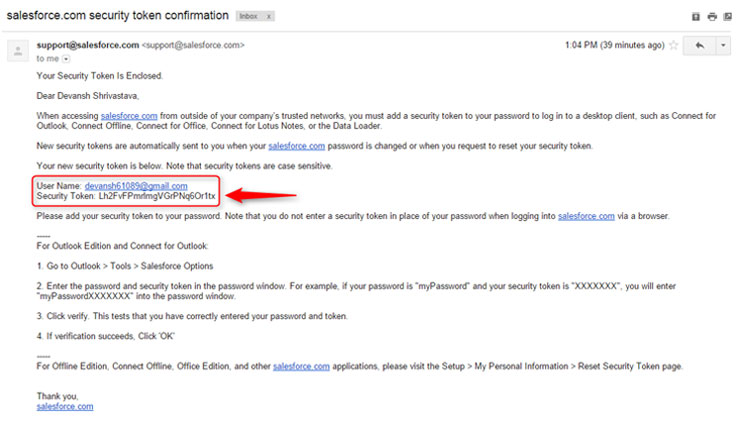
Now your part of work on Salesforce is over. Now you will have to do some settings in FormGet to integrate with it, after which your collected data through FormGet forms will directly be stored into Salesforce account.
Login to FormGet, Create your form and click on “Configure Extensions” button.
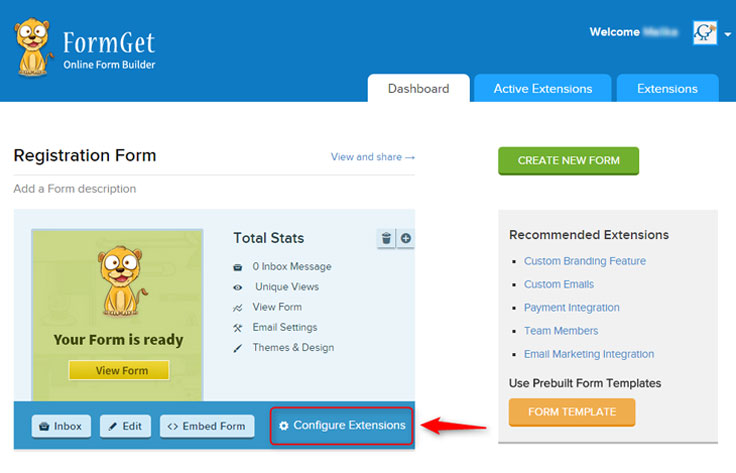
You will have to first purchase this extension from the Extensions window as it is a paid one. After you purchase it, you can now use to fetch data through forms, into Salesforce.
Step by step process of doing so is as follows :
Step 1 : After you click on Configure Extensions button, you will see the extensions page. Click on “Email Marketing/3rd Party” button, find Salesforce there and click on “Setup Now” button.
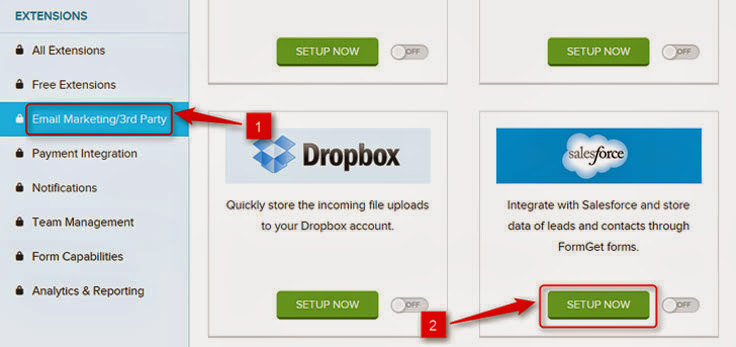
Step 2 : Enter your details; here you will have to enter your Salesforce account Username, Password and Security Token that you got through email. After entering, click on “Save Settings” button.
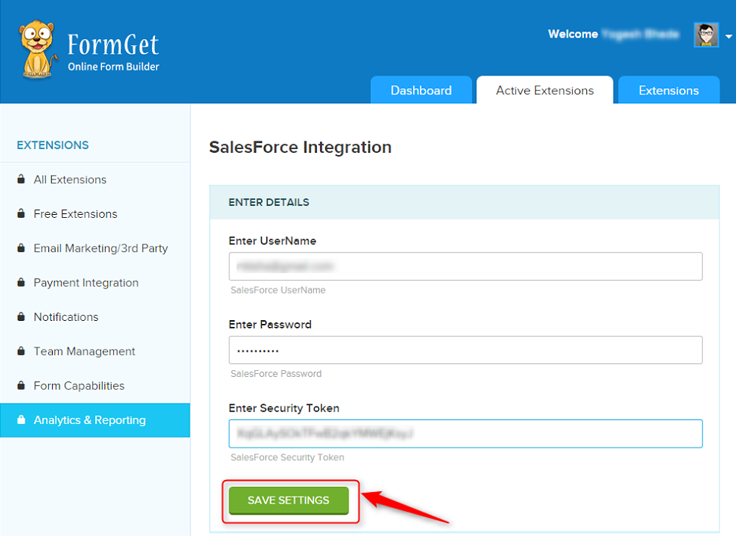
Step 3 : When you click on Save Settings button, you will see a “Form Mapping” button at the same place. When you click on it, your page will expand and you will see a page like this.
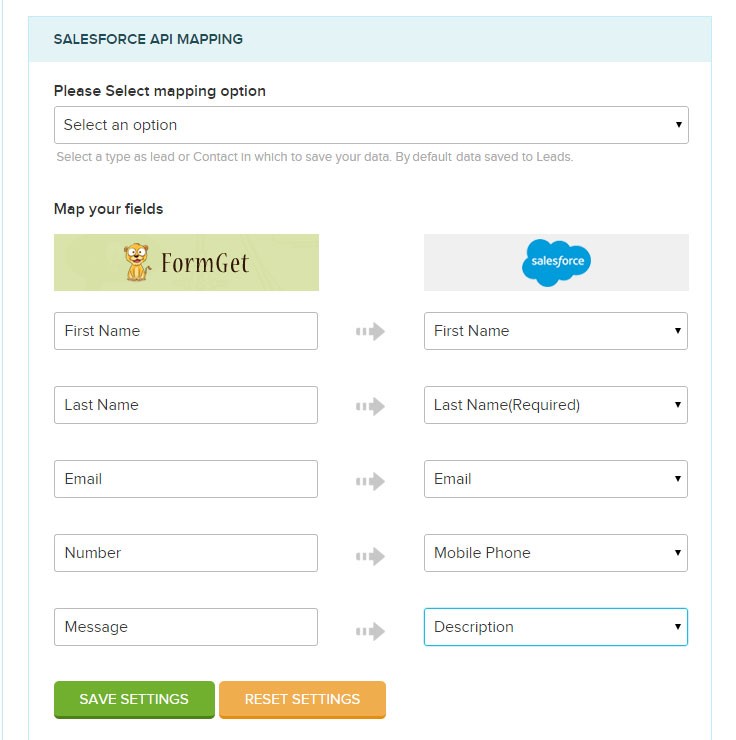
Step 4 : Now you can map so as to which form field data of your FormGet form you want to save in which field of your Salesforce list. But first you have to select the mapping option i.e. leads or contacts.
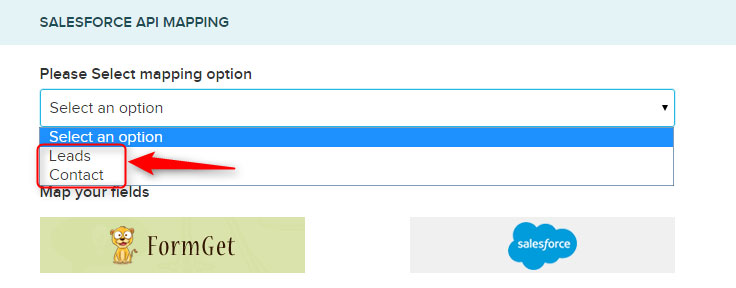
Step 5 : Now by clicking on fields of Salesforce, choose and map accordingly. After doing all click on “Save Settings” button.
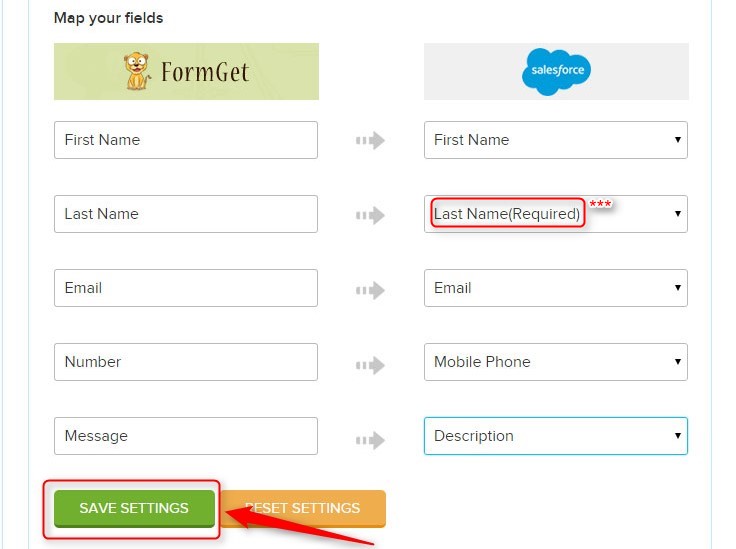
*** Side Note : It is necessary to select all the fields that are mentioned “required” in Salesforce fields, otherwise the forms would accept data but won’t be able to map and transfer to salesforce.
You are all set. Now whatever any data is collected through this particular form, will be automatically saved in your Saleforce list.
