If you want to create a form for a simple poll or dynamic survey then you can use conditional questioning or multi-branching logic in your form to deliver an AMAZING customer experience. With dynamic questions, you can show or hide certain fields of your forms and send respondents to specific pages based on their answers.
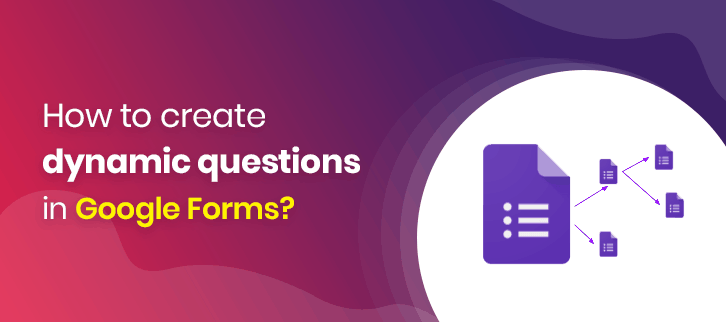
Google Forms VS Other Form Builders
Google Forms and other form builders have relatively similar features that help to build aesthetically pleasing forms. So, it is difficult to choose the best one when there are a lot more amazing form creators available in the market other than Google Forms like Pabbly Form Builder.
Create Your Dynamic Forms Now With Pabbly Form Builder
Google Forms empowers you to create dynamic forms that can change queries as a user fills out the form. It provides the option to create multiple sections in your form that will redirect the respondent to different sections depending on their response. In Google Forms, these jumps can be easily configured using the “Go to response-based portion” option. But it restricts you to create multi-branching logic jumps.
Limitations of Google Forms with dynamic field
- It is restricted to Dropdown and Radio button fields.
- Only gives the ability to jump to different sections of the form.
- Doesn’t provide a complex multi-branching/conditional logic option like IF/THEN, AND/OR.
Some of you would like to add complex dynamic fields in your forms, so you can choose Pabbly Form Builder.
Whereas, in Pabbly Form Builder, you can not only create dynamic fields with simple logic jumps (like Google Forms) but also handle multi-branching logic with complex conditions. It has advanced conditional logic rules for building smart, dynamic, interactive forms.
In addition, it provides the option to add multiple rules to your forms and you can skip and redirect users to any pages based on their entered field values.
When to Use Dynamic Field Choices?
You can collect feedback and opinions from your form submissions by providing dynamic fields like dropdowns, multiple-choice, or checkbox. These dynamic fields become convenient for respondents to select the appropriate option, without having to input it manually.
Let’s say, you are registering yourself for online shopping. In the questionnaire, Males /Females options are available for gender question. If you select a Male option, it will redirect you to men’s products and vice versa for Female option.
If you are not concerned about any of the above drawbacks, and data collection from the end-users is your one of the utmost importance then Google Forms is the best bid for you.
How to Add Conditional Logic to Google Forms?
Step 1: To get started, create your form and add at least one question to your form. By clicking the plus sign (+).
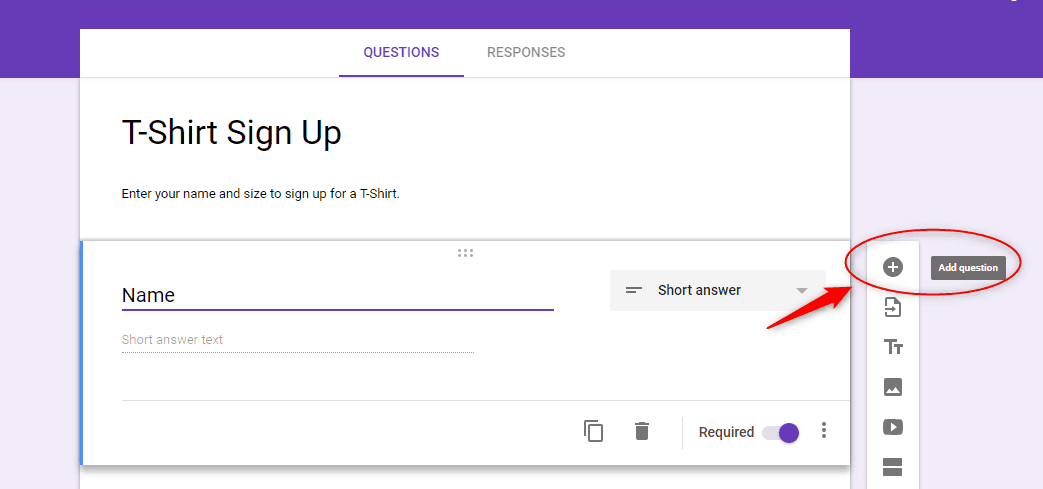
Step 2: Select an option for how the question will be answered i.e. Multiple Choice, Checkboxes or Dropdown. Further, customize the answers as per your requirements
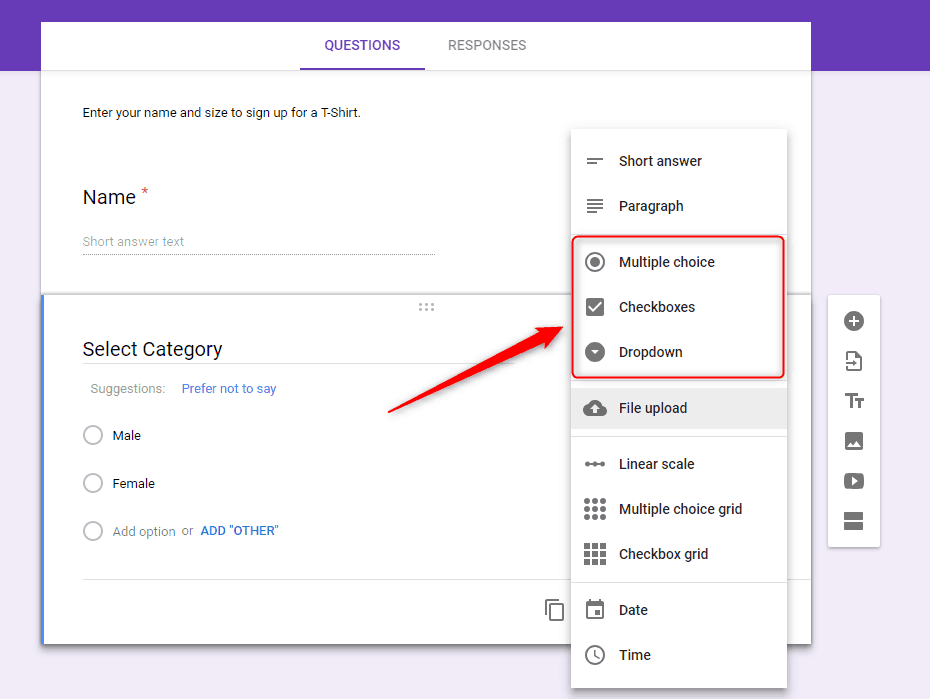
Step 3: Next, you can add as many as the section you want to add in your form according to survey demand. When you click on the add section icon the new one will be added immediately.
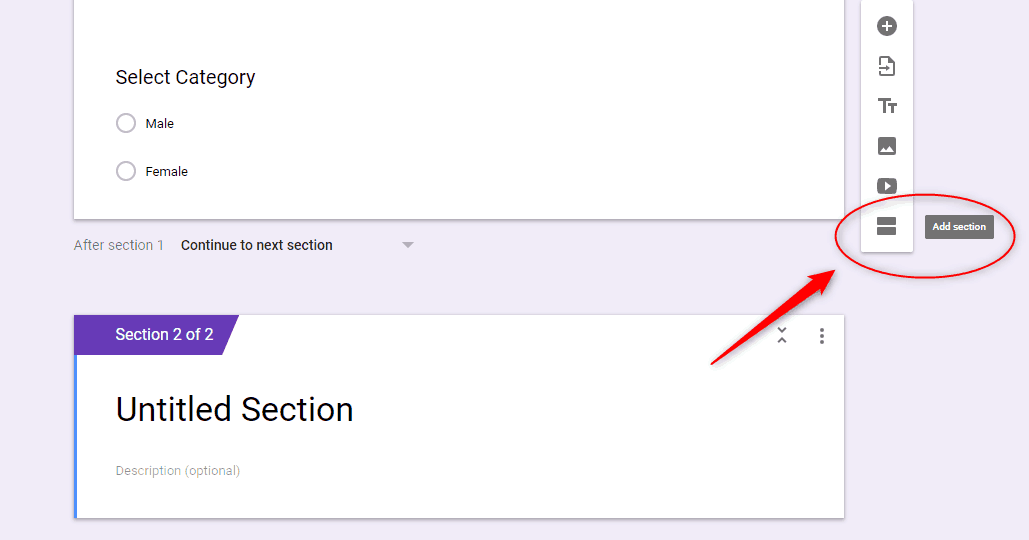
Step 4: Once done, get ready to add logic to the fields of your form with their respective “Go to section based on answer” options.
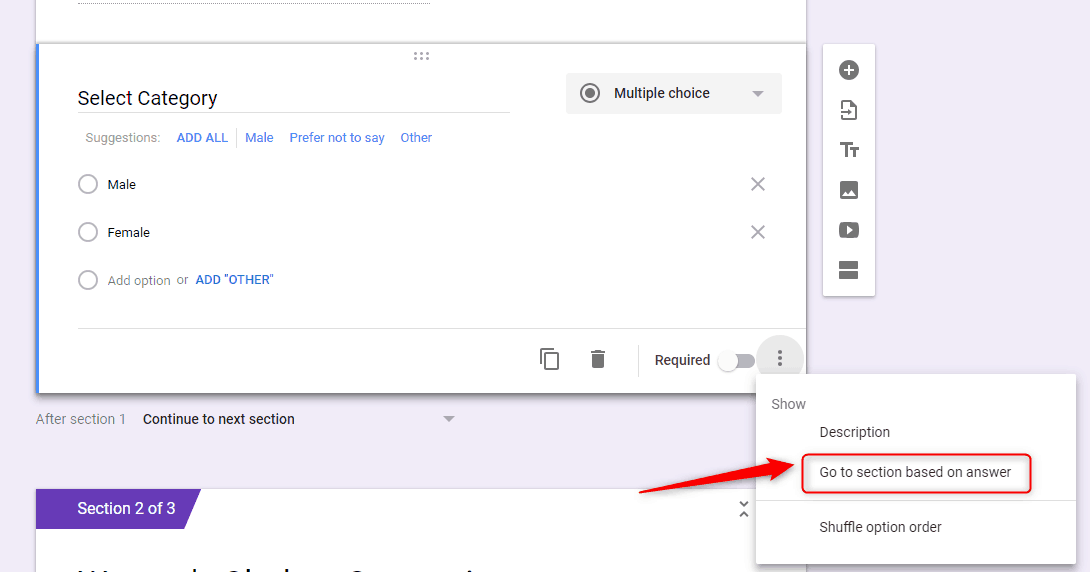
Step 5: Now, all you have to do is link the list of answers to the right section. Click the drop-down menu, and then choose the section where you want to redirect respondents when they select it.
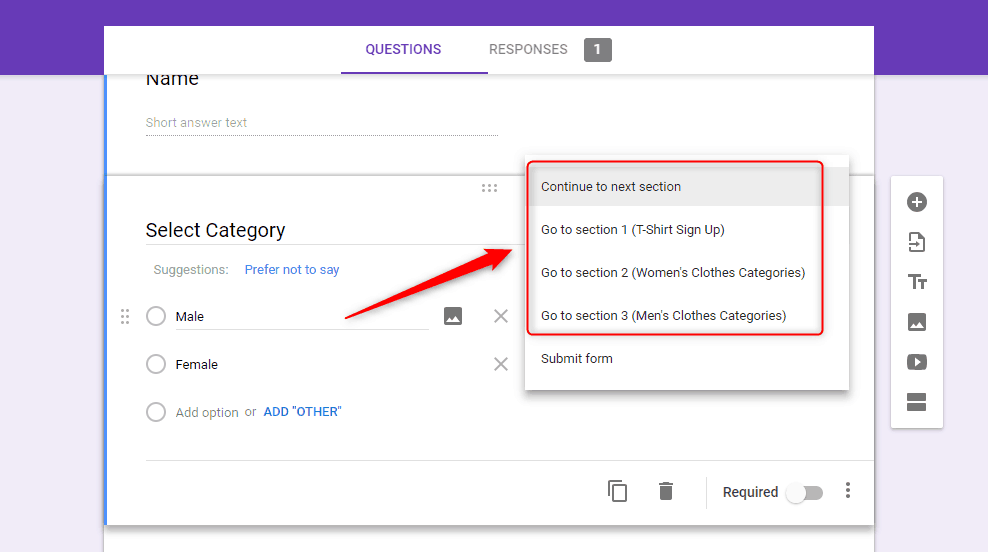
Step 6: If you don’t want a respondent to skip a question, you can make it mandatory to answer by toggling the “Required” switch that is available at the bottom of each item.
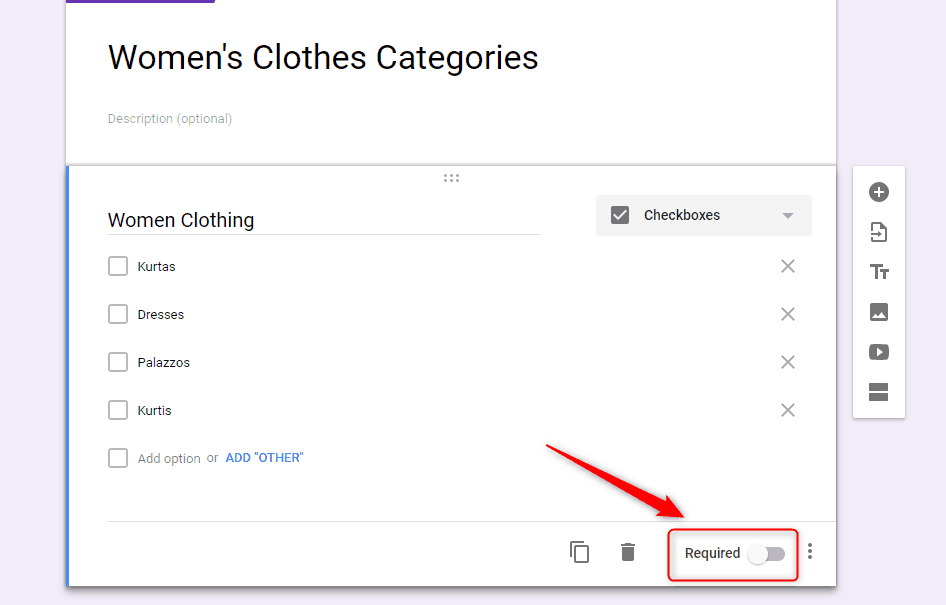
Step 7: When you get to the end of a logic chain, click the drop-down menu at the bottom of the section and then choose “Submit Form” from the list of options.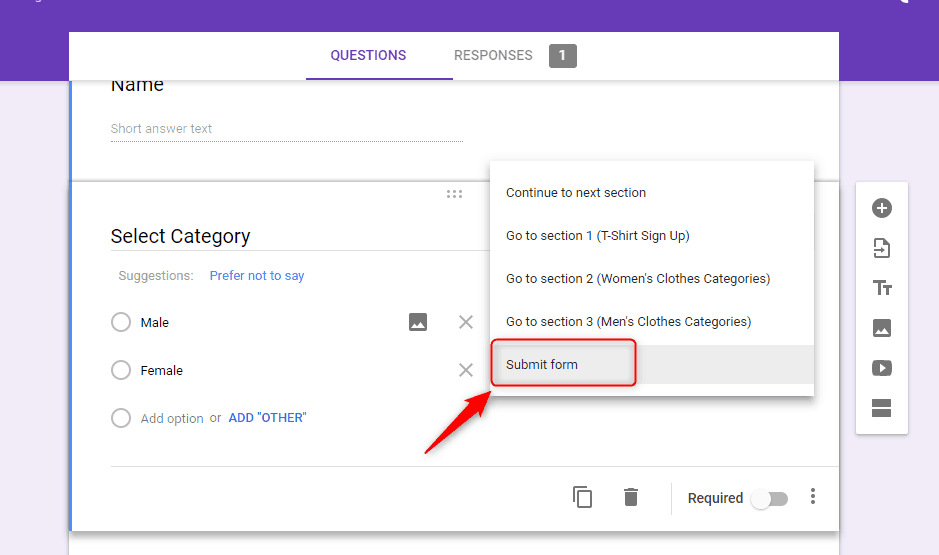
Steps for adding dynamic fields in Pabbly Form Builder
Step 1: Create your form and add atleast one question to your form with dropdown, checkbox, and radio field for the answer in your form.
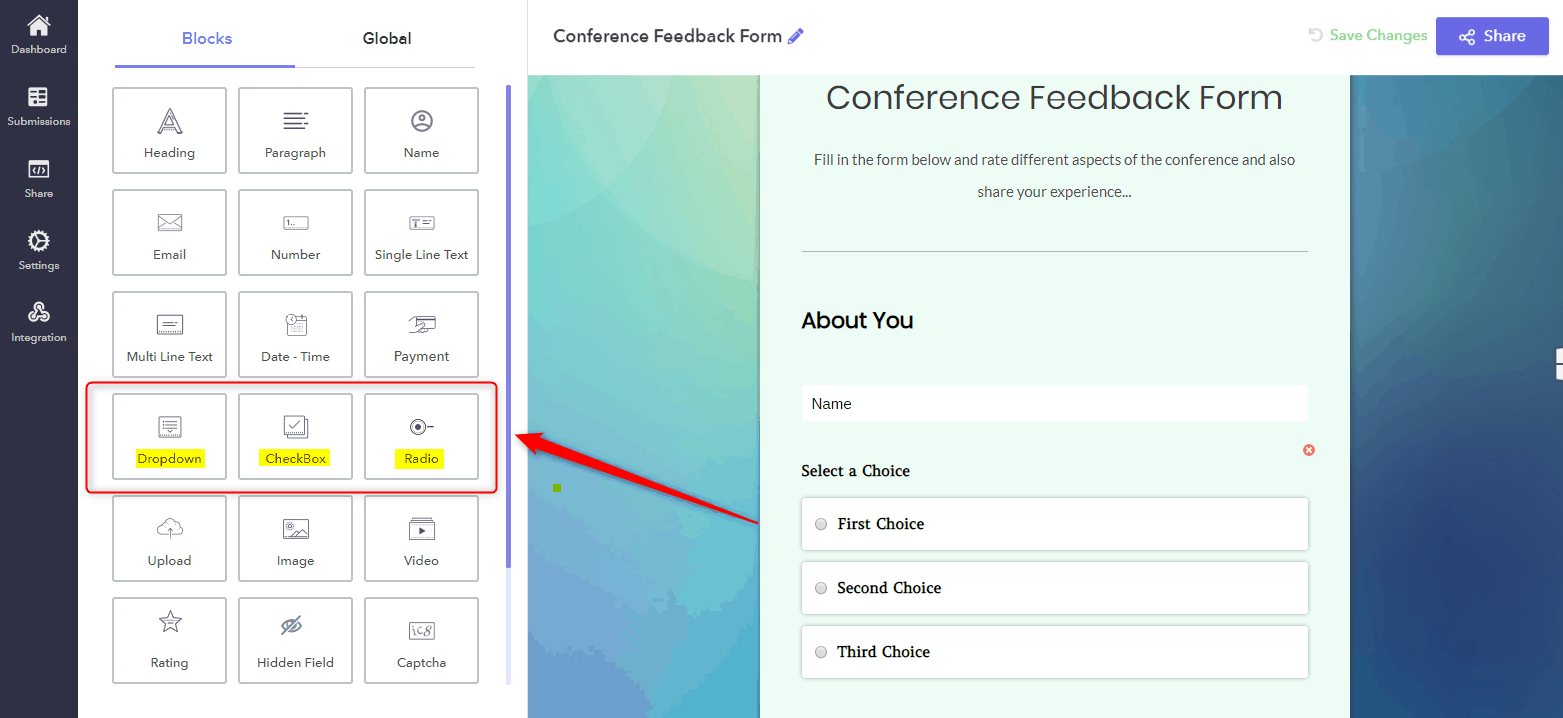
Step 2: Next, when you tap on the question the design options will get open in the left corner through which you can edit the field label. Give each section a title.
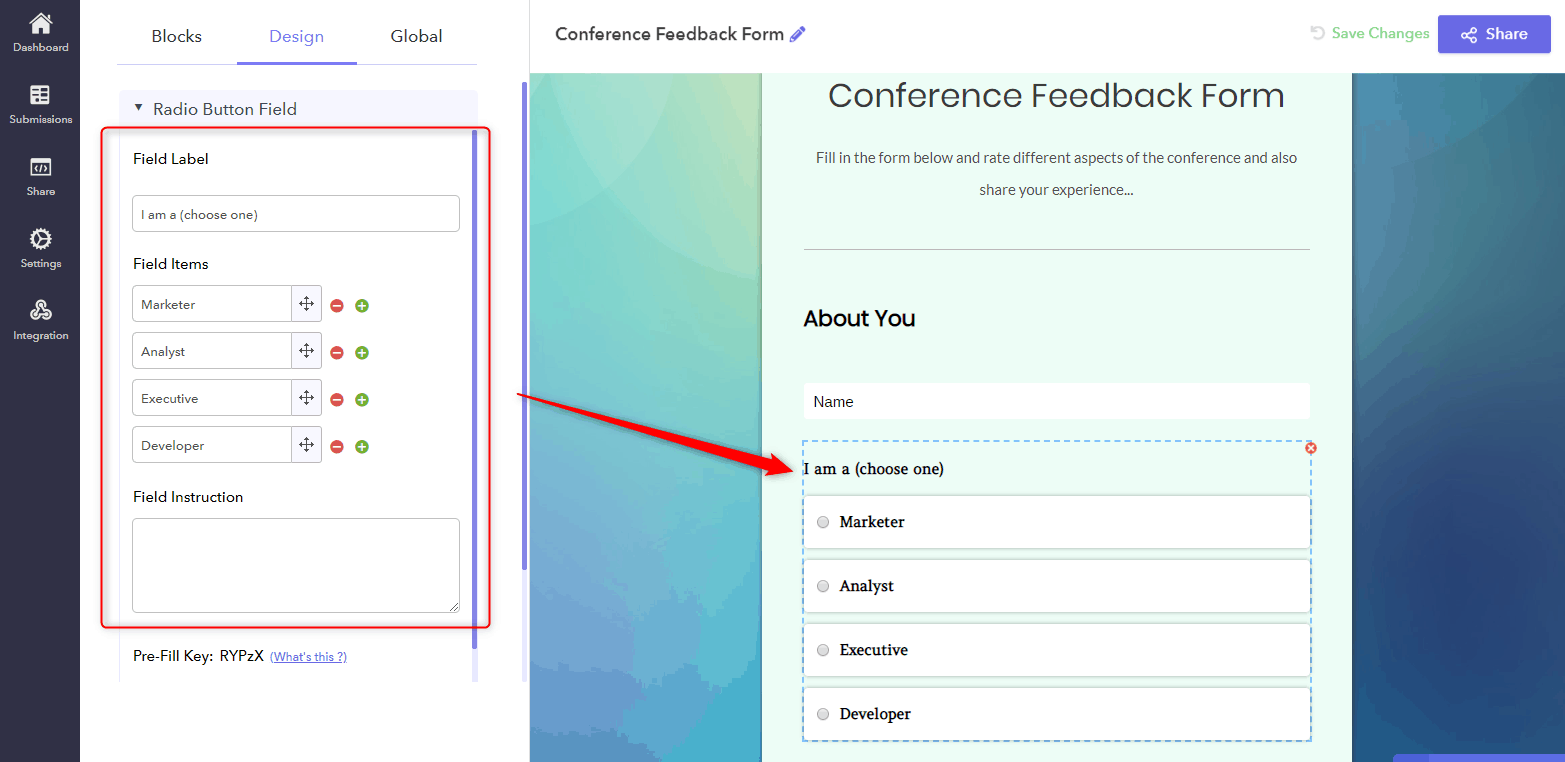
Step 3: After creating a form you can add logic to the fields of your form by selecting ‘Logics” options.
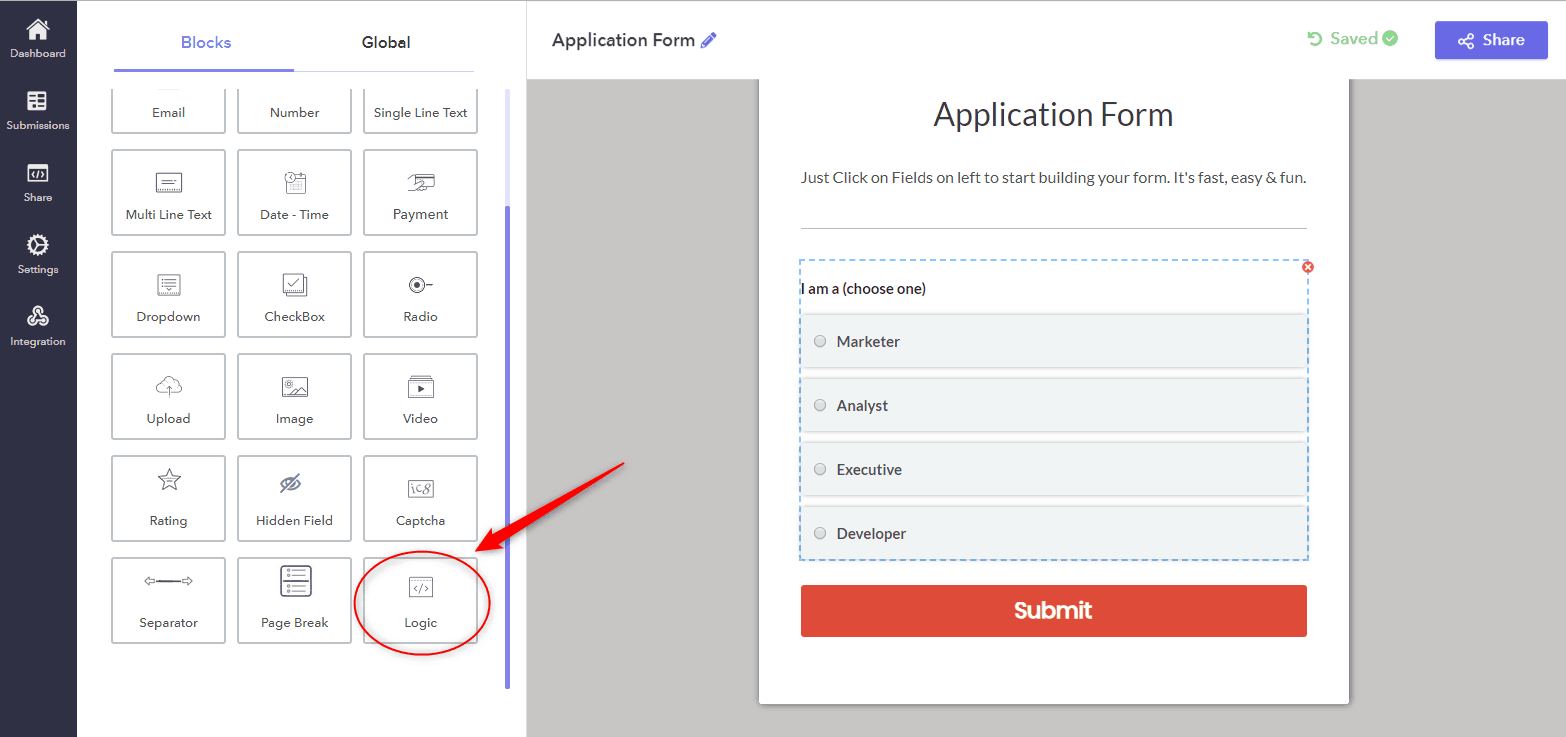
Step 4: When you click on the Logics option, the popup window will appear for applying the logic. In that section, you can add the logic according to your need in the form.
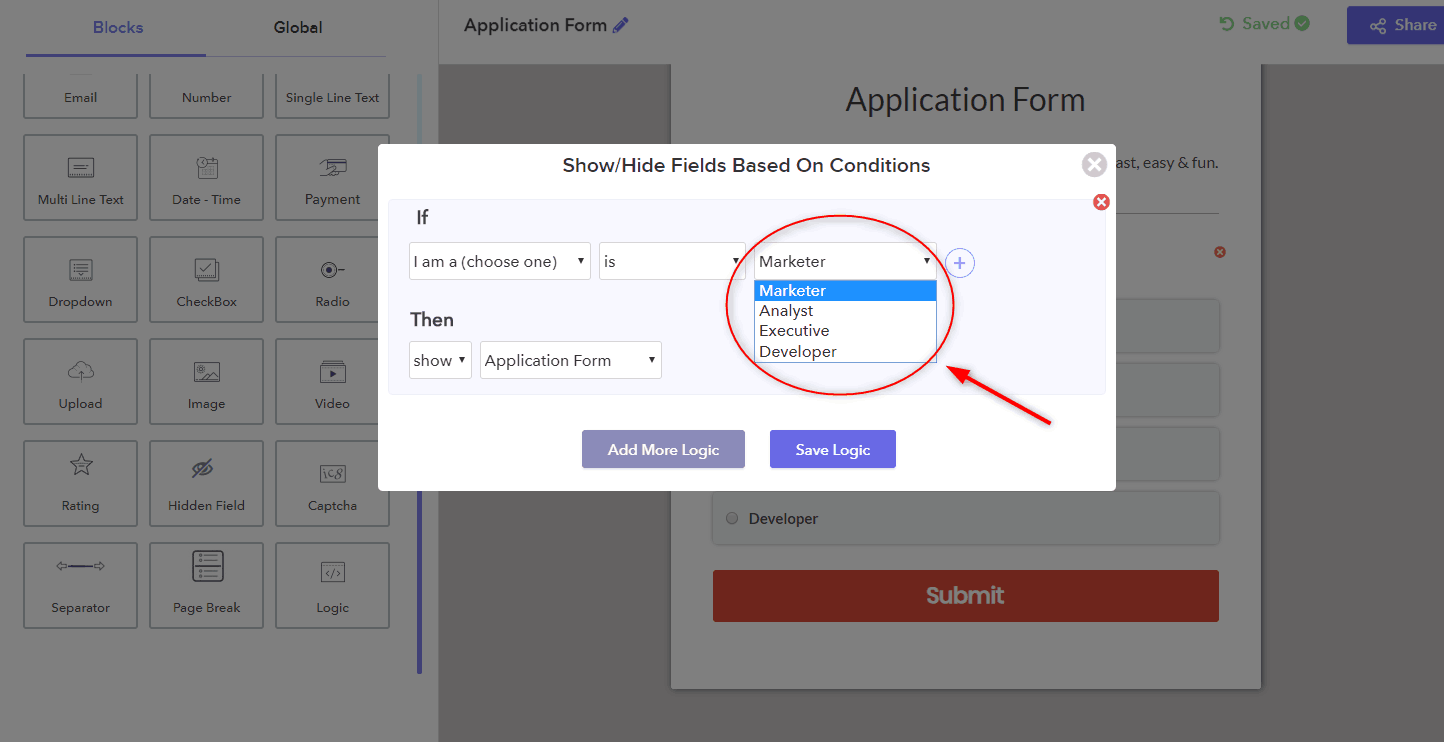
Step 5: For adding AND/OR logic to your form, click the plus sign (+). For removing any logic press minus sign (-).
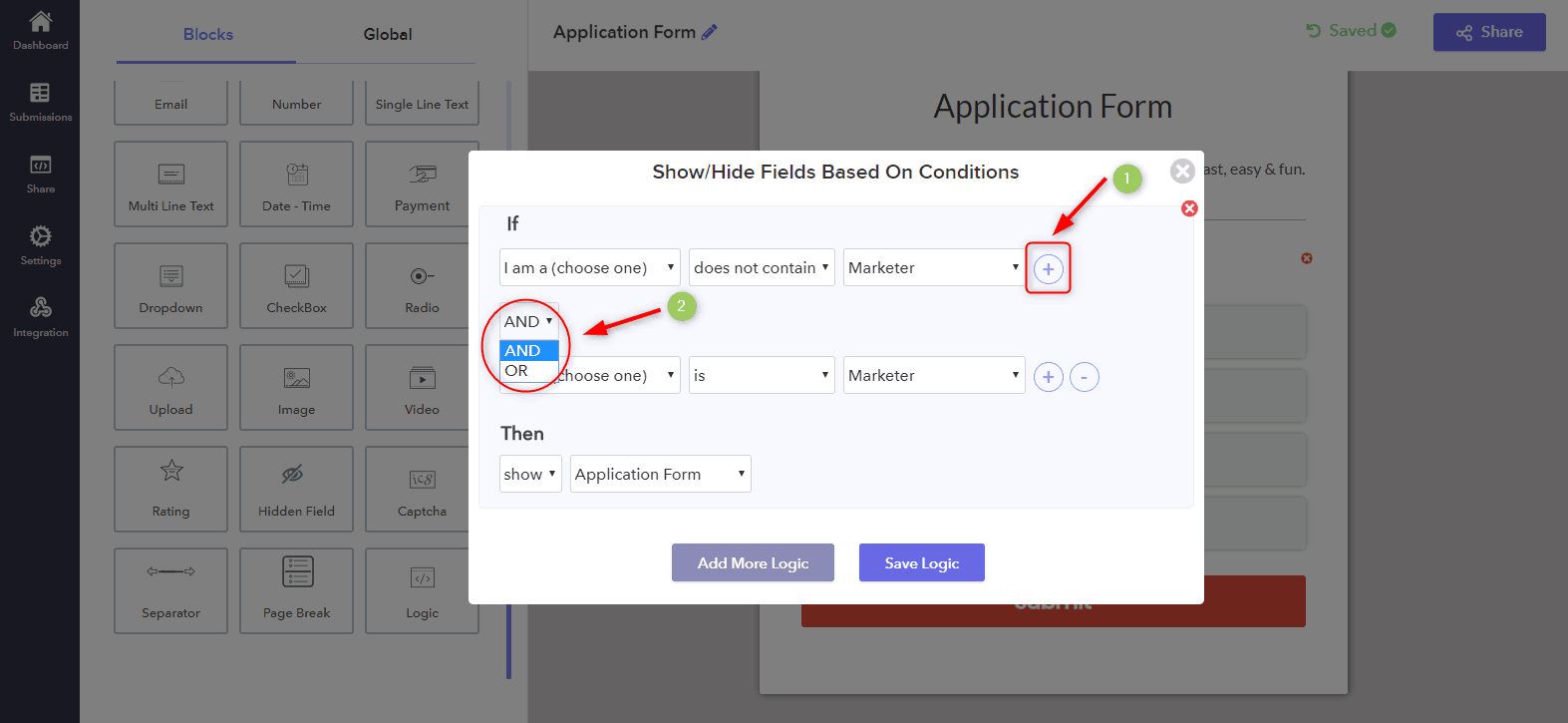
Step 6: In addition, you can also add several powerful logic in your form with complex conditions by clicking on the ‘Add more Logic’ button.
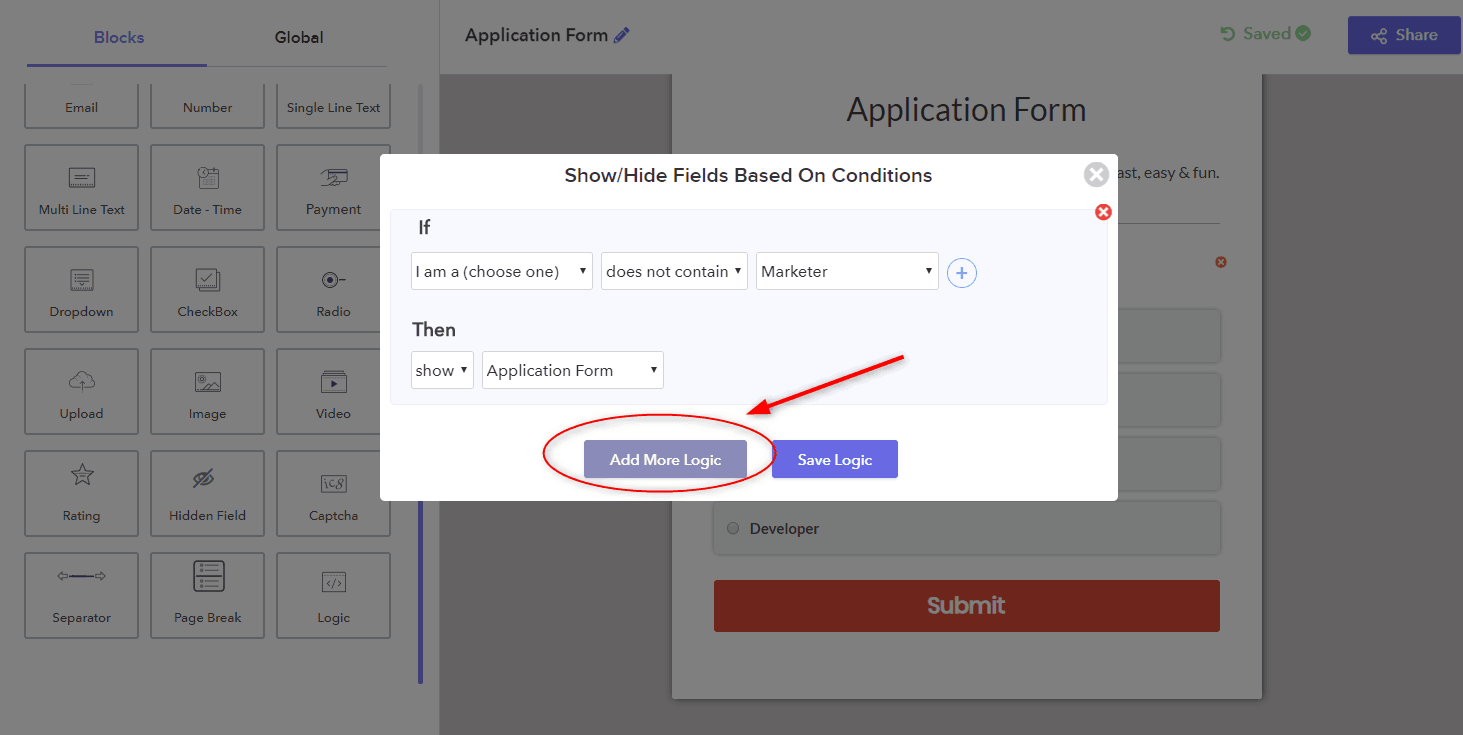
Step 7: Lastly, click on the ‘Save Logic’ button for saving the logic chain.
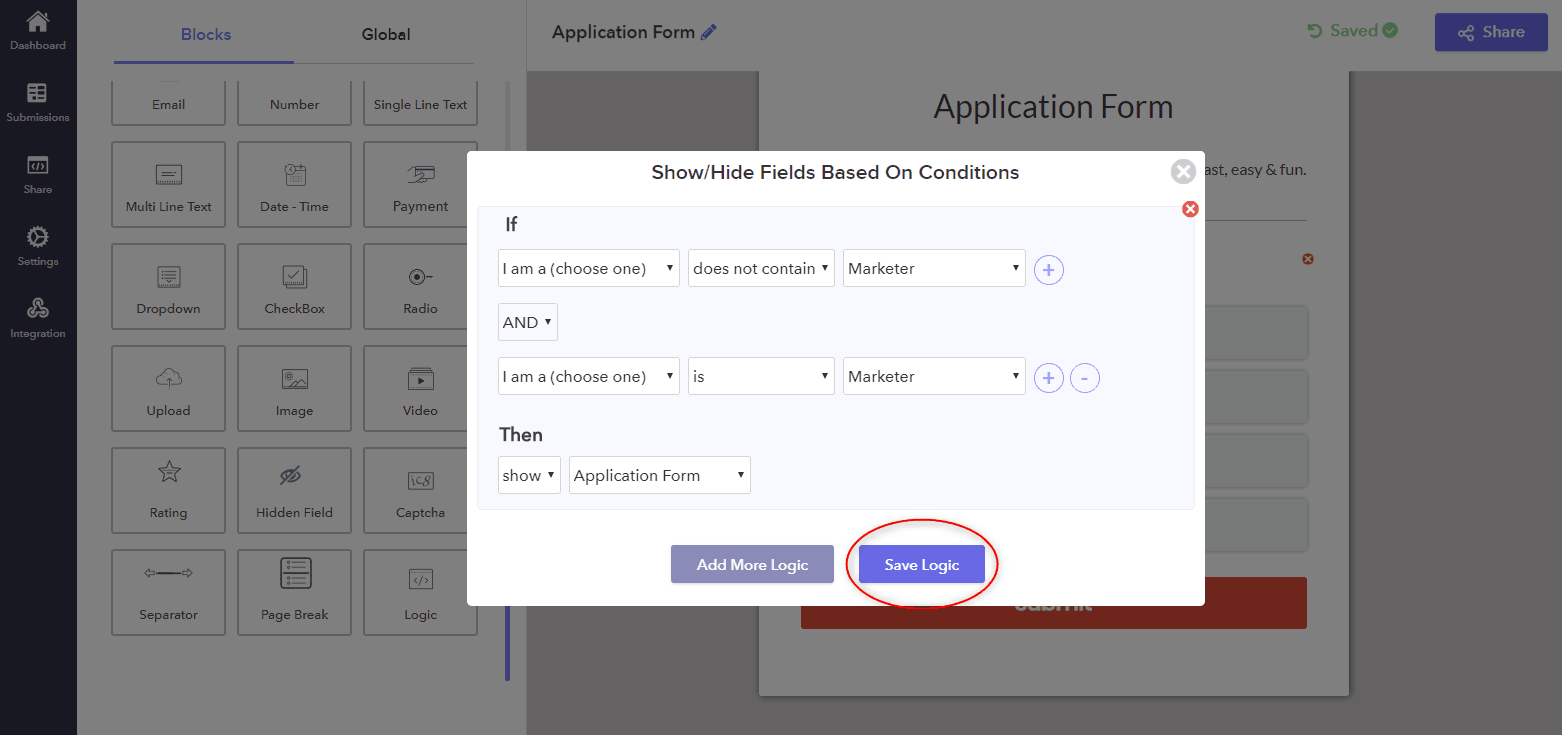
Conclusion
Now you’re all set! We hope that this tutorial helped you to create dynamic field questions in your form. Now, whenever your post types are updated, the form will be automatically updated along with them.
Although Google Forms provides most of the features (required to meet business needs) free of charge, there are few areas that have been shown to be a big let down. Its form design looks too simple but has some limitations on customization features. On top of this, the Pabbly Form Builder gives you the ability to perform multiple and complex logic jumps.
