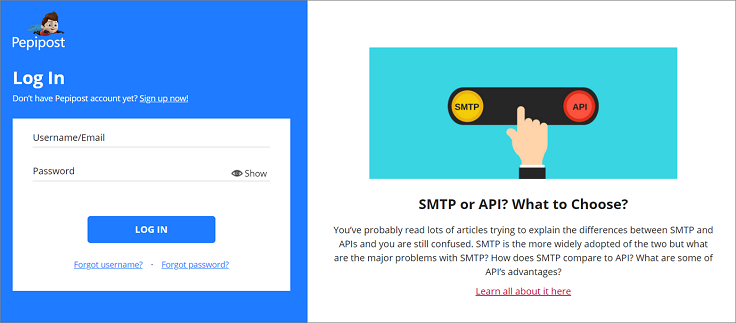As you know that, you can connect multiple delivery servers with your Pabbly account, here’s the documentation for connecting Pepipost SMTP.
Step 1: Login to your Pepipost account.
Step 2: Once you’re logged in to your Pepipost account, move to the “Sending Domains” section under the “Settings” tab.
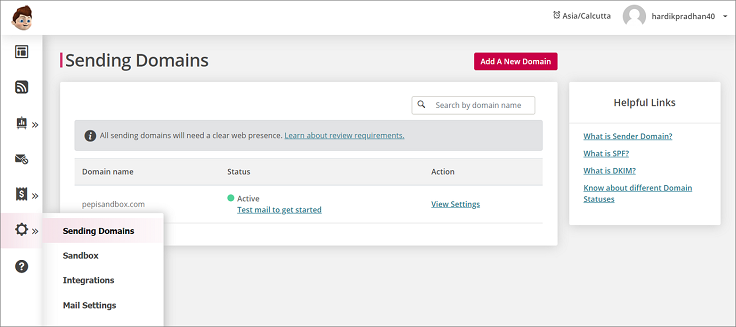
Step 3: Now add the domain through which you want to send emails and get it verified by adding SPF & DKIM records.
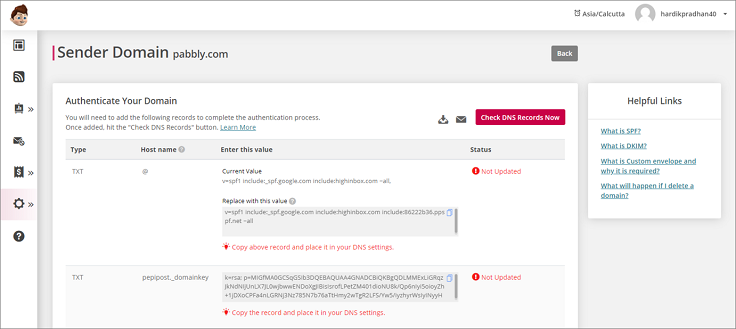
Once your domain is verified, you will see your domain has activated.
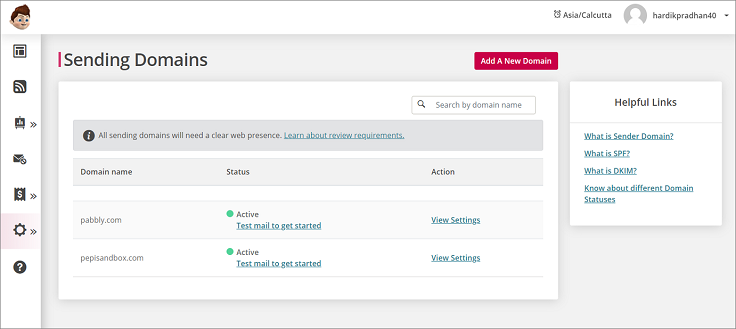
Step 4: Now under the “Settings” tab, move to the “Integrations” section.
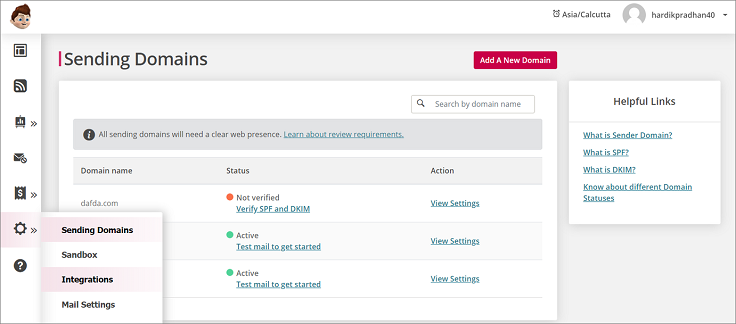
Step 5: Under the “Integrations” section, you will get the Username and API key which you need to put in your Pabbly account.
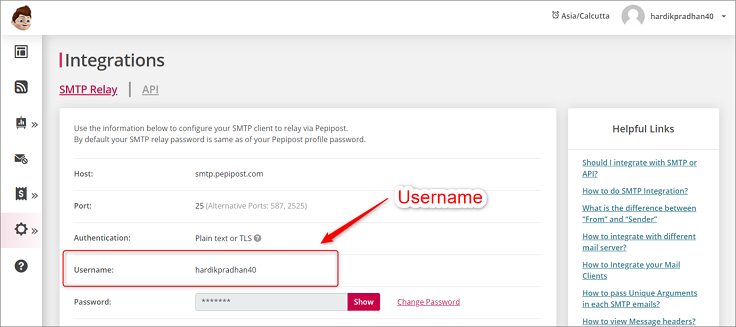
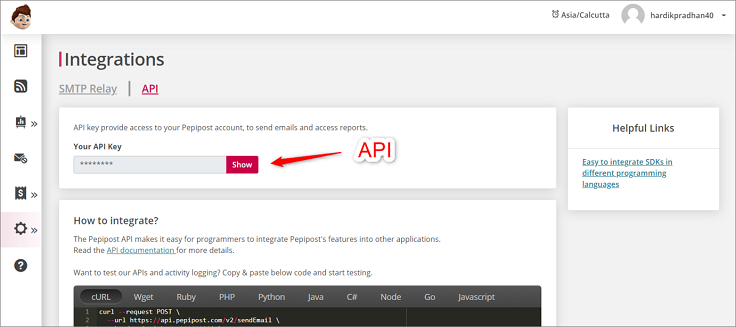
Step 6: Now login to your Pabbly account. Move the “Delivery Engine” tab and click on “Add Delivery Server”. You can now put the Username and API that you got from your Pepipost account.
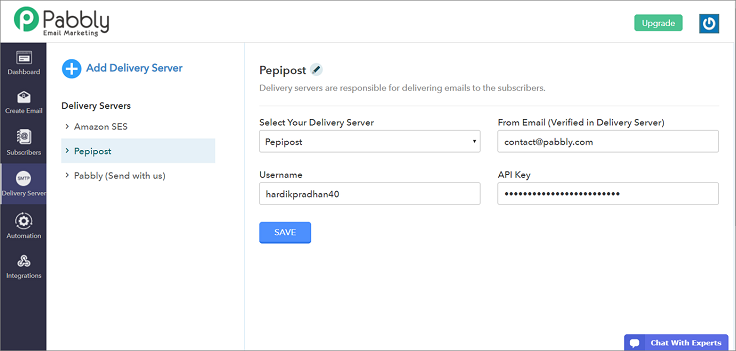
Note – The “From Email” must be the sender email address associated with the domain that has been verified in your Pepipost account.