In our previous blog, we gave a multi-step form example using jQuery with some attractive effects.
Given below, is the same example but generated by Javscript have a look over live demo and follow our codes to use it.
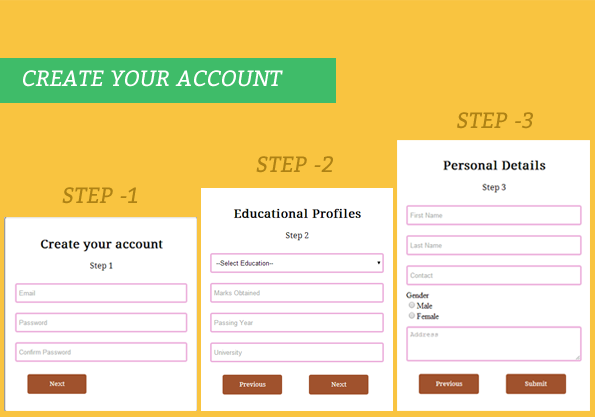
HTML File: multi_step_form.html
Below we provide HTML code for creating form, which consists of three fieldsets. You can copy it and use directly.
<!DOCTYPE html>
<html>
<head>
<title>Multistep Registration Form- Demo Preview</title>
<meta content="noindex, nofollow" name="robots">
<!-- Including CSS File Here -->
<link href="css/style.css" rel="stylesheet" type="text/css">
<!-- Including JS File Here -->
<script src="js/multi_step_form.js" type="text/javascript"></script>
</head>
<body>
<div class="content">
<!-- Multistep Form -->
<div class="main">
<form action="#" class="regform" method="get">
<!-- Progressbar -->
<ul id="progressbar">
<li id="active1">Create Account</li>
<li id="active2">Educational Profiles</li>
<li id="active3">Personal Details</li>
</ul>
<!-- Fieldsets -->
<fieldset id="first">
<h2 class="title">Create your account</h2>
<p class="subtitle">Step 1</p><input class="text_field" name="email" placeholder="Email" type="text" value="">
<input class="text_field" name="pass" placeholder="Password" type="password" value="">
<input class="text_field" name="cpass" placeholder="Confirm Password" type="password" value="">
<input id="next_btn1" onclick="next_step1()" type="button" value="Next">
</fieldset>
<fieldset id="second">
<h2 class="title">Educational Profiles</h2>
<p class="subtitle">Step 2</p>
<select class="options">
<option>--Select Education--</option>
<option>Post Graduate</option>
<option>Graduate</option>
<option>HSC</option>
<option>SSC</option>
</select>
<input class="text_field" name="marks" placeholder="Marks Obtained" type="text" value="">
<input class="text_field" name="pyear" placeholder="Passing Year" type="text" value="">
<input class="text_field" name="univ" placeholder="University" type="text">
<input id="pre_btn1" onclick="prev_step1()" type="button" value="Previous">
<input id="next_btn2" name="next" onclick="next_step2()" type="button" value="Next">
</fieldset>
<fieldset id="third">
<h2 class="title">Personal Details</h2>
<p class="subtitle">Step 3</p>
<input class="text_field" name="fname" placeholder="First Name" type="text">
<input class="text_field" name="lname" placeholder="Last Name" type="text">
<input class="text_field" name="cont" placeholder="Contact" type="text">
<label>Gender</label>
<input name="gender" type="radio" value="Male">Male
<input name="gender" type="radio" value="Female">Female
<textarea name="address" placeholder="Address">
</textarea>
<input id="pre_btn2" onclick="prev_step2()" type="button" value="Previous">
<input class="submit_btn" onclick="validation(event)" type="submit" value="Submit">
</fieldset>
</form>
</div>
</div>
</body>
</html>
Javascript File: multi_step_form.js
Javascript code is given below you can copy it and use directly.
/*------------Validation Function-----------------*/
var count = 0; // To count blank fields.
function validation(event) {
var radio_check = document.getElementsByName('gender'); // Fetching radio button by name.
var input_field = document.getElementsByClassName('text_field'); // Fetching all inputs with same class name text_field and an html tag textarea.
var text_area = document.getElementsByTagName('textarea');
// Validating radio button.
if (radio_check[0].checked == false && radio_check[1].checked == false) {
var y = 0;
} else {
var y = 1;
}
// For loop to count blank inputs.
for (var i = input_field.length; i > count; i--) {
if (input_field[i - 1].value == '' || text_area.value == '') {
count = count + 1;
} else {
count = 0;
}
}
if (count != 0 || y == 0) {
alert("*All Fields are mandatory*"); // Notifying validation
event.preventDefault();
} else {
return true;
}
}
/*---------------------------------------------------------*/
// Function that executes on click of first next button.
function next_step1() {
document.getElementById("first").style.display = "none";
document.getElementById("second").style.display = "block";
document.getElementById("active2").style.color = "red";
}
// Function that executes on click of first previous button.
function prev_step1() {
document.getElementById("first").style.display = "block";
document.getElementById("second").style.display = "none";
document.getElementById("active1").style.color = "red";
document.getElementById("active2").style.color = "gray";
}
// Function that executes on click of second next button.
function next_step2() {
document.getElementById("second").style.display = "none";
document.getElementById("third").style.display = "block";
document.getElementById("active3").style.color = "red";
}
// Function that executes on click of second previous button.
function prev_step2() {
document.getElementById("third").style.display = "none";
document.getElementById("second").style.display = "block";
document.getElementById("active2").style.color = "red";
document.getElementById("active3").style.color = "gray";
}
CSS File: style.css
@import "http://fonts.googleapis.com/css?family=Droid+Serif"; /* This Line is to import Google font style */
.content{
width:960px;
margin:20px auto
}
.main{
float:left;
width:650px;
margin-top:80px
}
#progressbar{
margin:0;
padding:0;
font-size:18px
}
#active1{
color:red
}
fieldset{
display:none;
width:350px;
padding:20px;
margin-top:50px;
margin-left:85px;
border-radius:5px;
box-shadow:3px 3px 25px 1px gray
}
#first{
display:block;
width:350px;
padding:20px;
margin-top:50px;
border-radius:5px;
margin-left:85px;
box-shadow:3px 3px 25px 1px gray
}
input[type=text],input[type=password],select{
width:100%;
margin:10px 0;
height:40px;
padding:5px;
border:3px solid #ecb0dc;
border-radius:4px
}
textarea{
width:100%;
margin:10px 0;
height:70px;
padding:5px;
border:3px solid #ecb0dc;
border-radius:4px
}
input[type=submit],input[type=button]{
width:120px;
margin:15px 25px;
padding:5px;
height:40px;
background-color:#a0522d;
border:none;
border-radius:4px;
color:#fff;
font-family:'Droid Serif',serif
}
h2,p{
text-align:center;
font-family:'Droid Serif',serif
}
li{
margin-right:52px;
display:inline;
color:#c1c5cc;
font-family:'Droid Serif',serif
}Conclusion:
So, this way you can create your own multistep form and can give more style to your form in a simple way, for more blogs keep following us.
Recommended blogs –

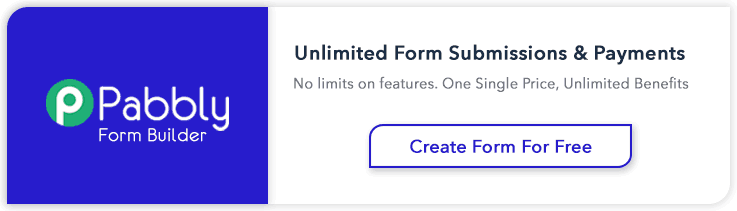
4 Replies to “Create Multi Step Form Using Javascript and CSS3”
it’s very nice form …..
Hello Debdas,
That sounds really great ! Keep reading our other blog posts for getting more coding tricks.
Regards,
FormGet Team
What about form field validation prior to moving to the next fieldset?
I think there’s a mistake with the validation process.
The following is what you can find in the example:
for (var i = input_field.length; i > count; i–) {
if (input_field[i – 1].value == ” || text_area.value == ”) {
count = count + 1;
} else {
count = 0;
}
}
Try leaving the last 3 fields of the form empty (but be sure to check one of the radio buttons, because they are accounted for separately) and try to submit the form and it will still accept it. I think a solution would be just to eliminate the “else { count = 0; }” part, because there is no need to reset the count of empty fields whenever we find a non-empty one.