MailGet email marketing comes with inbuilt personalized email feature that is powerful enough to get better customer engagement. Email marketing personalization in MailGet can be used in both email body and subject line allowing you to connect with your customers.
Personalization, when used in email marketing, improves open rates, as people are more likely to take action on a personalized email by either enabling images or proclaiming an open by clicking a link.
So, you can use following tags in email body and subject line –
- {firstname} – It’s used for adding the first name of the contact to the email.
- {lastname} – It’s used for inserting the last name of the body or subject line.
- {name} – For complete name tag use it.
- {unsubscribe} – For unsubscribes link in Email Template.
- {custom} – This text will replace by the customs value associated with the email address one you gave while import contacts. Similarly you can use {custom1}, {custom2} and {custom3}.
Note – The names here will be replaced by the one you gave while creating/importing contacts. You can download the sample CSV file here for reference.
Use Personalized Subject Line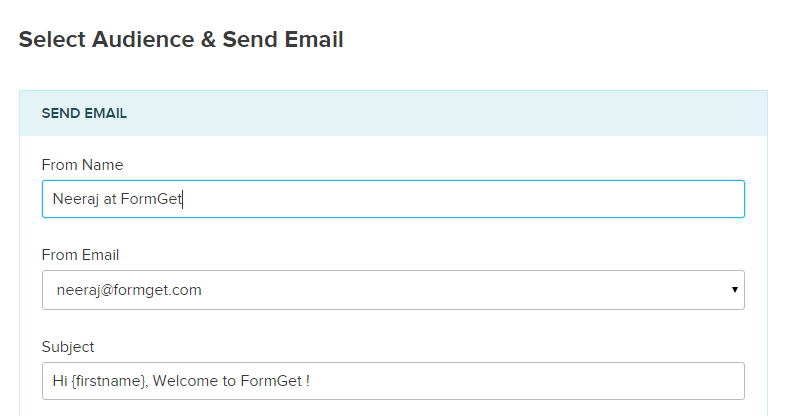
Use Personalization In Email Body
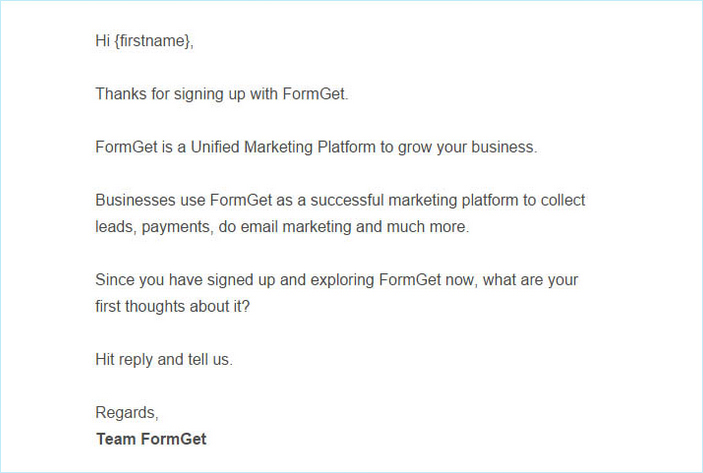
Customize Unsubscribe Text
For customizing the unsubscribe link, you can use the below link. Just in place if “Write here your text” you can put your text to be shown if in case any user wants to unsubscribe to receive emails.
{unsubscribe_link} Write here your text {/unsubscribe_link}
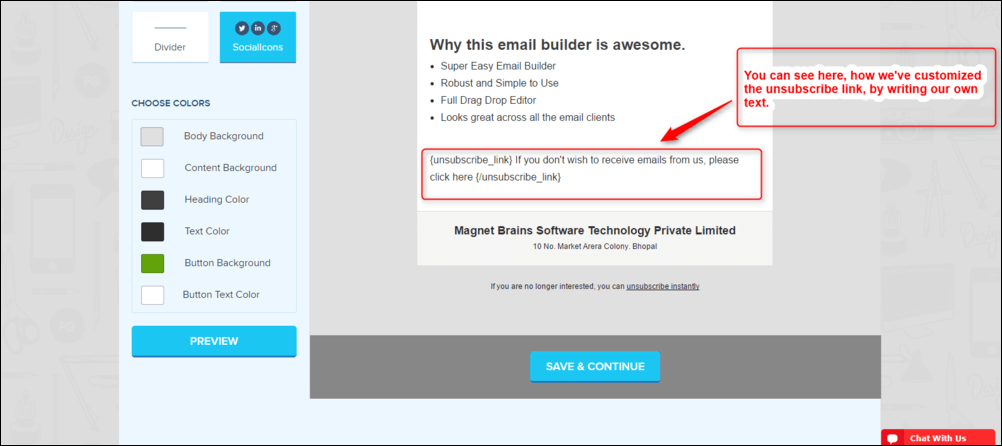
Try MailGet to get best email marketing results. Personalized email marketing can be used for effective drip emailing, email autoresponder or welcome emails.
