If your sent emails are marked as spam by a number of recipients, first of all, it’s a money wastage to keep sending emails to those uninterested people from your limited budget, and secondly, it can harm the reputation of your Amazon SES account.
So what you should do is, configure your Amazon SES account with your email sender (MailGet) after which Amazon SES can start sending complaint notifications (or spam reports) to MailGet.
Using that report, MailGet automatically removes the spam reported email addresses from your sending list.
So here are the steps you need for configuration.
Follow the below steps –
Step: 1 Go to the “Services” section and then click on “SNS – Simple Notification Service” option.
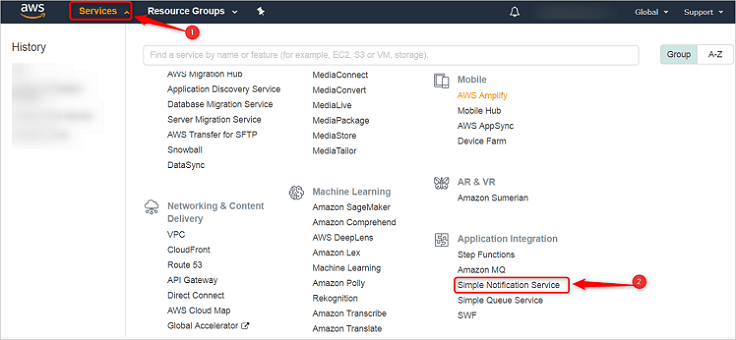
Step: 2 Move on to the “Topics” section and click “Create topic“ button.
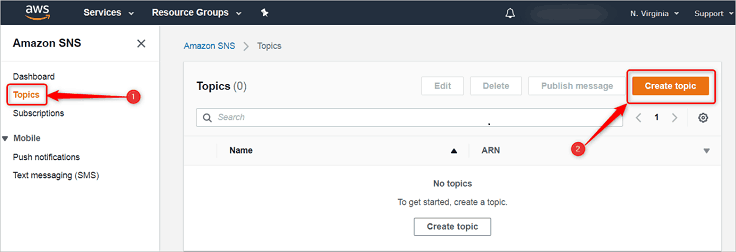
Step: 3 After clicking on a “Create Topic” a display screen will appear. Here, you will have to give a Topic Name as “Spam” and Display Name as “Spam_Complaints”.
Once you have added the desired names then, click the below given “Create Topic” button.
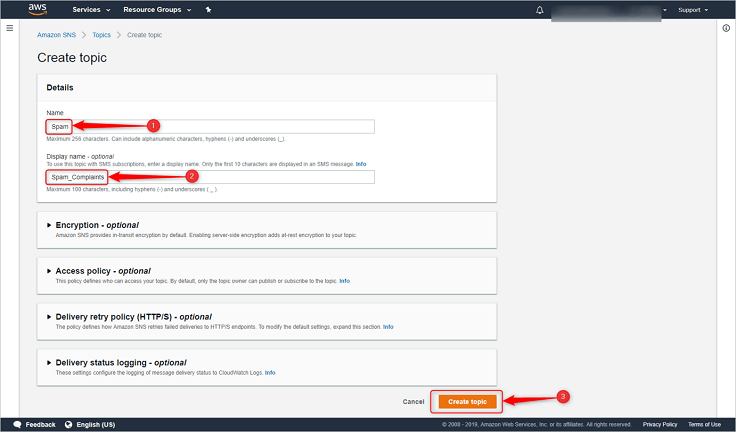
Step: 4 Now click on “Create subscription” button.
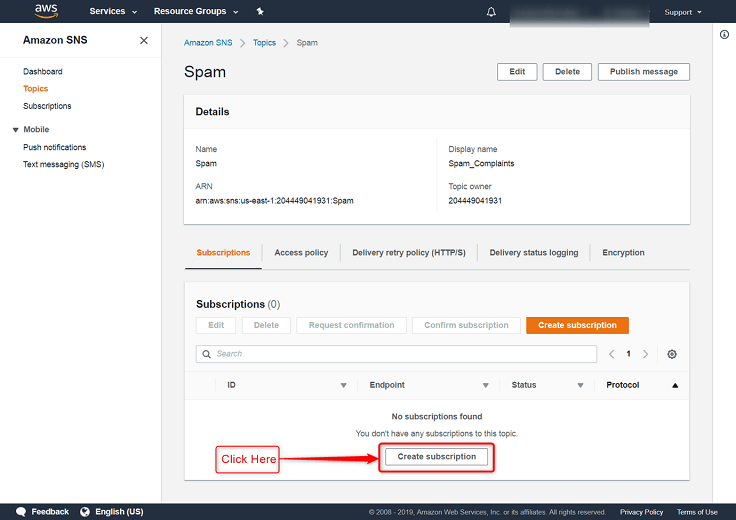
Step: 5 You will now have to add the endpoint. So, select Protocol as “HTTPS”.
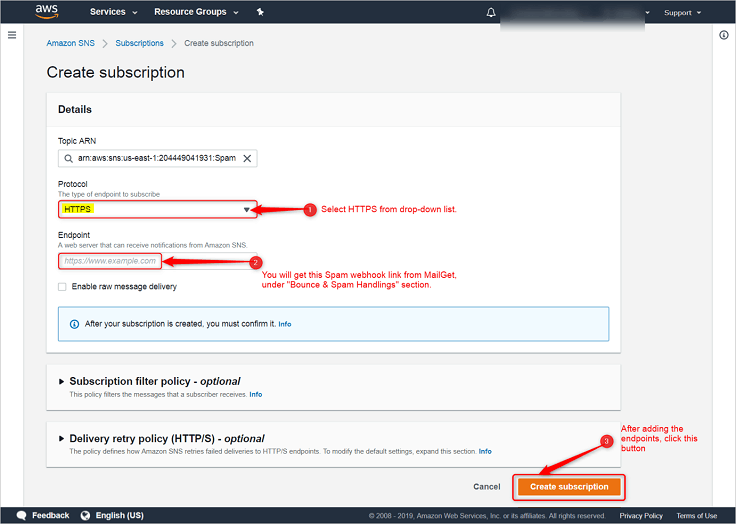
Next, just copy & paste the link for Endpoint viz., given in your MailGet account as “Spam Webhook”, under Bounce & Spam Handlings section (refer the below image).
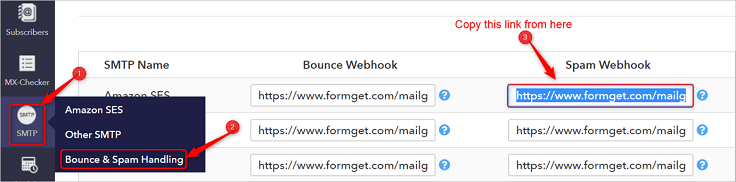
Step: 6 You will now get redirected to the page (as shown below) and then, just check the pending status and then click “Subscriptions” option.

Step:7 Select “Pending Confirmation” from the check-box and then, click on “Request confirmation“.
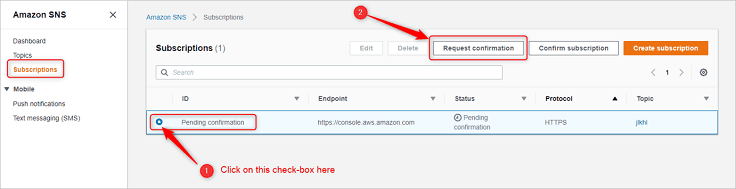
Step: 8 Now click on “Services” after then select “SES“.
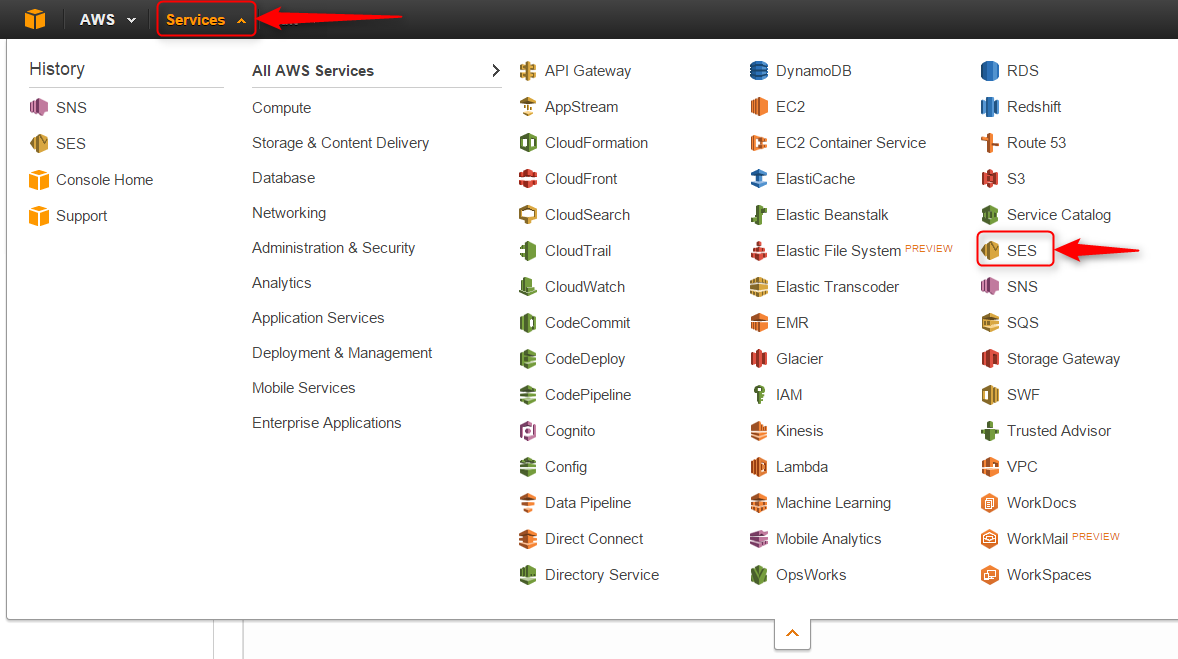
Step: 9 Now click on the “Email Addresses” label.
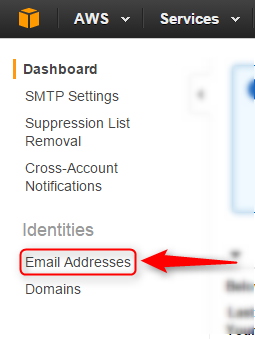
Step: 10 Now click on your verified Sender: Email
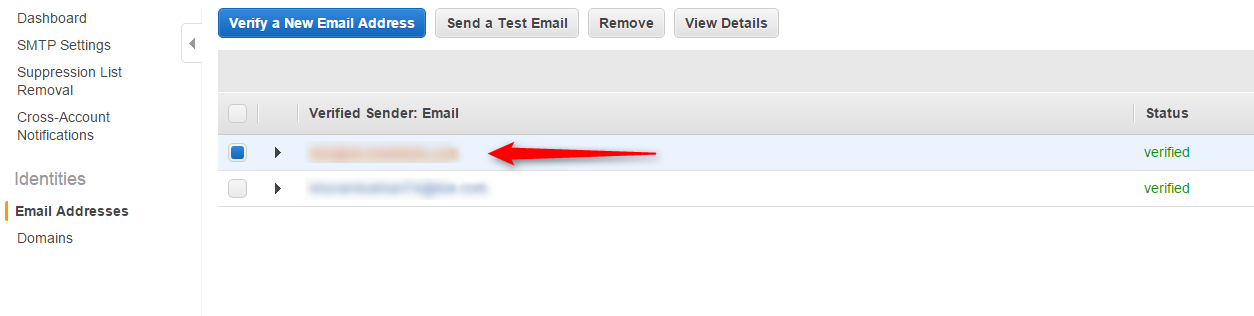
Step: 11 Now click on “Notification” Option.
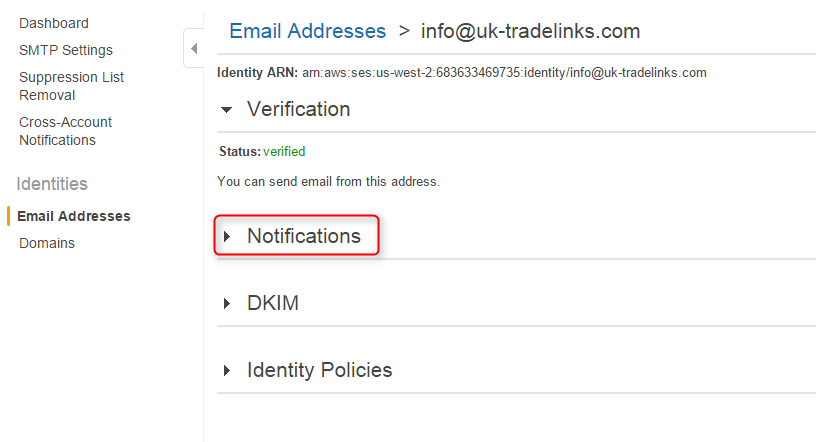 ‘
‘
Step: 12 Now click on “Edit Configuration” Button.
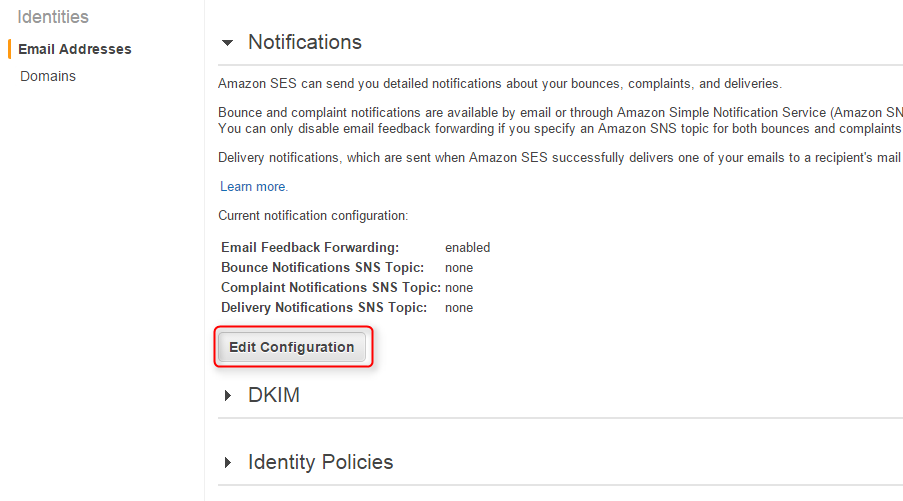 ‘
‘
Step: 13 Now click on “Complaints” after then select your topic name (In our case topic name is “spam_complaints”) after then click on “Save Config”
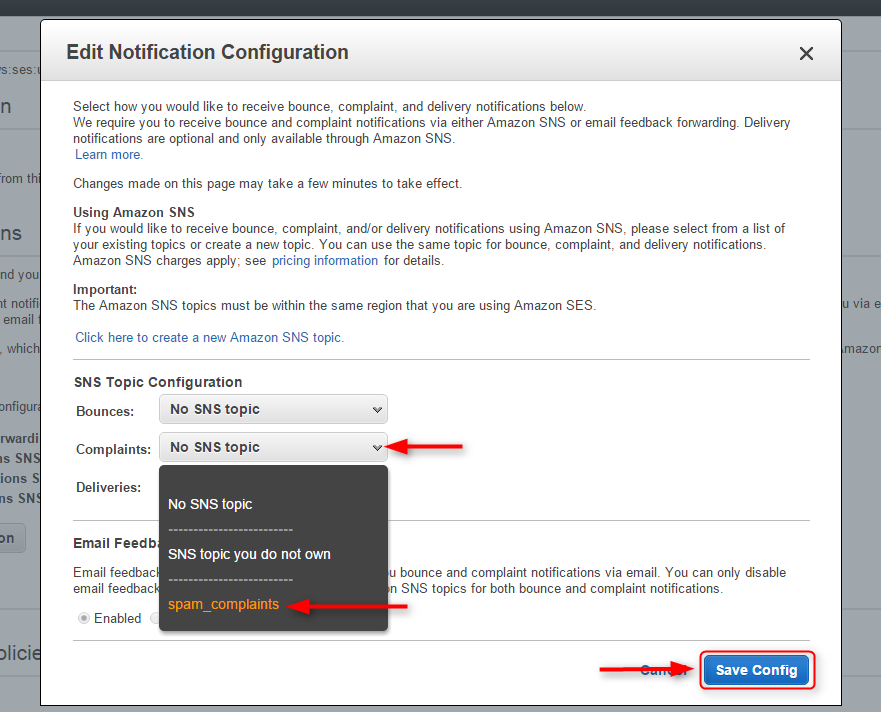
If you still experience problems, you can reach our support team anytime, or can talk to our support member over online chat.
