MailGet allows any SMTP integration in your MailGet account easily to send emails as per your requirement.
Below we are going to discuss connecting Postmark SMTP with MailGet. Postmark can be used to send transactional emails only.
Collect API token from Postmark
Step 1: Go to Postmark website and create an account to use it.

Step 2: After creating an account in postmark click on credentials link. Then copy Server API token or you can generate a new token. This Server API token is the main key for configuring MailGet account with Postmark SMTP.
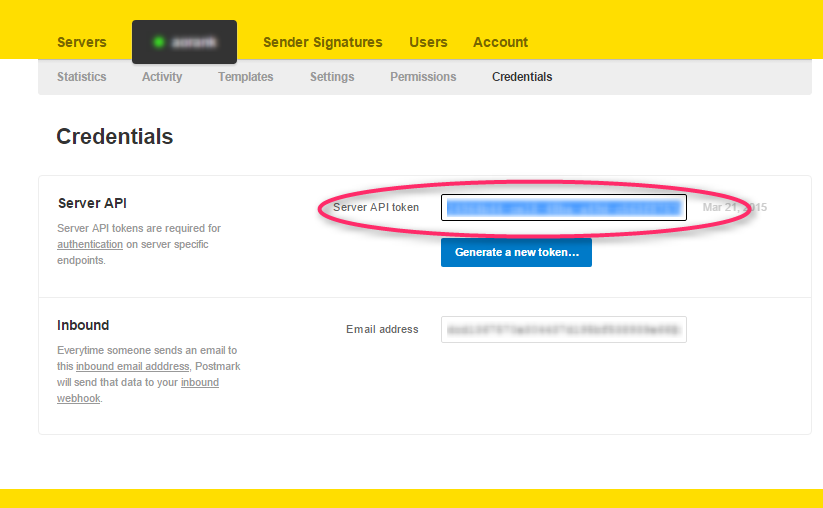
Connect Postmark SMTP with MailGet
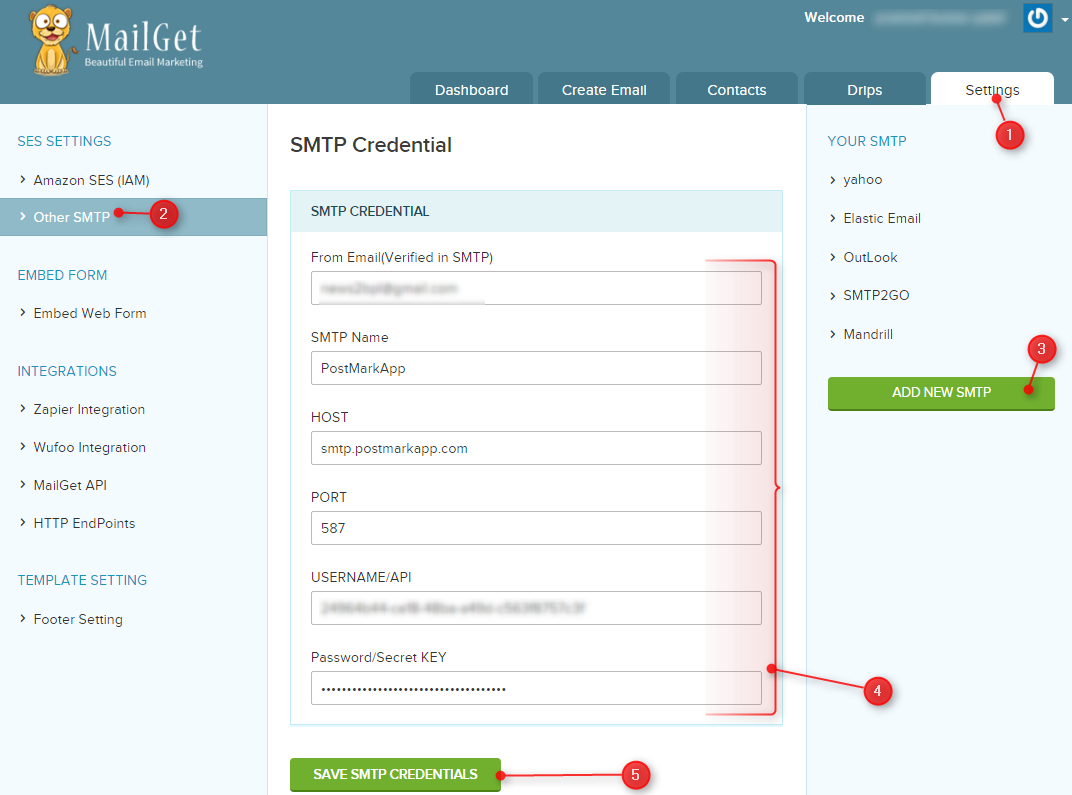
Step 1: After login in MailGet account click on the “Settings” tab.
Step 2: Then click on Other SMTP on the left panel to get SMTP section visible.
Step 3: Now click on “ADD NEW SMTP” button at the bottom of the right panel to add Postmark SMTP service.
Step 4: Fill all the necessary information in SMTP configuration form.
From Email: Email address used in postmark account.
SMTP Name: You can set any name to recognize Postmark SMTP.
HOST: smtp.postmarkapp.com
PORT: 587
USERNAME/API: Server API token.
PASSWORD/Secret KEY: Server API token.
Step 5: Now at last hit the green button “SAVE SMTP CREDENTIALS“, Your MailGet account is successfully connected with Postmark.
Setup Postmark Account for Handling Bounces & Spam Emails
In order to keep good reputation of your Postmark account, you should ensure that reports of bounce and spam emails as low as possible.
Hence for this, your Postmark account must be configured with your MailGet account. For this, you need to add Webhook to your Postmark account.
Once you’re done with the setup, you will start recieving sending bounce & spam reports in your MailGet account. Then accordingly to the report, MailGet will automatically filter bounce and spam emails.
These are the steps which you need to follow: –
Step #1 : Login to your Postmark Account.
Step #2: Go to Dashboard of Postmark and select the server.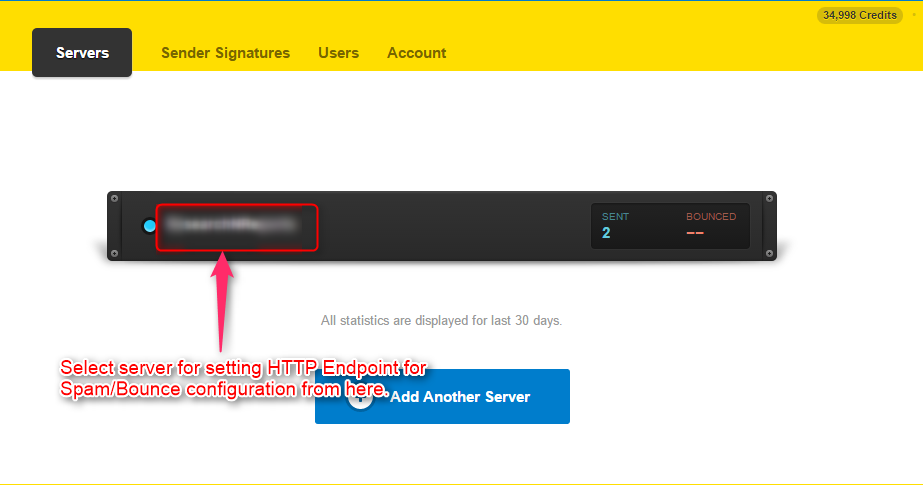
Step #3: Click on Settings tab to configure spam bounce.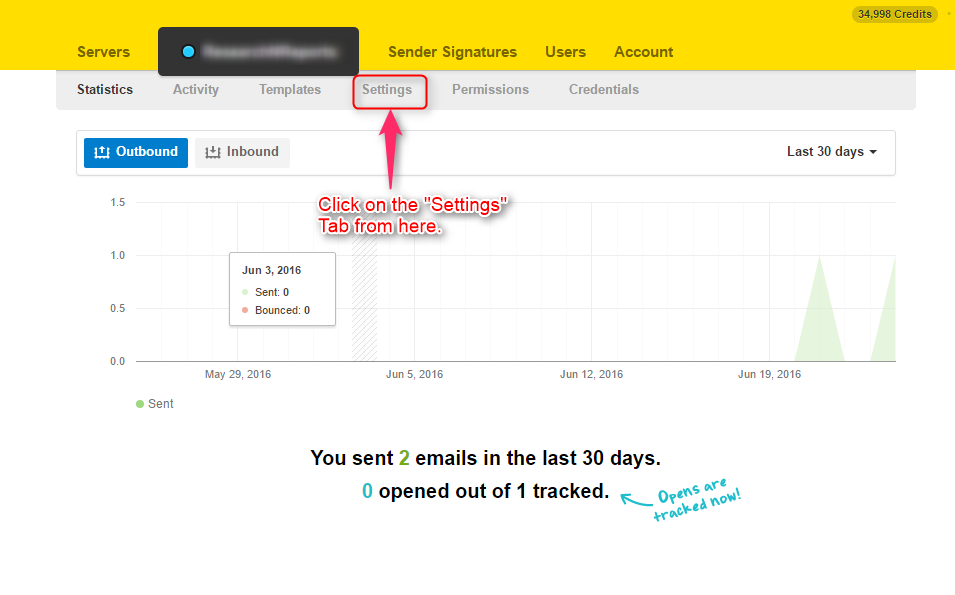
Step #4: Go to MailGet for your endpoint URL.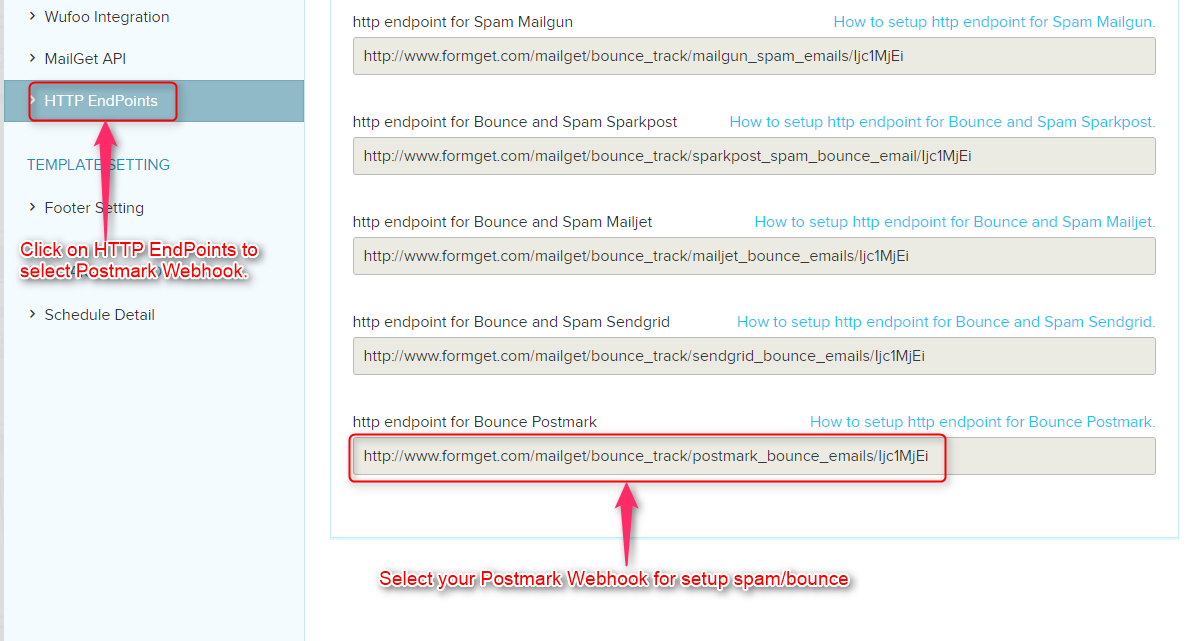
Step #5: Now, In the Setting panel you have to filled these fields. So that your webhook will be set for bounce and spam complaints.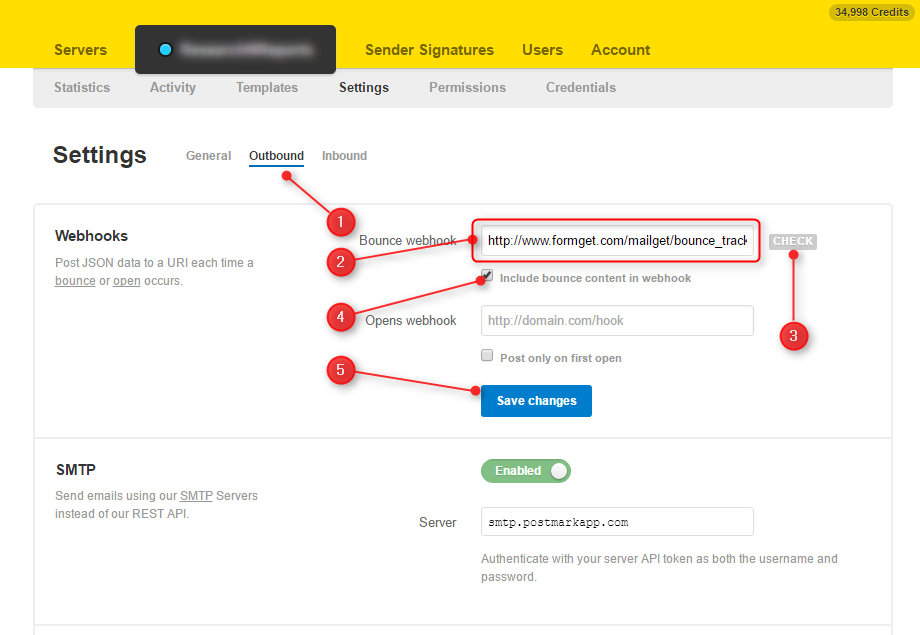
- Select Outbound option.
- Add Bounce Webhook of MailGet.
- Click on Check.
- Select checkbox to include bounce content in webhook.
- At last, Save your configuration by clicking on Save Changes.

