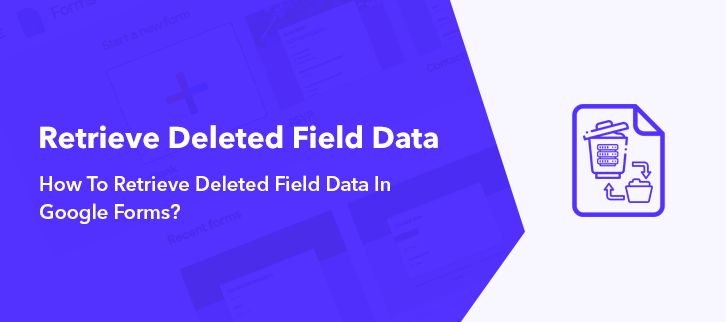
Looking for a way to retrieve deleted field data in Google Forms?
Certainly, Google Forms is the first choice to gather information via a form. Yet, numerous times while creating a form, the owner accidentally or other way deleted fields in the form. This results in a loss of data, which can be an issue for a creator if there is no way to retrieve it.
Considering the situation, Google Forms is not at all the best choice as there is no warning sign before deleting data and once the data is gone there is no way to restore it. That’s why we are unfolding out it’s alternative named Pabbly Form Builder which not only gives warning sign before deleting field, plus you can export all the submission.
In this help guide, we will see how to create a form that recovers data.
Alternative To Google Forms That Let Us Save Data While Deleting Field
Definitely, there are a bunch of form creators tools available in the market that offer such advance features. One such software that we mentioned above is Pabbly Form Builder that allows users to restore data if they accidentally press on the delete option. Moreover, the only software that doesn’t restrict its users on features by offering unlimited submissions, payments, embedding and much more.
Some of the features which make this software rarest involve:
- Not only you recover submitted data of field, using it, but you can also export all the submissions in CSV format.
- The software shows the warning sign to restore data which most of the form builder tool lacks.
- Meanwhile, the software has an “Undo” feature to restore the deleted field.
- Exporting submission lets you download all the submission offline in CSV format.
- The software has an in-built analytics feature to keep track of hold, partially or filled forms.
- It has the “Saved” feature to make sure all the changes users make in the form get saved on time.
- Packed with 250+ responsive templates.
Now, below we will see how one can retrieve deleted field data.
Step To Retrieve Data Using Pabbly Form Builder:
Step 1: Open A Form
Open the dashboard of Pabbly Form Builder, from where the user can “create a new form” or use the already existing one. Here, we are using one of the forms available in the software. Further, click on the edit form option.
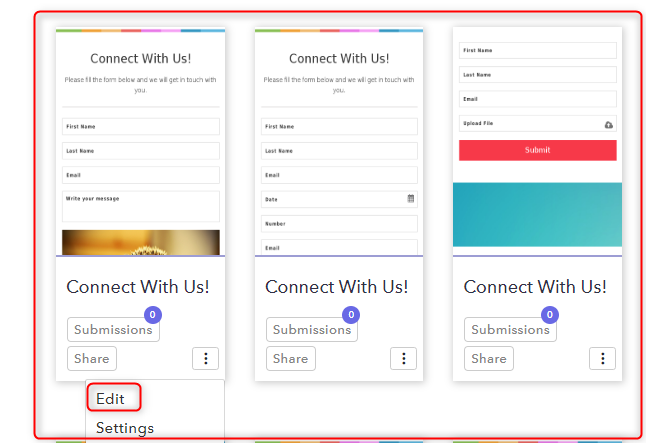
Step 2: Customize Your Form
Next, in edit form option, using the “Blocks” section user can add different form elements like first name, last name, email, etc using its drag and drop editor.
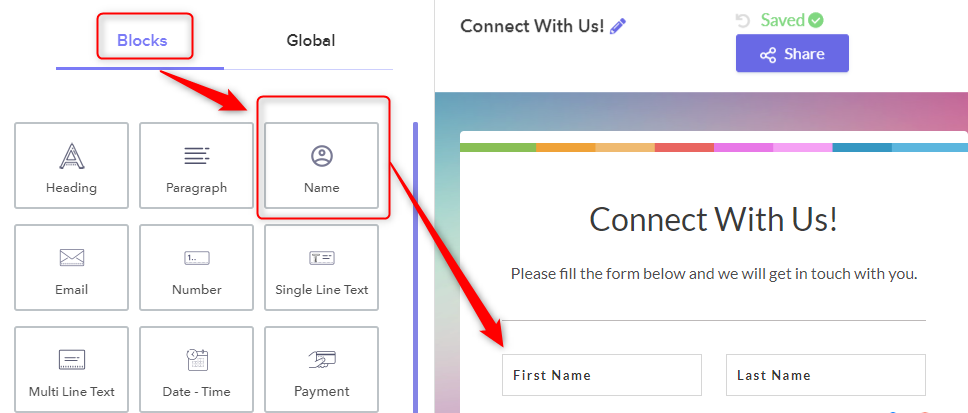
Step 3: Restore Field Data
Next, suppose the user accidentally clicked on the cross icon appearing on the field. It will further open a warning window with an export submission option.
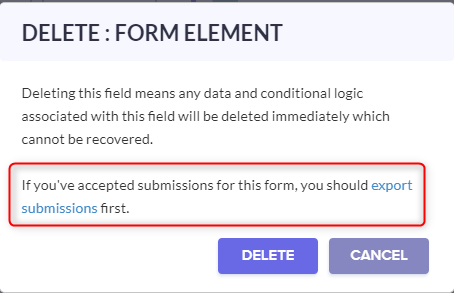
Step 4: Export Submission Option
Subsequently, when you click on the export submission option which will open the “Form Submission” tab. Here, users can see the history of all the responses like on hold, resolved and much more. Further, the “Export New Submission” option will appear on the screen.
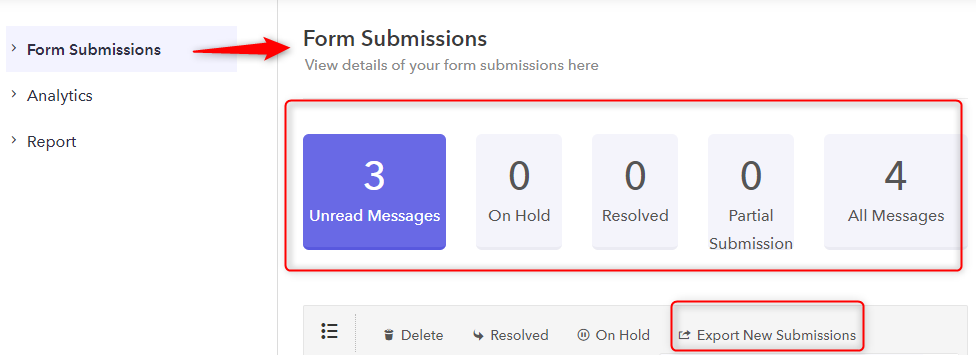
Step 5: Choose Export Submission Of Form
Next, after clicking on the “Export New Submission” choice, it will offer two options to download data which are “Export all submission” or “Export submission of the specific month”. Further, the user can select the option according to their suitability. All the downloaded submission will be exported in CSV format.
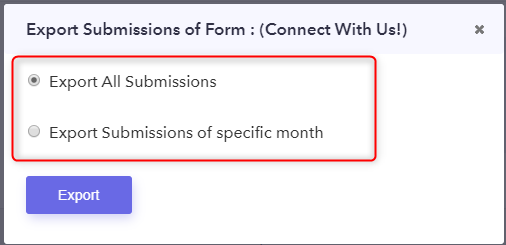
Step 6: Download Individual Submission As PDF
Consequently, the user can also download individual responses by clicking on the details of the respondent which will open the whole form with filled details. On top of the form, users can see the option “Download as Pdf”, click on it to download an individual form.
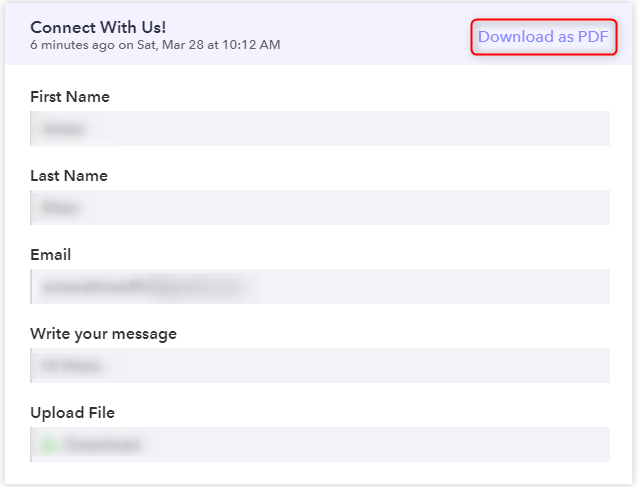
Not just this, the user can retrieve or restore the deleted field by clicking on the undo option in Pabbly Form Builder. That’s how using the software, one can restore the crucial data.
Conclusion:
Hopefully, now all of you know how important is to have a form builder that provides functionality to retrieve data. Google Forms disappoint us here by not offering a feature to retrieve the deleted field data in it which is why exactly Pabbly Form Builder works as savior. The software protects your crucial data and it also allows users to explore its platform for free.
