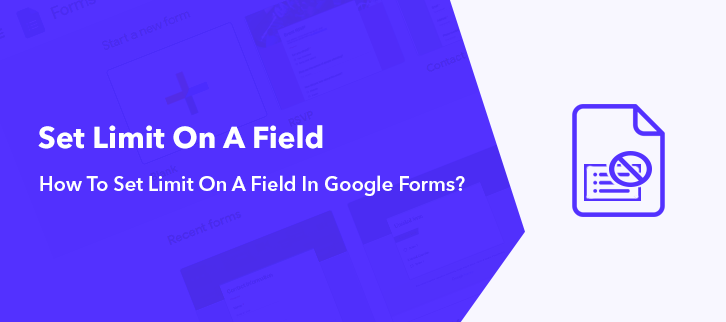
Setting a limit on the form field is a great way to collect meaningful information. Knowingly or unknowingly we all rely on Google Forms as it is the best way to organize surveys and collect responses. Yet, sometimes it becomes an issue for surveyor when the forms start getting flooded with insignificant information. That’s why it is important to set a limit on the field in Google Forms.
Besides, Google Forms chargeless tag, the surveyor is afraid to try their hands on software as it doesn’t allow to set a capacity limit on the form field. That’s why we are recommending you to try Pabbly Form Builder which comes with advanced features like putting limit on field.
So, here in this help guide, we will see how to set a limit on the field.
Looking For A Google Forms Alternatives That Allow To Set Limit On Field?
If yes, then you’re at the right place. There are plenty of form builder software available in the market. One among those is which we discussed earlier titled as Pabbly Form Builder. It lets you create beautiful forms by setting a limit on a field. The only software that doesn’t restrict you on features by offering unlimited submission, forms, receive unlimited payment and much more.
Some of its features which makes it stand alone in the crowd are:
- Using the max length feature of the software one can set a word limit on the field.
- With the help of software, users can apply field limit on every individual field.
- Not just restriction, users can apply field instruction too in a field.
- The software gives the flexibility to change the name of “Field Label”.
- By checking on the “Required” box, one can make a particular field mandatory.
- If you’re selling a product through your form then, using the software you can set a limit on the quantity.
- Unlimited customization options like margin, width, field background color, etc available for the field.
- Talking about customization of the whole form, one can change themes, layout, header and much more using the “Global” option.
- “Page break” feature that allows a respondent to save and resume form according to their suitability.
- “Separator” option to part one field from another.
Now, below we will see its “Max Limit” feature in action.
Steps To Create Word Limit On Field Via Pabbly Form Builder:
Step 1: Create A Form
To create a form, open the dashboard of the software and click on the option “Create New Form” or you can use its pre-designed templates too.
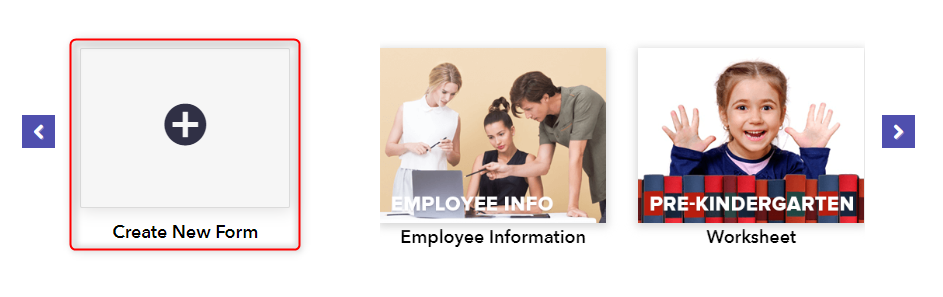
Step 2: Add Fields
Next, drag fields like name, address, email, number and much more using the “Blocks” section.
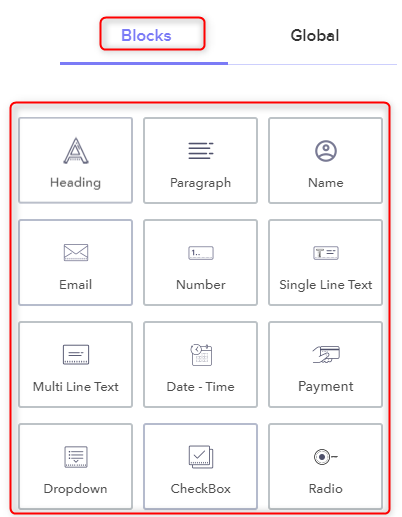
Step 3: Setting Limit For Field
Further, to apply a limit on the field, click on the field you want to set a limit on, which will open the design tab.
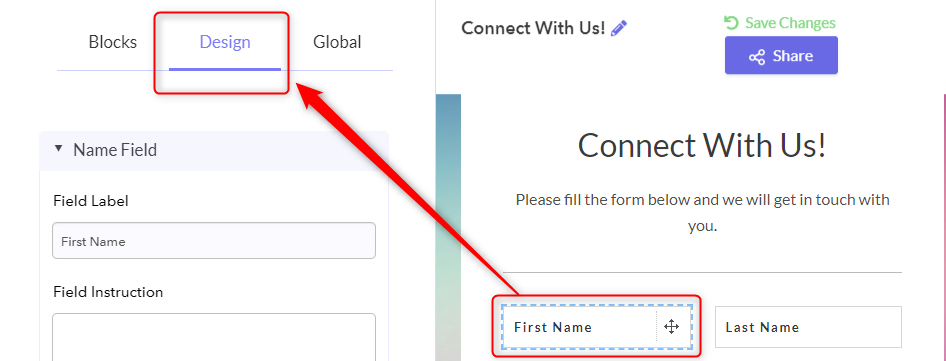
Step 4: Max Length Option
Subsequently, under the “Name Field” option, click on the “ Max Length” feature, assign a word limit to it.
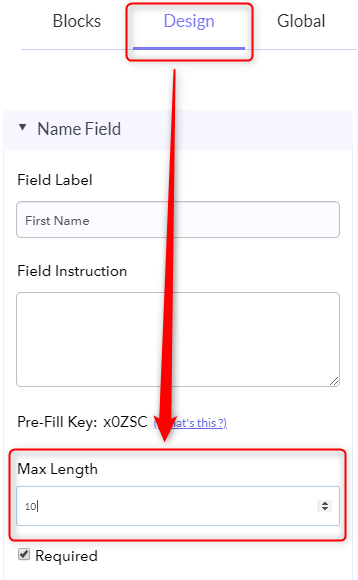
Step 5: Preview
Finally, to view the preview of your created form, click on the eye-shaped icon appearing on the top left corner of the dashboard.
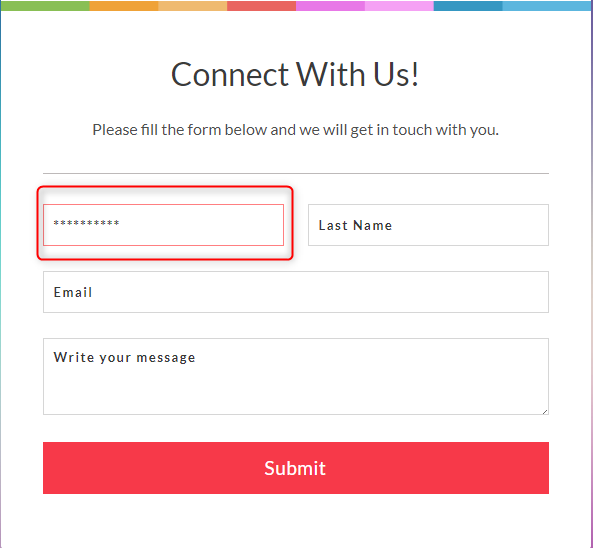
Steps To Set Limitations On Quantity Of Product Via Pabbly Form Builder
Step 1: Set Limitation On Quantity Of Product
Further, to set a limit on the quantity of product you’re selling through your forms, click on the “Payment” option under the “Blocks” section. As soon as you click on the “Payment” option, the “Add Your Product” option will be added in form.
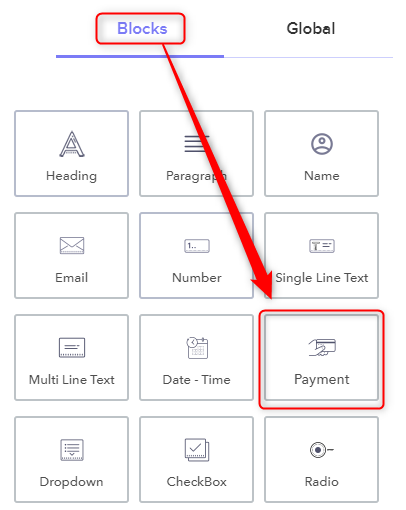
Step 2: Configure Payment Setting
After that, to set a limit on the product, enable the “Add Product Quantity” toggle. Further, assign value in the “Quantity” section. You can also add image, stock and much more of product.
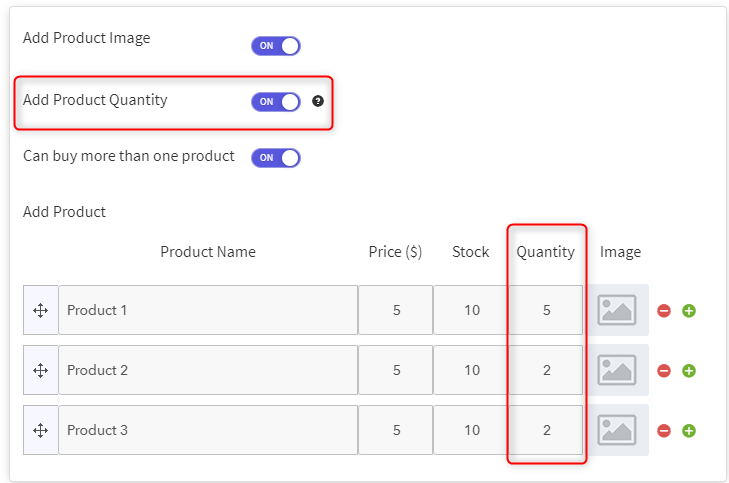
Step 3: Preview
Lastly, to view the preview of your created form, click on the eye-shaped icon appearing on the top left corner of the dashboard.
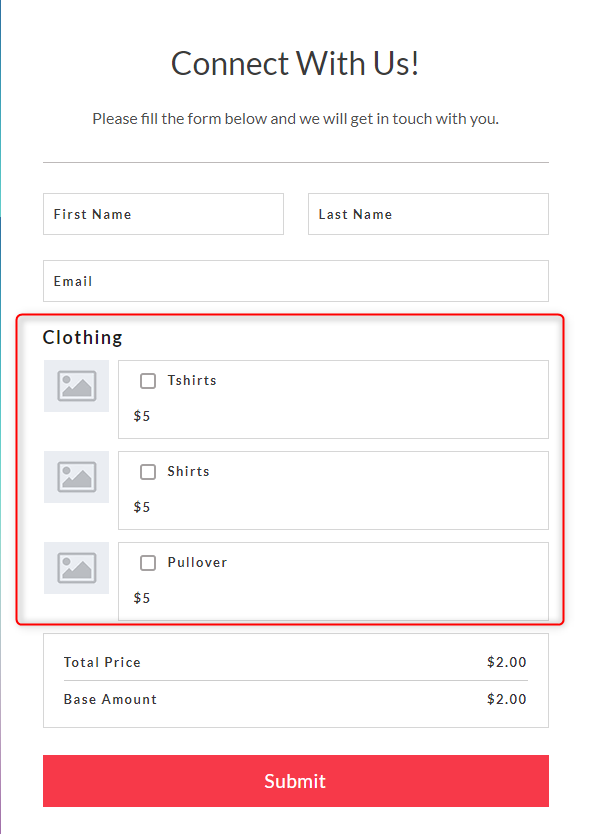
That’s how exactly a user can set a field limit in form using the software.
Conclusion:
Voila! To create an effective form it is important to set limits on fields as it tied the respondent’s hands by not letting them fill unnecessary details there. Google Forms lacks setting a limit on the field feature in it which is why Pabbly Form Builder a suitable pick. The online tool lets users to explore its platform by offering a free trial.
So, don’t just wait, grab the opportunity.
