How To Import Subscriber’s List –
For importing subscribers in your MailGet account, you can follow the steps given below. But before moving forward, there is some essential piece of information which you should know while importing your subscribers.
Points To Be Considered –
- Make sure that your email list is in comma-separated value (CSV) file format.
- We don’t compute the duplicate emails. Only the unique subscribers are counted.
- Same email addresses are not imported in a single email list which means that you could have the same addresses in the different list but not in one list.
- In continuation with the above point, duplicate emails are removed while sending emails. So, you don’t have to worry about sending an email twice to the same email address.
Step:1 – Log Into Your Account.
You will first have to log in to your account and move to “Subscribers” for uploading the email address or email list.
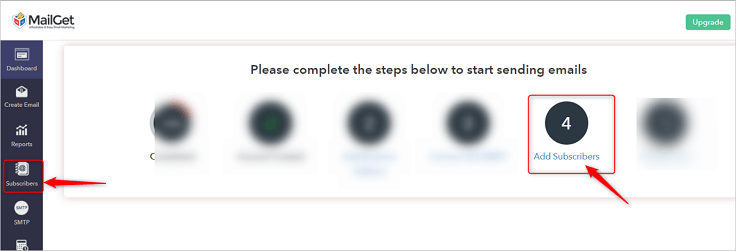
Step:2 – Create A New List.
Click on the “Create New List” option and give a suitable name to your list in which you want to import your subscribers.
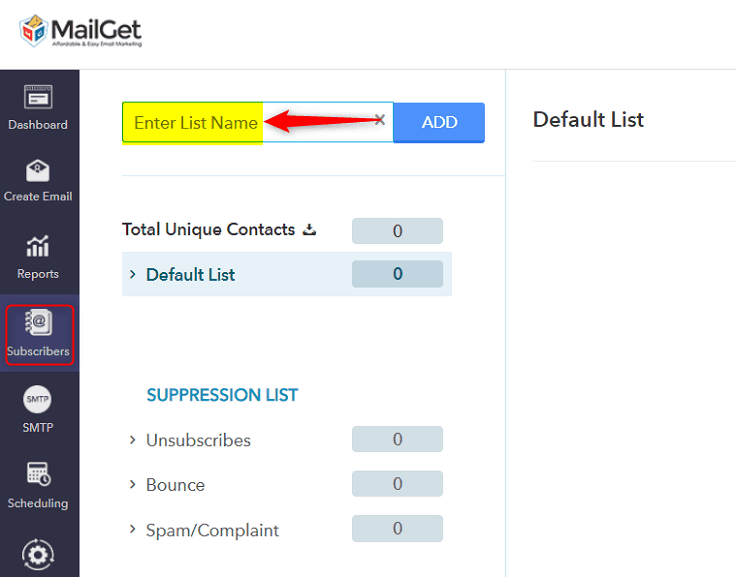
Step:3 – Click on “Add Subscribers”.
Once you have given any suitable name to your email list, then click on “Add Subscribers“ button.
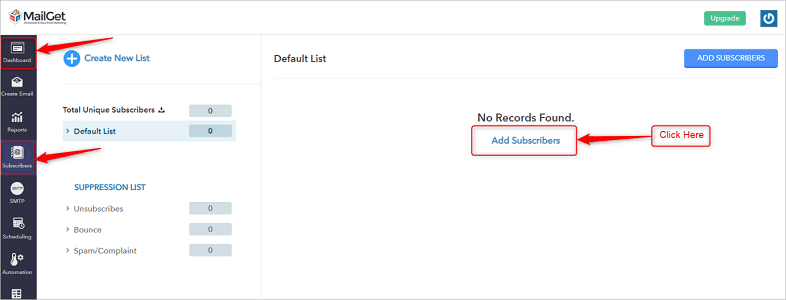
Step:4 – Select the list in which you want to import subscribers.
As you click on “Add Subscribers” button, you will get a display screen.
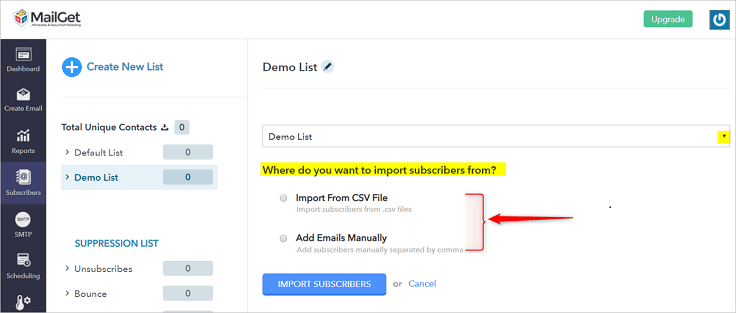
Now, importing subscribers in your created list can be accomplished using the following options-
4.1 Import subscribers in the list through CSV file.
4.2 Add the subscribers manually to your list.
Step:4.1 – Importing subscribers through CSV file.
To add subscribers through CSV file follow the given steps –
- Select “Import From CSV” option from the given checkbox.
- Click on the “Choose” button to upload the CSV file.
- Once you have uploaded the particular file, just click “IMPORT SUBSCRIBERS” button. For reference see the below image.
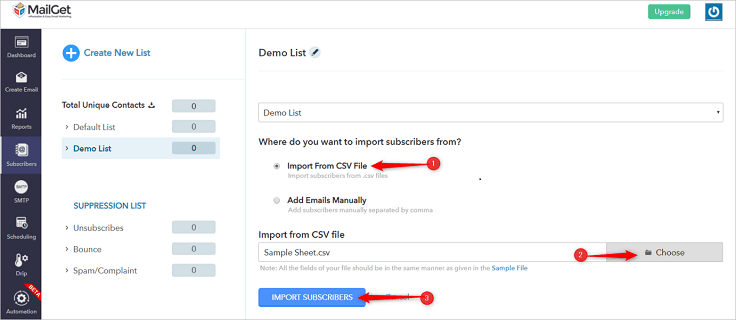
Step:4.2 – Add Emails Manually.
In case if you want to insert few subscribers in an existing email list or into the new list then you can manually add them as shown below-
a.) Select “Add Emails Manually” from the checkbox.
b.) Just below “Add Emails Manually” option, you will get a box in which you can enter the details of the email addresses.
c.) The format of manually adding any subscriber should be – name, email, custom fields.
d.) Details of each subscriber should be separated with a semicolon.
e.) Once you have entered all the email addresses then click “IMPORT SUBSCRIBERS” button.
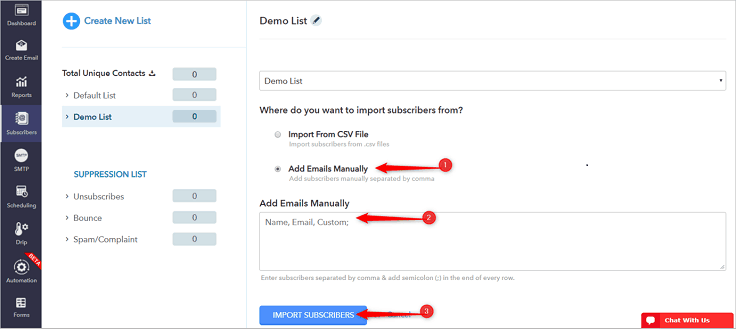
And, in order to avoid complication while importing your list. You can also download our “Sample CSV” and cross-check the format of your CSV file with that sample list.
Step:5 – Mapping the fields.
Once you have uploaded the list then, in this step you will have to map the columns of that uploaded file and match them to the fields given in the drop-down list.
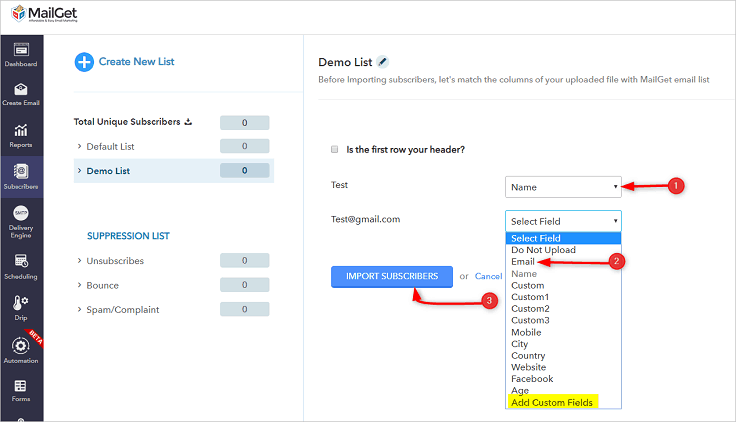
Note – If your file consists header column already, in that case, click on “Is the first row your header?” option then match the headers of your contact list with the drop-down list and hit “IMPORT CONTACTS” button.
Step: 6 – Click “OK” Button
After successfully importing your subscribers, you will see the following message box. Just click the “OK” button.
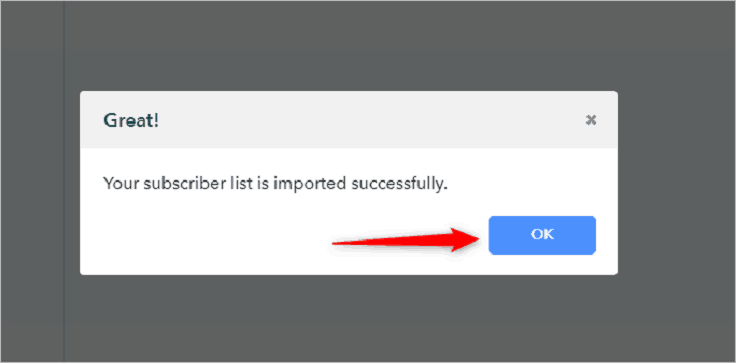
Now your contacts are successfully imported, and you can send emails to that list using MailGet.
