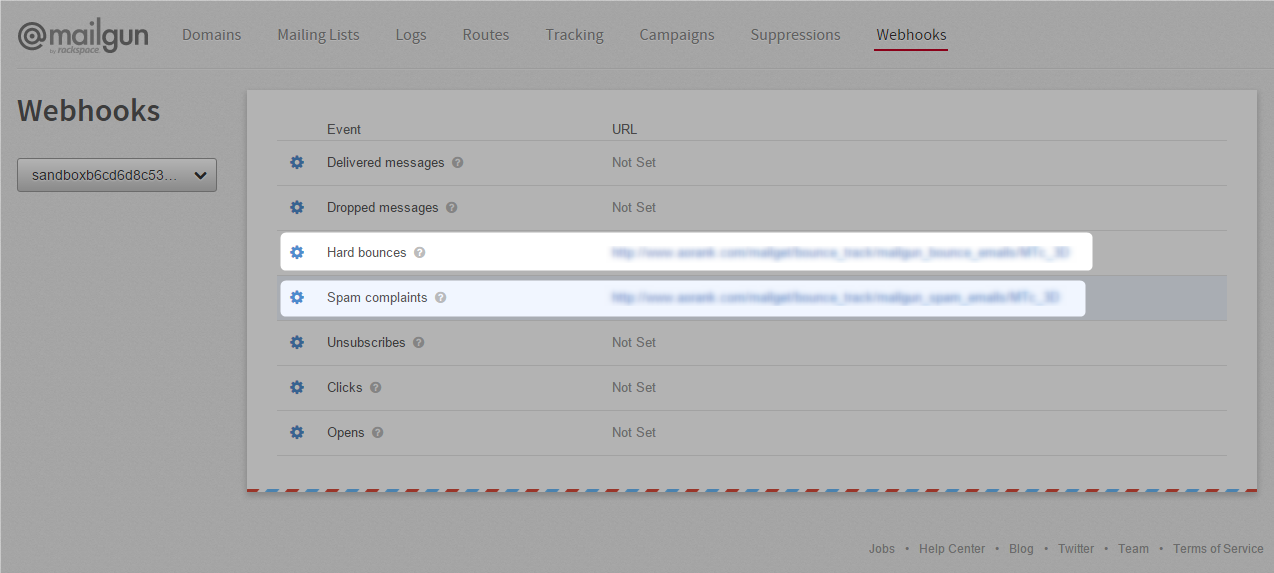MailGet allow you to connect any SMTP service in your MailGet account to send emails as per your requirement.
Below we are going to discuss about connecting Mailgun SMTP with MailGet to send bulk emails.
Collect API keys from Mailgun
Step 1: To use Mailgun SMTP, create an account in Mailgun website .

Step 2: After creating an account in Mailgun click on any domain( custom domain or sandbox domain) to get credentials of that domain for configuration.
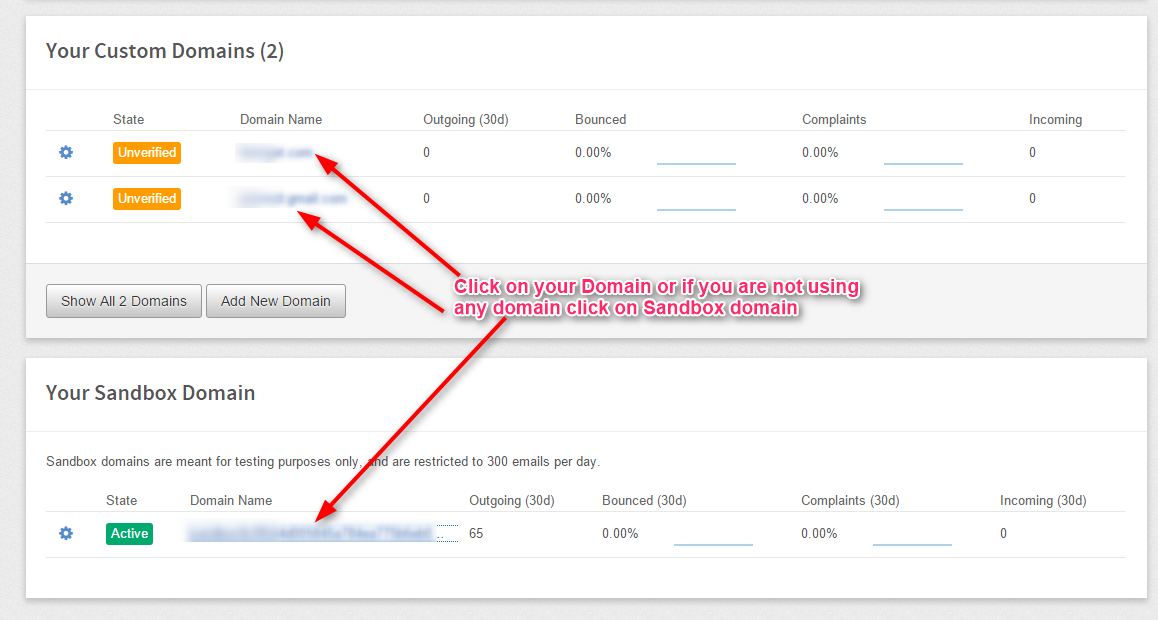
Step 3: Here we clicked on Sandbox domain and get the below page. From this page you will get all required credentials to configure it with MailGet.
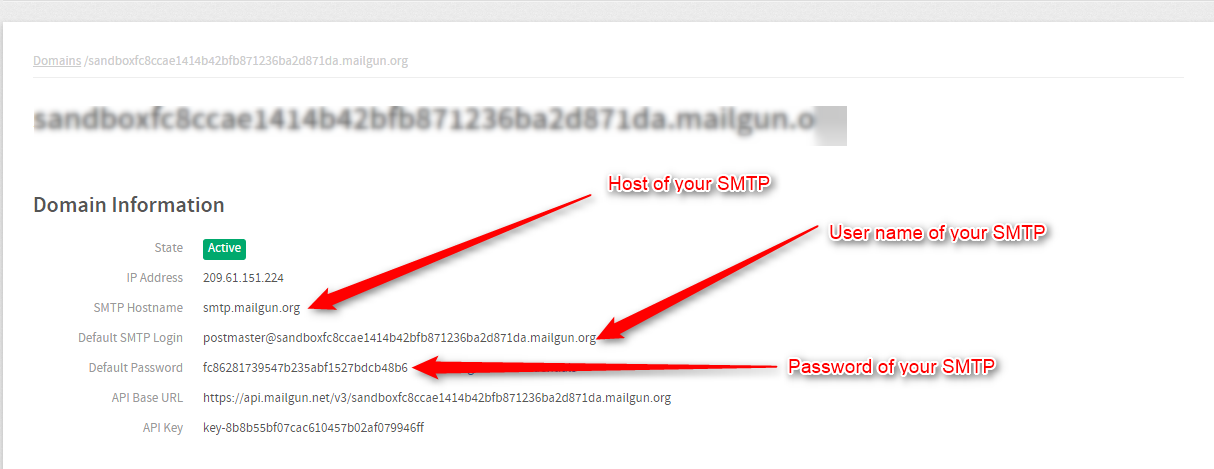
Collect all the details to use it while connecting Mailgun with MailGet.
Connect Mailgun SMTP with MailGet
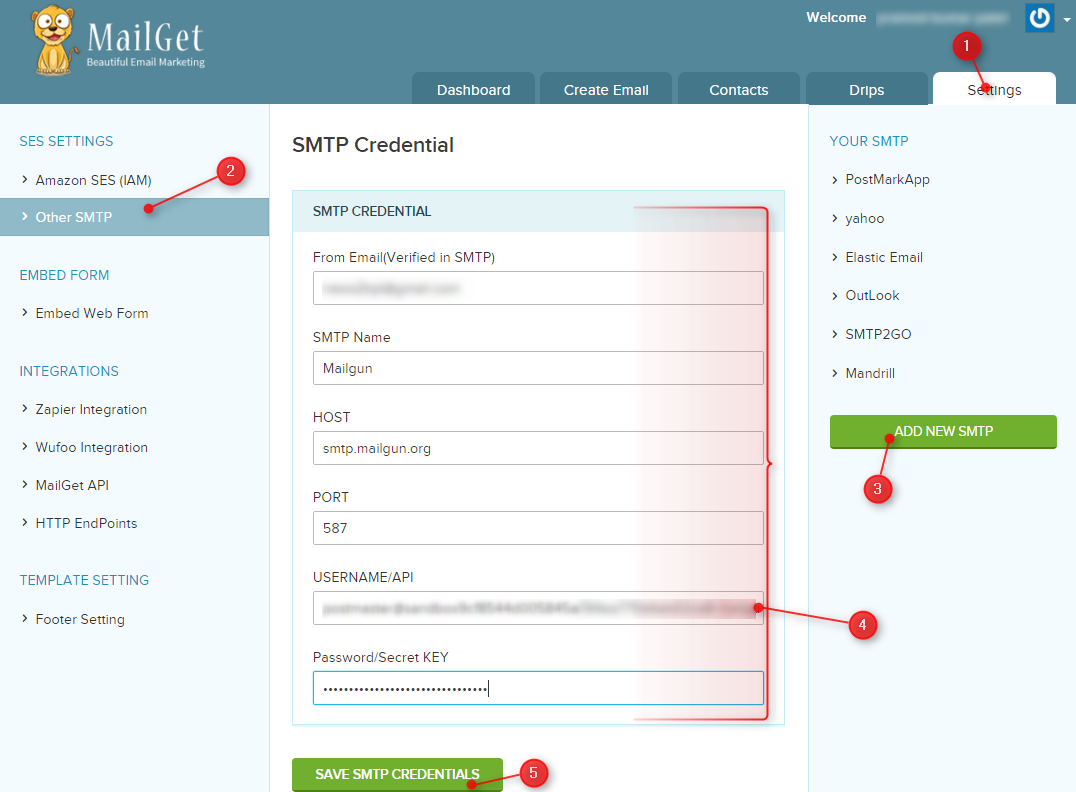
Step 1: Login in your MailGet account and click on the “Settings” tab.
Step 2: Then click on Other SMTP link on the left panel to get SMTP section visible for further process.
Step 3: Now click on “ADD NEW SMTP” button visible in the right panel to add Mailgun SMTP service.
Step 4: Fill all the compulsory details in SMTP configuration form.
From Email: Email address used in Mailgun account.
SMTP Name: You can set any name to recognize Mailgun SMTP.
HOST: smtp.mailgun.org
PORT: 587
USERNAME/API: Default SMTP Login.
PASSWORD/Secret KEY: SMTP Password.
Step 5: In the last click on the green button “SAVE SMTP CREDENTIALS” to save all details. Now your MailGet account is connected with Mailgun and ready to send email campaigns.
Setup Mailgun Account for Handling Spam & Bounce emails
MailGet automatically handles bounced & spam emails, but it requires to be configured with your SMTP service provider.
After configuration with Mailgun, MailGet will automatically add these emails to your bounce list & spam list. In other words, these no-use email addresses will be removed from your sending list and subsequent delivery attempts are ignored to protect your sending reputation.
Just follow these few steps required for configuration after which Mailgun will start sending notification of every bounced & spam email to your MailGet application.
Do follow steps
Step : 1 click on “Webhooks”
Step : 2 click on “setting icon” of Hard bounces after then click on “Edit URL” option.
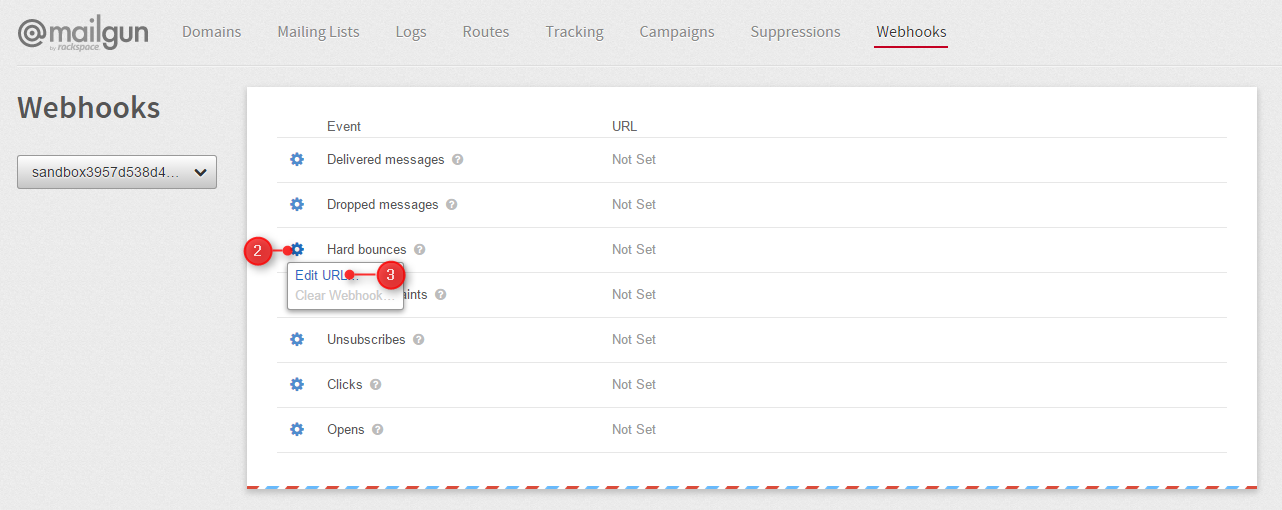
Step : 3 Fill “URL” which will be provide by Mailget then click on “Set Webhook URL” Button.
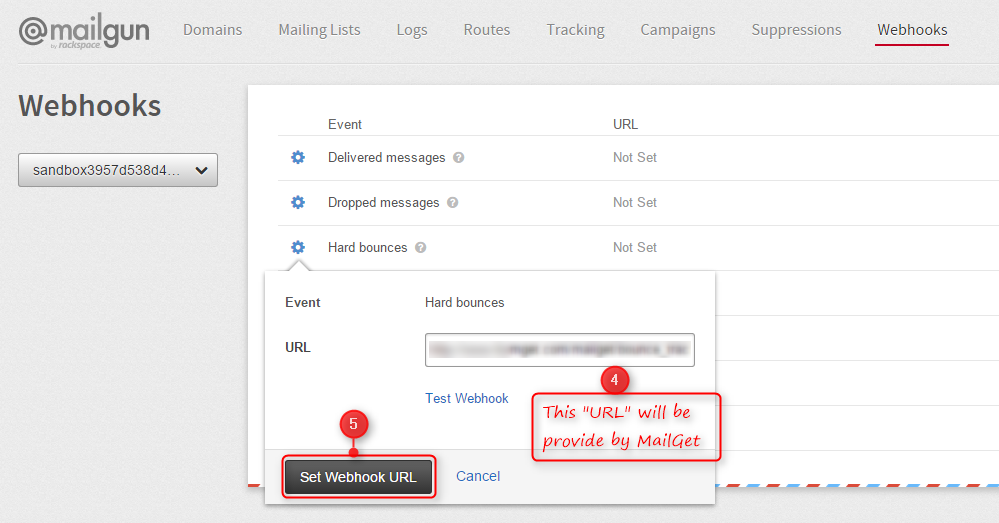
Step : 4 click on “setting icon” of Spam complaints after then click on “Edit URL” option.
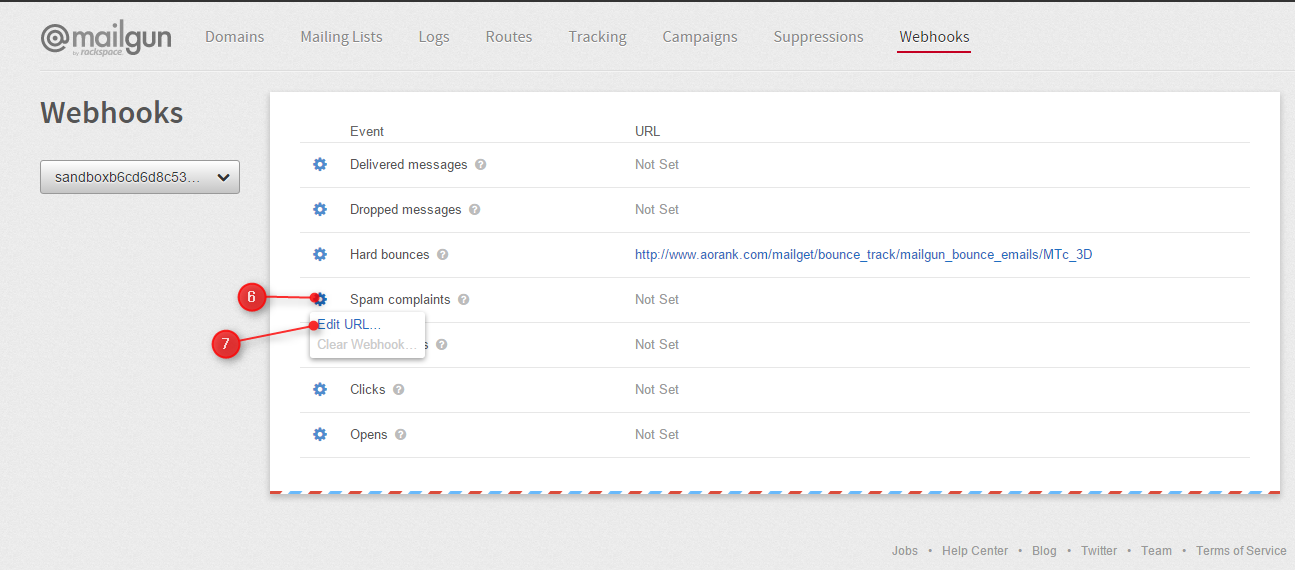
Step : 5 Again Fill “URL” for Spam complains, which will be provide by Mailget then click on “Set Webhook URL” Button.
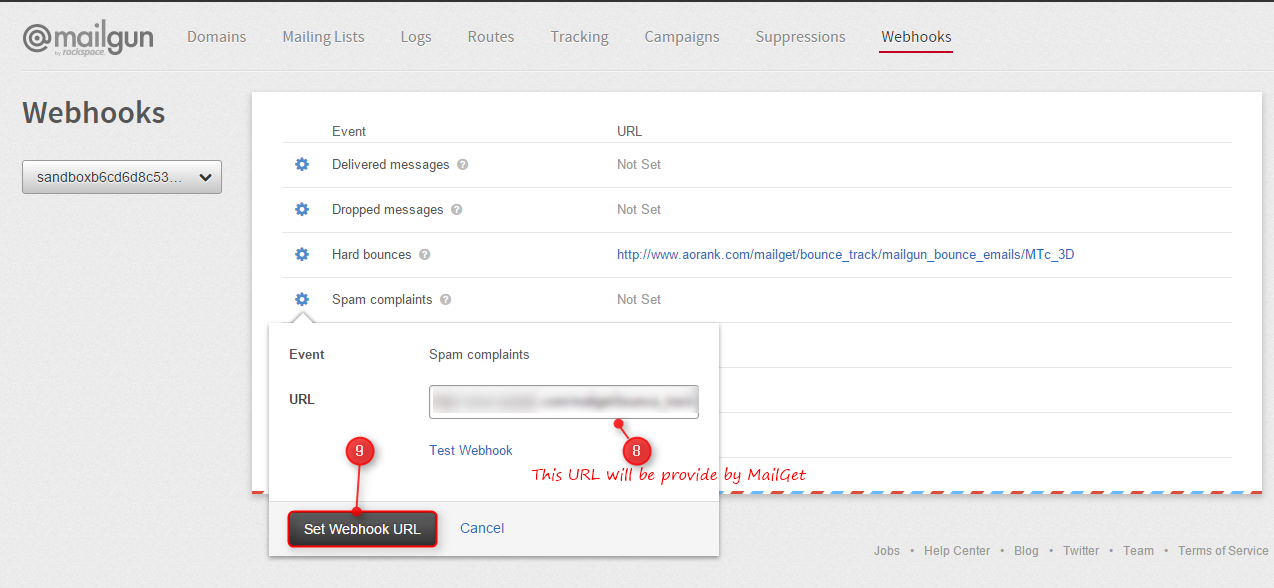
Step : 6 After then this window will be display.