Adding more to our features, We have now launched Wufoo integration with MailGet.
When you integrate your Wufoo account with MailGet, any form entry in your Wufoo account with name or email address will automatically be added to your MailGet email list to allow emailing to your Wufoo contacts.
Here are the simple steps to follow for integrating Wufoo with MailGet.
Step 1 : Login to your Wufoo Account.
Step 2 : Copy the URL of your account including the sub-domain of your account (See screenshot 1)
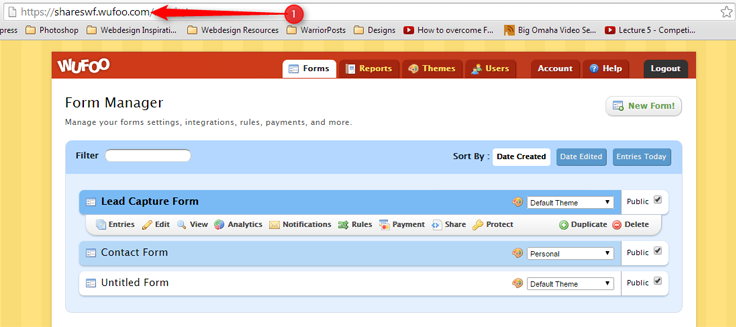
Step 3 : Next, we need the API key of your account. For that click the Share link on the dashboard and then on the API information button and access your API information.
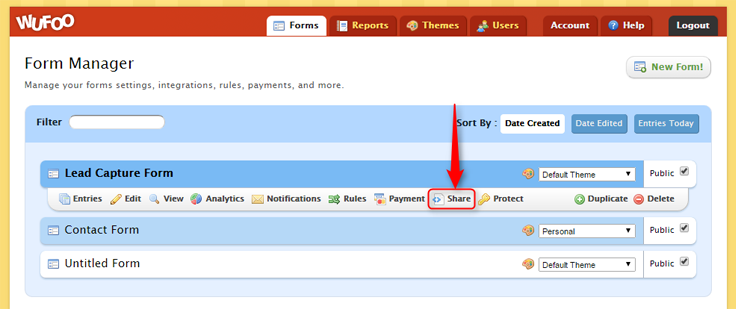
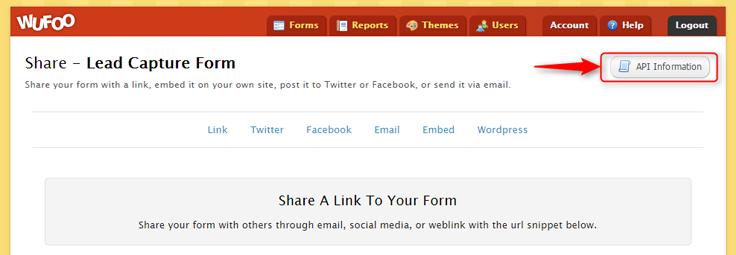
Every form has its own unique hash code, likewise you also need the hash code of the form.
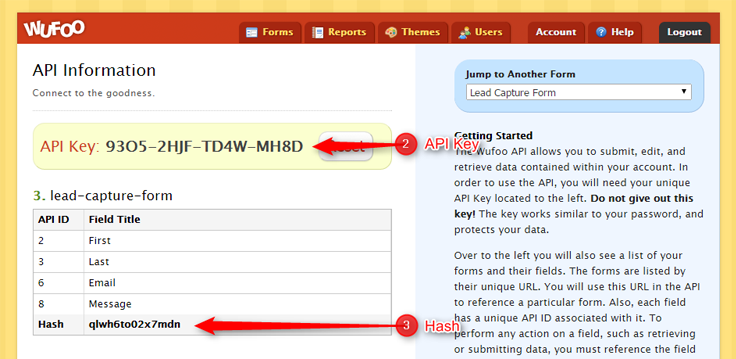
Step 4 : After gathering the 3 key information from your Wufoo account (URL of your account, API key and hash code ), head-over to your MailGet account and click on Settings -> Wufoo Integration.
Enter the details as shown in the screenshot below.
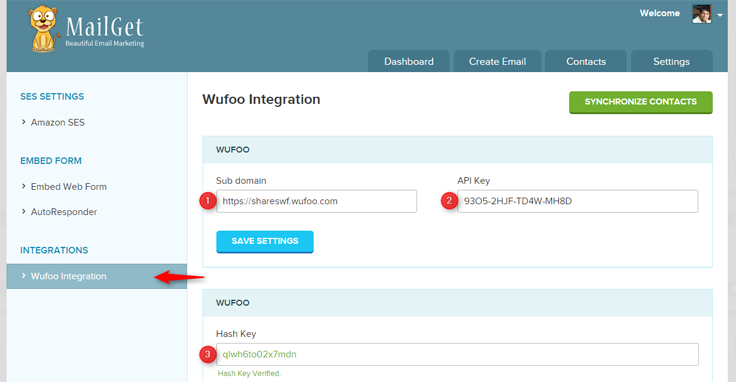
Step 5 : Once the Hash key is verified, the form will expand in MailGet to link your Wufoo Form to MailGet list. Choose the appropriate list and map the form fields with your email list Name and Email field.
Step 6 : Click on Save settings and then click “Synchronize Contacts” button on the top right. All your Wufoo contacts will then be populated in your email list.
Note: Everytime you broadcast to your email list, make sure that you sync your contacts by pressing the “Syncronize Now” button.
