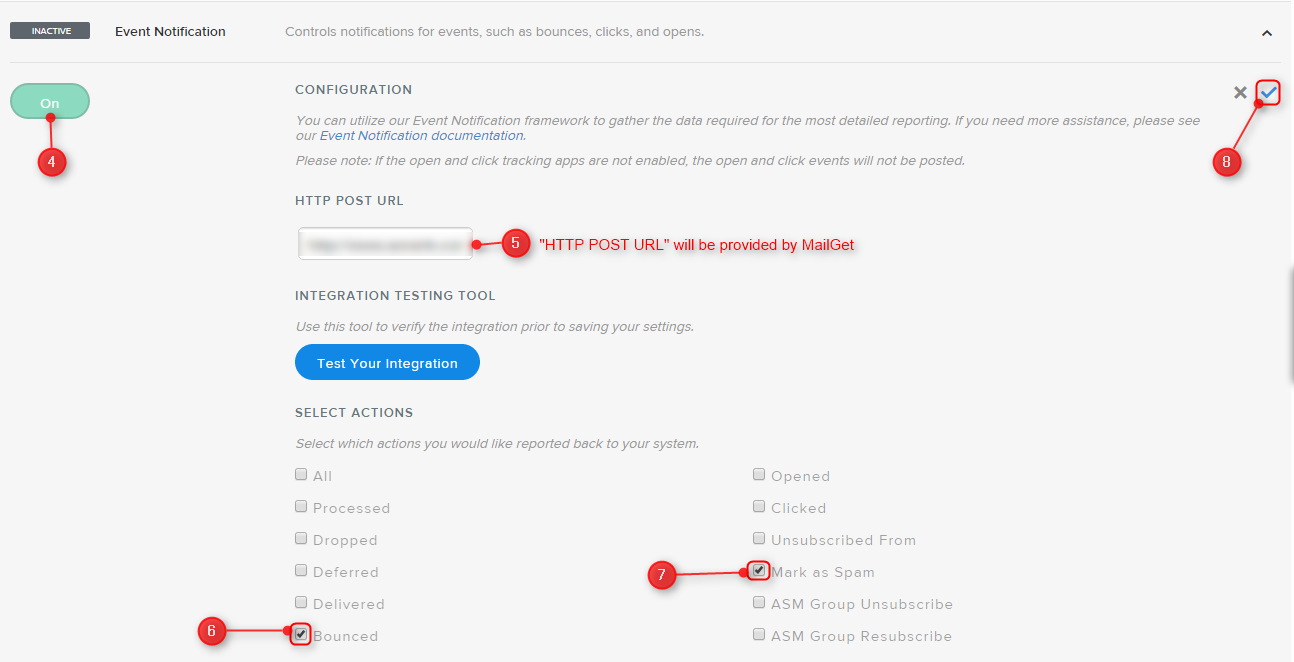MailGet provide excellent feature for multiple SMTP integration in your single account to send emails. It connects with all SMTP services like Mandrill, SendGrid, Mailgun, Postmark, Google, Outlook, Yahoo,Mailjet etc.
In documentation, we are going to connect SendGrid with MailGet to send emails and see how to update that credentials.
Do follow steps-
Connect SendGrid SMTP
Step: 1 After login in your MailGet account click on the “Settings” tab in your dashboard.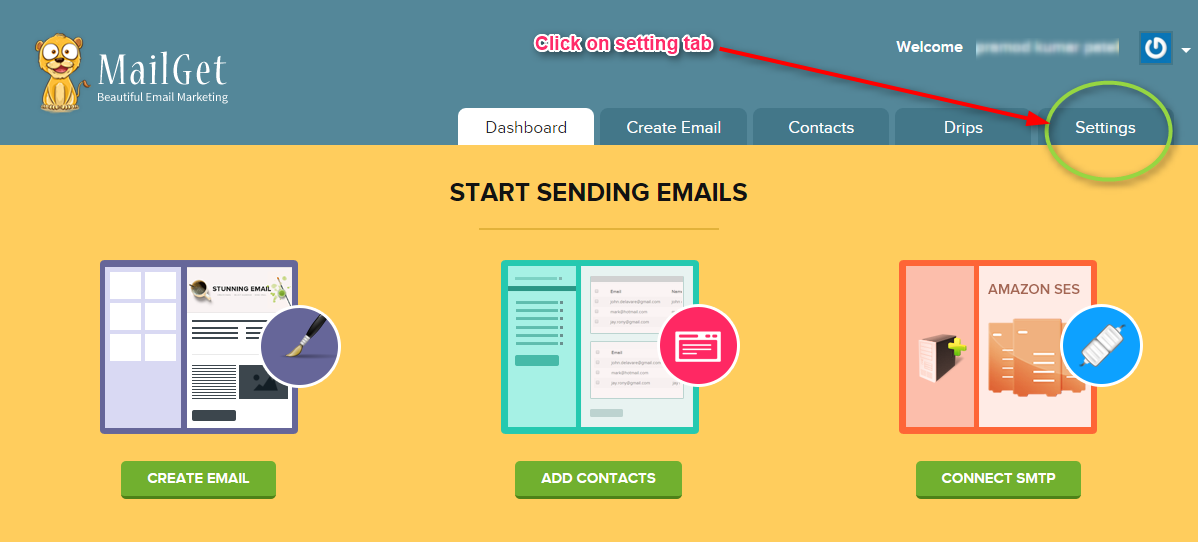
Step: 2 After then click on “Other SMTP” link in left sidebar. Now you will see a green button “ADD NEW SMTP” on the right side( shown below in image), click on that to add SendGrid SMTP.
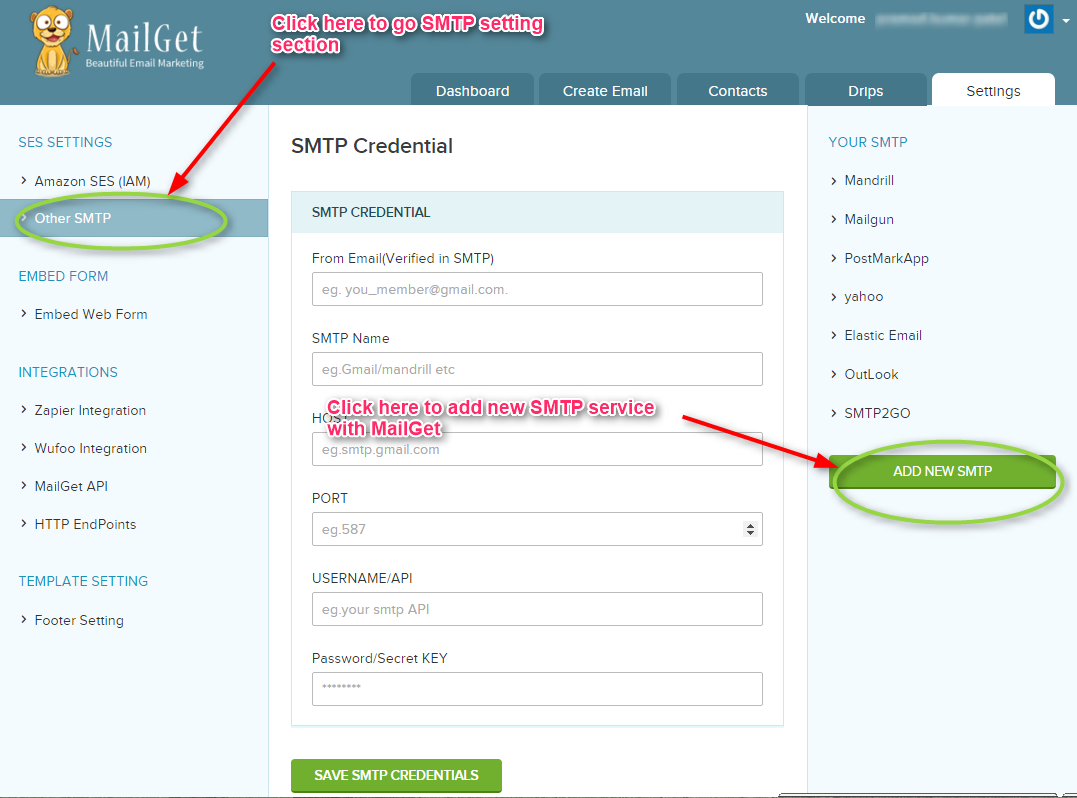
Step: 3 When you will click on “ADD NEW SMTP” button a new form will open. You have to fill all the information in form as listed below to connect MailGet With SendGrid.
From Email: From Email address( which one you have used to create account in SendGrid) for your Email Campaign.
SMTP Name: You can set any name to recognize SendGrid SMTP.
HOST: smtp.sendgrid.net
PORT: 587
USERNAME/API: SendGrid account Login Username.
PASSWORD/Secret KEY: SendGrid account login password.
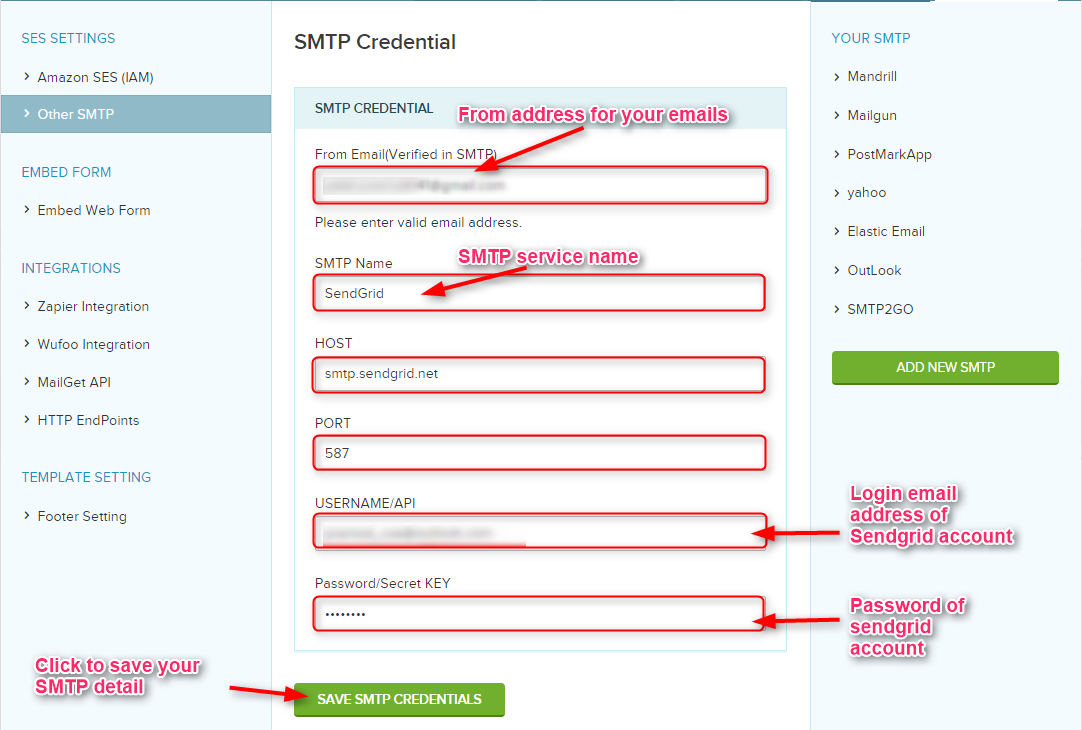
Step: 4 At last click on the green button “SAVE SMTP CREDENTIALS” to save details.
If there is any issue with your credential, you will get an error message.
With the correct details, you will get a success message which shows your SendGrid SMTP has configured successfully with Mailget.

Now you can send your email campaigns with this credential.
Update Previous connected SendGrid SMTP details
Step: 1 Click on SendGrid SMTP name shown in the right sidebar to update it.
Step: 2 After clicking on Sendgrid SMTP name, You will see your previous saved details. Now update your details and click on “UPDATE DETAILS ” button to save it. When you click on button to update SMTP, you will see a message “Your credential has updated successfully”.

Now your SendGrid SMTP details are successfully updated.
Setup SendGrid Account for Handling Bounces & Spam Emails
To maintain your sending reputation, you have to get rid off the bounced and spam emails containing in your mailing list.
For that, you need to configure MailGet with your SMTP service provider (SendGrid ) so that the bounced & spam email addresses can be filtered out from your sending list.
After configuration, SendGrid will start sending notification to MailGet about the bounced and spam email address when an email is sent to a list.
These notifications will help MailGet to filter your sending list.
Do follow steps
Step : 1 click on “SETTINGS” after then click on “Mail Settings” then click on “INACTIVE” option of Event Notification.
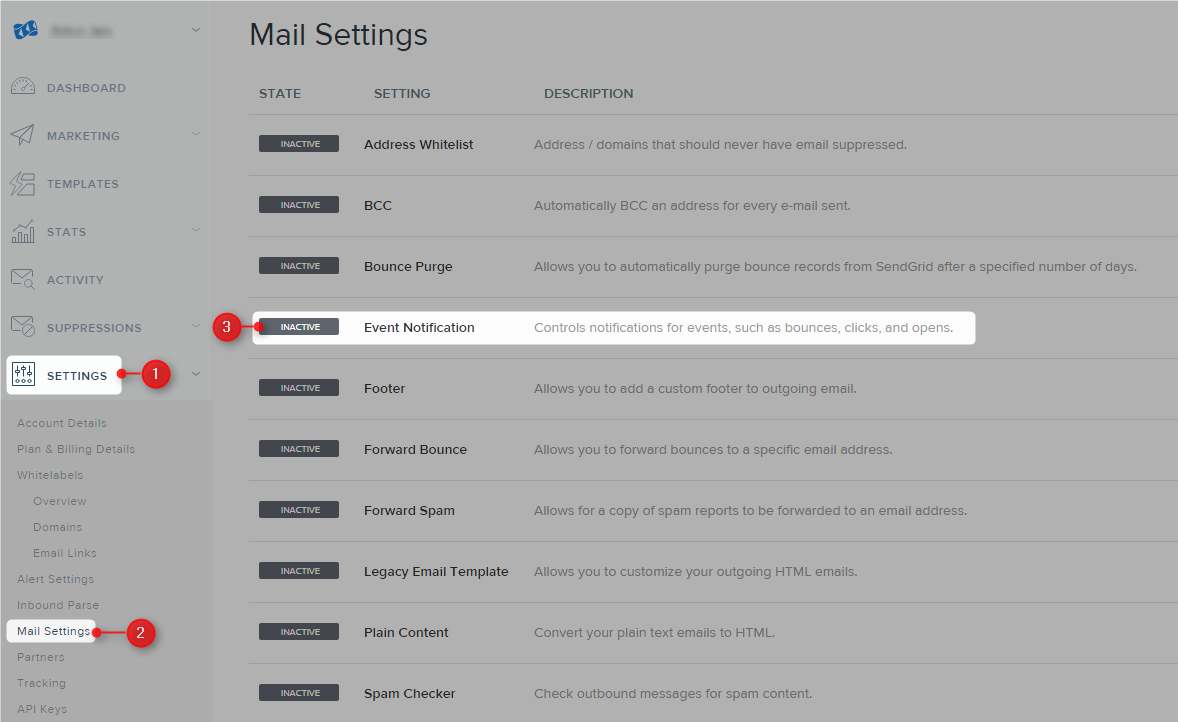
Step : 2 Switch “On” of Event Notification then Enter “HTTP POST URL” which will be provide by MailGet then check “Bounced & Mark as Spam” option then click on “Right” option.