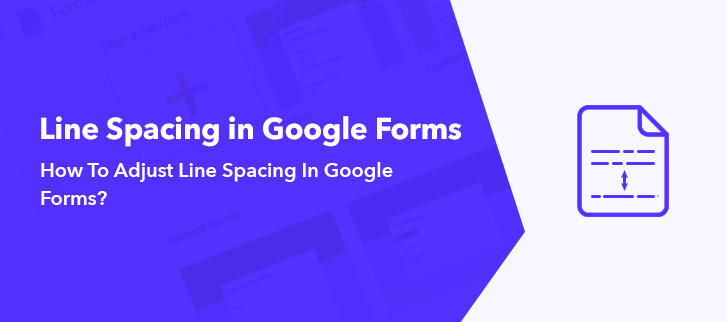
Wondering about how you can adjust the line spacing in Google Forms?
Normally, while creating a form, the most important thing that allows you to make your form presentable is customization. Therefore, to keep you out of creating a mess, it is important to make sure that its lines and columns are arranged in a specific order. That is the reason why features like line spacing, letter spacing plays a major role in form creation.
Unfortunately, Google Forms doesn’t let users to adjust line spacing and letter spacing. Keeping the same in mind, I would like to recommend Google Forms alternative i.e, Pabbly Form Builder.
It allows you to modify the line-height and letter spacing along with several customization features.
Reasons Why Pabbly Form Builder Is A Perfect Google Forms Alternative Available In The Market
At present, form creation plays a vital role. Due to which the most preferred tool in the market is Pabbly Form Builder. As it allows you several customizing features at one place such as font style, line spacing, form width and many more.
So, let’s have a look at those features one by one
- Apart from its line and letter spacing feature, it also allows you to set the width of the form so that it occupies enough space of the screen.
- You can even set the margin of the form in order to adjust the gape among the columns.
- It enables you to increase or decrease the border of your form along with the radius and color.
- You can also modify the background color of the form, font style, background image, header image, etc.
- Pabbly Form Builder gives you access to change the header image which can also be resized as per your requirements.
- A bunch of inbuilt themes is also provided by this software to choose from.
- The most amazing thing about this software is that it enables you to use all of its features such as subscriptions, payments, storage, webhooks and many more without any restrictions and gives you unlimited access to it.
So here, let me take you through the steps to adjust the line spacing with the help of Pabbly Form Builder
Step 1: Create Form
First and the foremost step after signing up is to create your form. You can choose your form either from the pre-built templates or else you can make it through the “Create New Form” option.
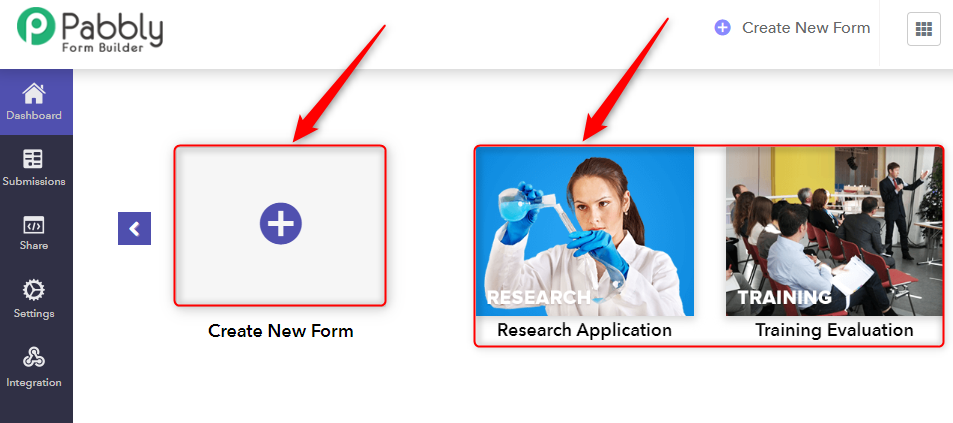
Step 2: Select “Global”
While creating the form, you will head towards its customization page. In which you will see two options “Blocks” and “Global”. From which you need to select the “Global” option.
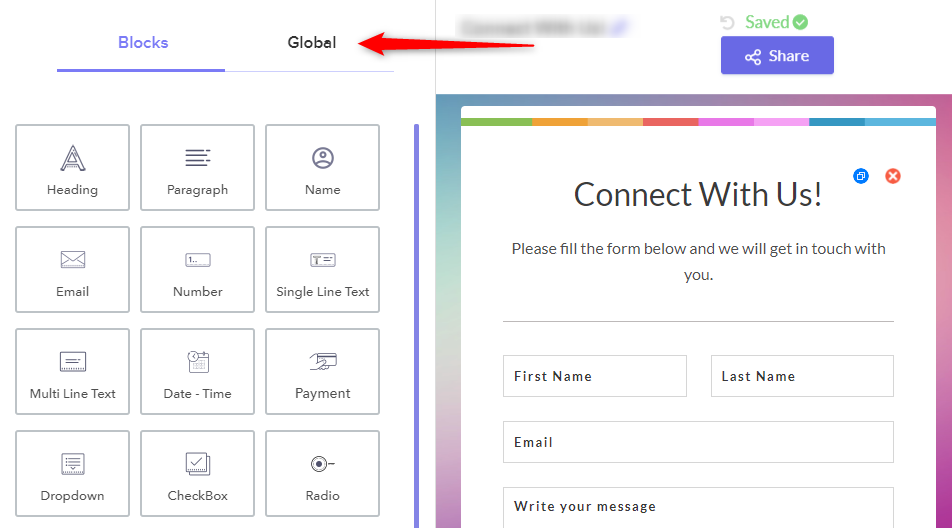
Step 3: Click On “Field Style”
After moving on to the “Global” section, you will find several options to choose from. Basically, the last three option which are fields label style, fields style, and fields item style allows you the same “Typography” feature.
“Field Style” lets you customize the whole form, whereas the “Field Label Style” enables you to change the label of the options and “Field Item Style” allows you to modify the options categories styling in your form.
For instance, here I am selecting the “Field Style” option.
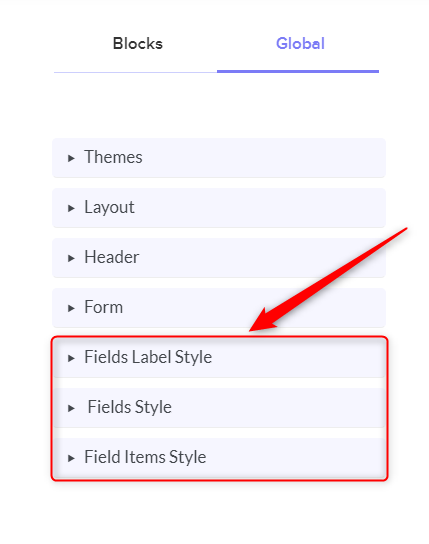
Step 4: Select “Typography”
Once you select the “Field Style” option, a list of features will emerge through the drop-down such as margin, field background color, border and many more. From which you need to click on the term entitled “Typography”.
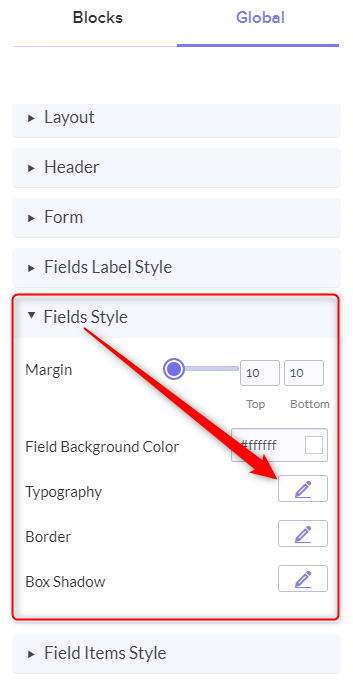
Step 5: Adjust The “Line-Height”
In the “Typography” option, you will find numerous features to edit your form such as font-weight, font size, line height, letter spacing, etc. From which you need to select the “Line-Height” feature, through which you can easily adjust the line-spacing using the slider.
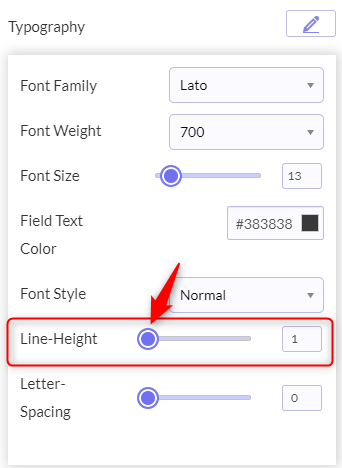
With the help of the above-mentioned steps, you can easily adjust the line height in your form.
Wrapping Up:
Nowadays, several form builders are present in the market and each of them is categorized by their different features. Here, I would like to suggest the best alternative for Google Forms i.e, Pabbly Form Builder, which offers you several features to customize such as modifying borders, background-image, font size along with adjusting the line-height as well as letter spacing.
So, what are you waiting for? Give Pabbly Form Builder a try as it also provides you a free trial with all the best features in one place. And let you use its features without any limits and restrictions.
