Finding a way out to occupy the screen width in Google Forms?
Consequently, in this technological era, filling a form with limited space can be a mess. A form with a smaller size might look more blurry and miserable on a wider screen. Therefore, it is important to make your form wider enough so that you can provide a great experience to your users.
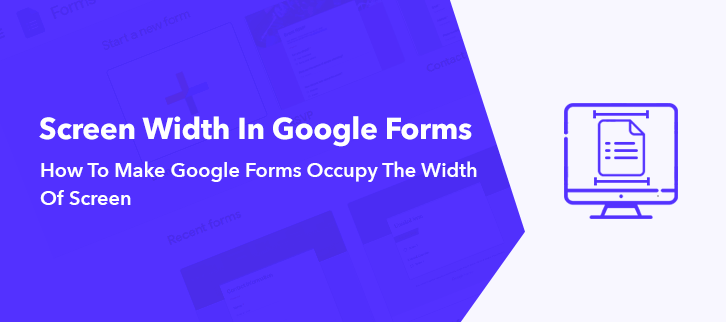
However, it is a known fact that Google Forms is an advanced tool. And it enables you to create forms along with templates for free. But if you wish to occupy the width of the screen in Google Forms. Then, in that case, I would like to inform you that this feature is not supported by Google Forms yet.
Wondering About Google Forms Alternatives To Occupy The Width Of Screen?
Certainly, there are several Google Forms alternatives available in the market for adjusting the form width as per your requirements. So, here let me suggest you the most worthier adversary for Google Forms, i.e, Pabbly Form Builder.
As, it not only provides you a responsive screen feature but you can also customize and embed your form.
Let’s have a look over some of its perks that Pabbly Form Builder provides
- Apart from changing the form width, you can also adjust the border of your form along with its radius and color which is another drawback faced by the Google Forms.
- Pabbly Form Builder also allows you to customize the margin of your form to adjust the spacing between the columns.
- You can even adjust the letter spacing as well as line height in your form.
- It even lets you change the background color, image, font style and many more to make your form more presentable.
- You can also attach hyperlinks in your form to redirect your users to specific links such as links to your website, payments, etc.
- Pabbly Form Builder not only provides you several customizing features that Google Forms lack, but it also offers you unlimited access to subscriptions, payments, Webhooks, third party integrations and many more with no restrictions.
So, Let’s Dive In And Learn How To Increase The Form Width Through Pabbly Form Builder:
Step 1: Create Form
After signing in, your first step is to create a form. For which you will see two options available on its dashboard. From which either you can start from scratch and make your form by choosing “Create Your Form” or else you can choose from the given templates.
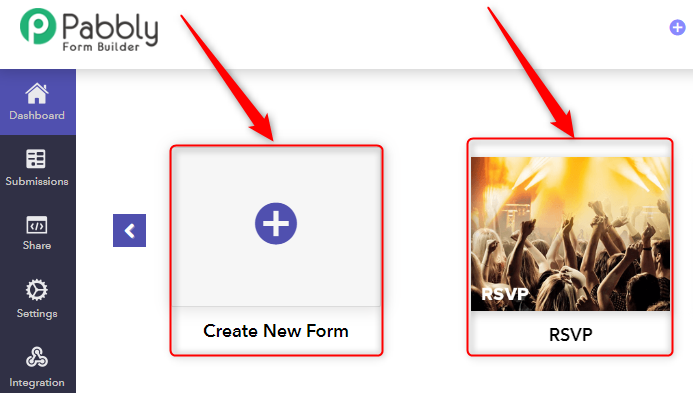
Step 2: Set The Width
When you tap on the form while creating it, you will see the “Design” option pop up between the “Blocks” and the “Global” option. Under that option, you will see the “Width” customizing feature that enables you to adjust the form width by moving the cursor left to right.
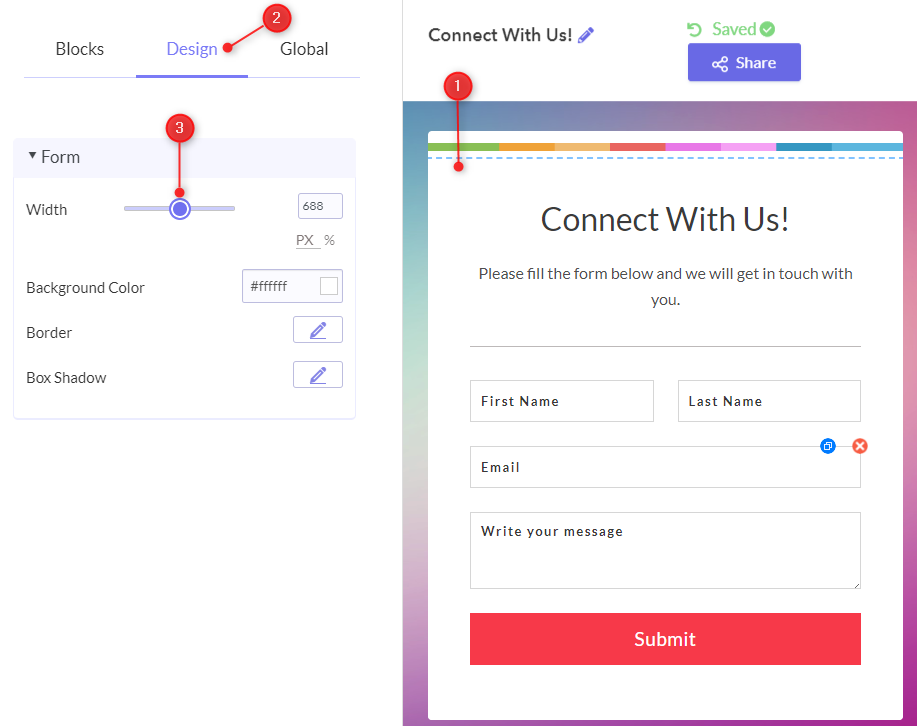
Besides that, you can also select the “Global” option in which you will see various customizing features such as themes, layouts, header and many more. Under this tab, you will find the “Form” option which also provides you the same “Width” customizing feature.
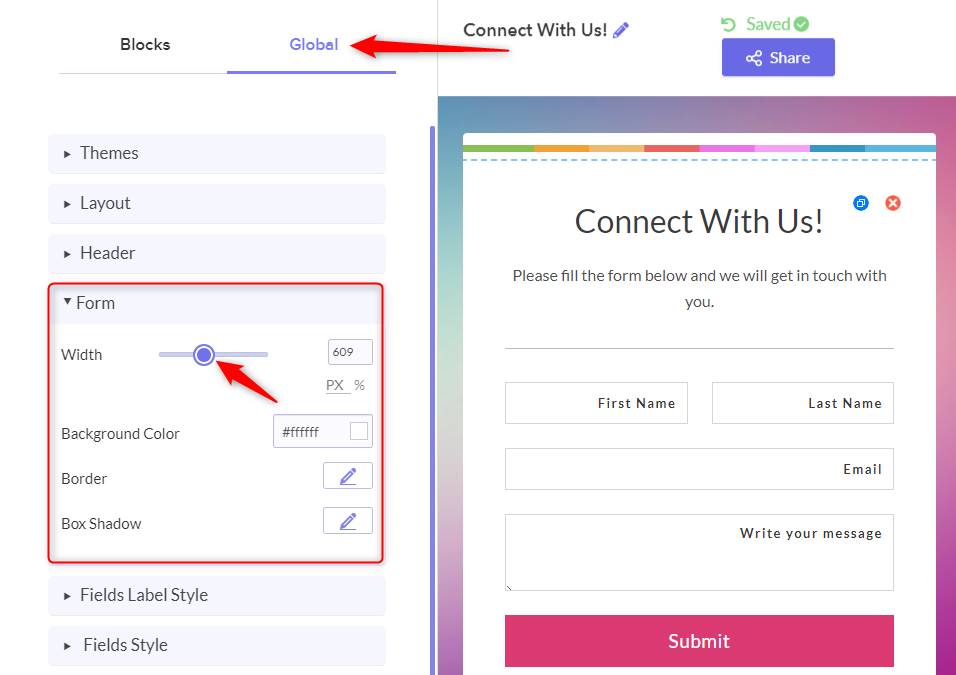
Step 3: Click On “Share”
Once you complete making the form, your next step is to share it. All you have to do is to click on the button named “Share”.
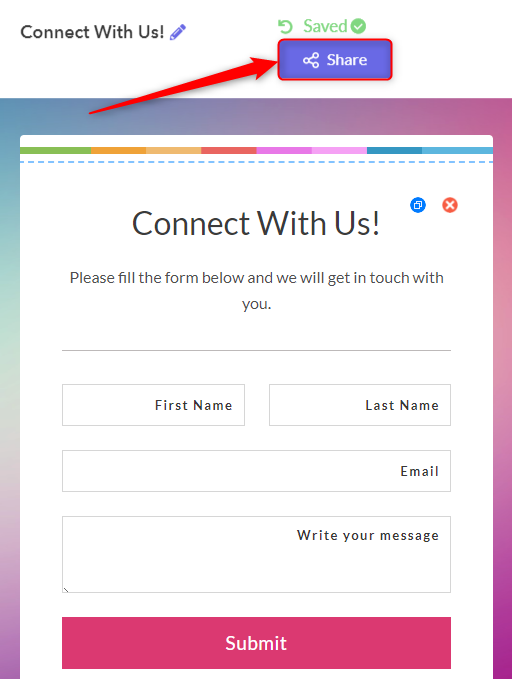
Step 4: Copy The “Link” And “Share”
After clicking on the button “Share” you will be redirected to the link for sharing the form. You can simply copy the link and share it, or else you can directly share it on social media or on any specific platform you want.
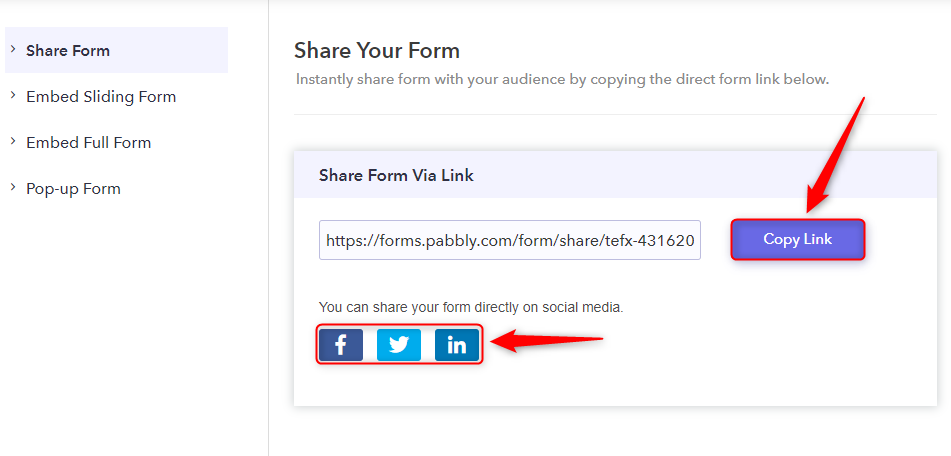
Through the above-mentioned steps, one can easily increase or decrease the form width.
Steps To Change The Form Width Through Embedding:
Pabbly Form Builder allows you to embed the full form through its embedding link. However, you can also adjust the width of the form as per your requirements. So without going any further, let me take you through those steps too.
Step 1: Select “Embed Full Form”
On the share page, you will see some other option below the “Share Form”. From which you need to select the option of “Embed Full Form”.
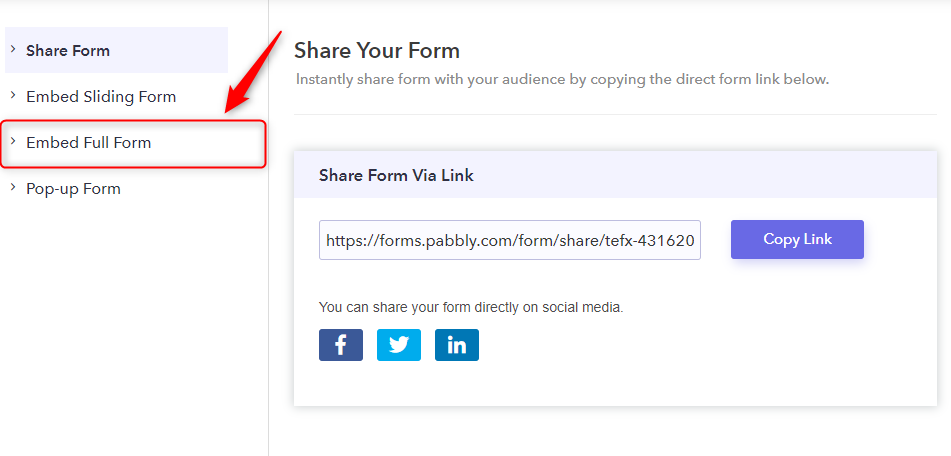
Step 2: Change The “Width”
After moving on to the embed full form, all you have to do is to set the width as per your requirement. And then, you can simply copy the code in order to embed the form on your website.
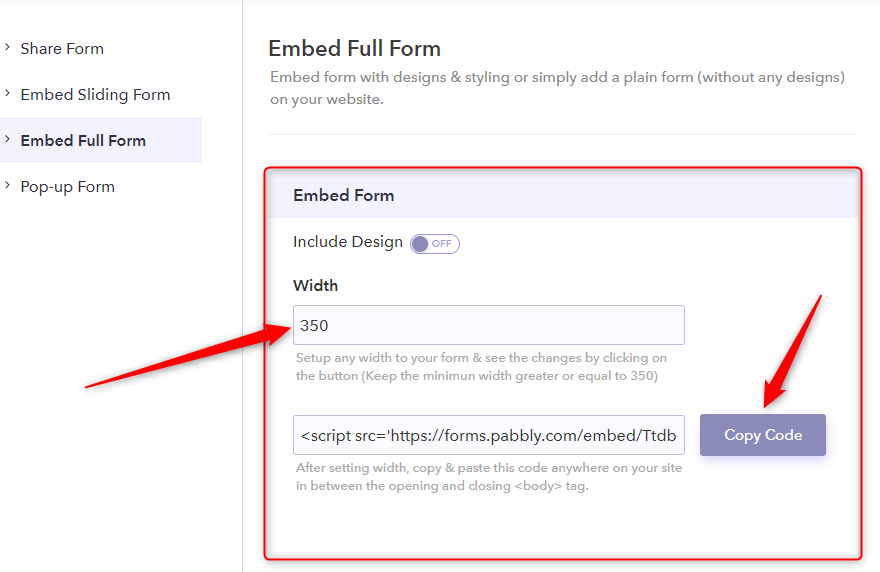
With the help of a few simple steps above, you can easily embed full form and provide a great experience to your users.
Conclusion:
We hope this article has helped you to answer your query on “How to make Google Forms occupy the width of the screen?”. Even though it does not support such advanced features, yet you can always go with the best Google Forms alternative which fulfills all your requirements. And with the best of our interest, Pabbly Form Builder is the best one to choose from. It not only helps to change the form width but also enables you to embed full form on your website more easily.
So, give Pabbly Form Builder a try, as it provides you a free trial and limitless access to payments, subscription, etc. with no restrictions.
