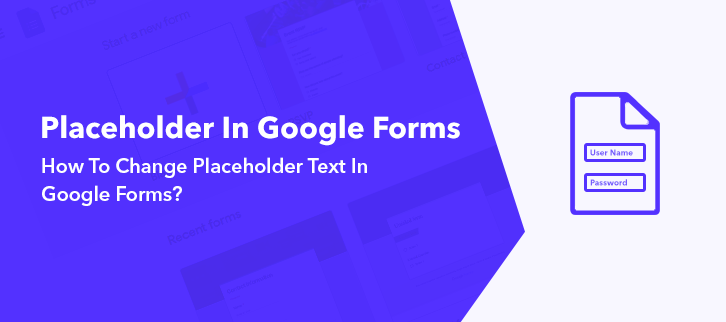
Placeholder text or Text input eases the work by letting respondents know what exactly to fill in the field. When users start filling out the form, these texts generally disappear. It is best preferred in specified forms with certain instructions as it clarifies the field demands. Such instruction in forms generally results in high completion and conversion rates.
Undeniably, Google Forms is handy when comes to creating forms for free but the software doesn’t offer any feature to change placeholder text. Considering its limitation, one can surely give Pabbly Form Builder a try. It not only allows you to change the placeholder text but also you can change the font-weight, family and size.
Here, in this help guide, we will brief you with the process of changing placeholder text.
Better Option Than Google Forms Alternatives To Change Placeholder Text:
Certainly, there are a plethora of form builders available in the market to increase the value of your created form. As discussed above, I would like to recommend Pabbly Form Builder, the only software that doesn’t restrict its users by offering unlimited forms, views, storage, submission and much more.
Some of its features which makes software remarkable involve:
- The software is packed with customization tools to change the font weight, size, and family of the placeholder text.
- Tired of basic field color, guess what! Pabbly Form Builder offers flexibility to change the background color of the “Field Label”.
- Using “Field Instruction”, one can provide prerequisites about the field label to the respondent which will appear beside the field in a form.
- The best part is there is no word limit for placeholder text.
- With Pabbly Form Builder, the user can change the line height and letter spacing of the field.
- Besides, it provided 250+ responsive templates.
- “Form Scheduling” feature allows users to set activation and the closing date on the form.
- It comes up with an in-built analytics feature to keep track of partially, filled and on hold forms.
- Users can activate ReCaptcha in forms that provide protection from abuse, spam, and bot.
- The “Separator” feature that distinct two field labels in a form by a horizontal line.
Let’s dig deep into Pabbly Form Builder by creating a form.
Steps To Create A Form That Change Placeholder Text Via Pabbly Form Builder:
Step 1: Create Form
To start, open the dashboard of Pabbly Form Builder then, click on the “+” icon to create a new form. Also, you can definitely try your hands on its pre-built templates.
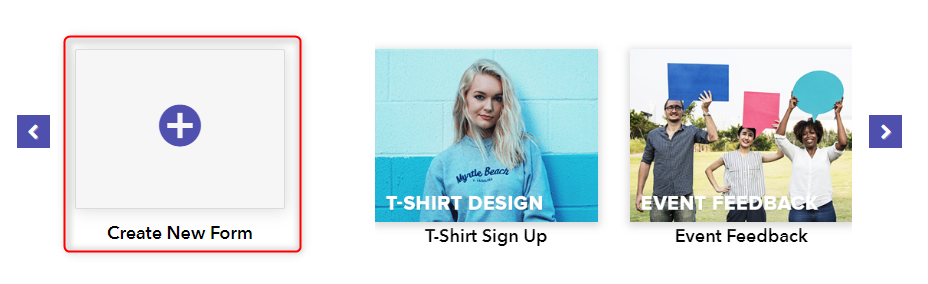
Step 2: Add Form Elements
Next, after assigning the name to your form, add fields like name, address, number, etc from the “Blocks” section using its drag and drop editor.
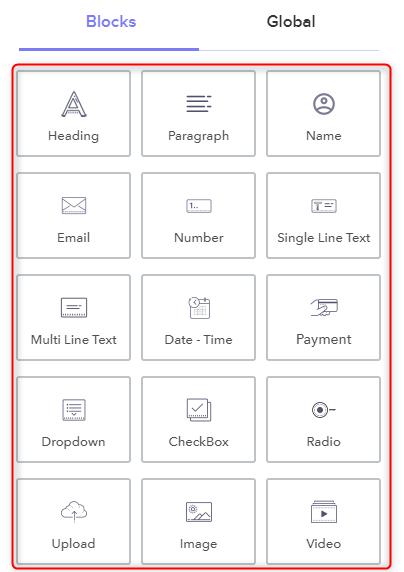
Step 3: Change Placeholder Text
Further, to edit text input, click on the particular field you want to change the placeholder text of. It will consequently open the design tab, from there you can assign any text input as a placeholder text for the field.
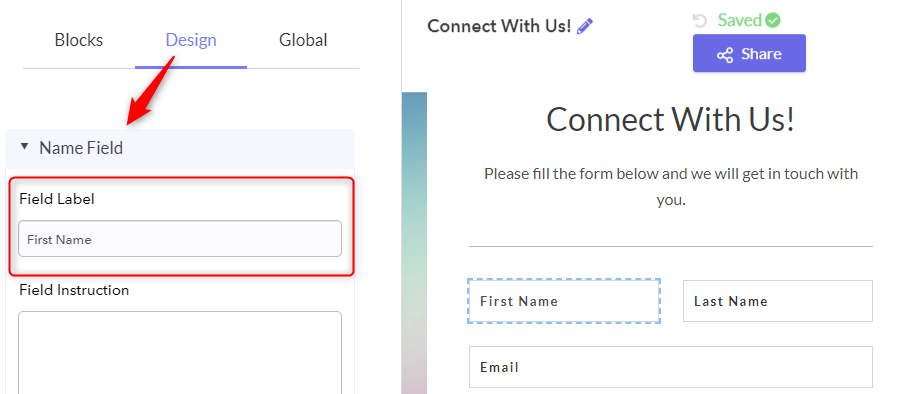
Step 4: Customize Placeholder Text
Subsequently, you can change the font, size, and weight of text under the typography option. Further, the user can change the background color and text of the field too.
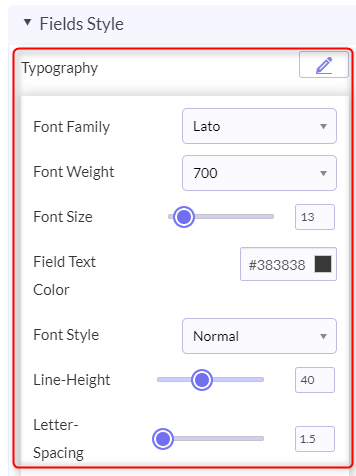
Step 5: Preview
Finally, to view the preview of your created form, click on the eye-shaped icon appearing on the top left corner of the screen.
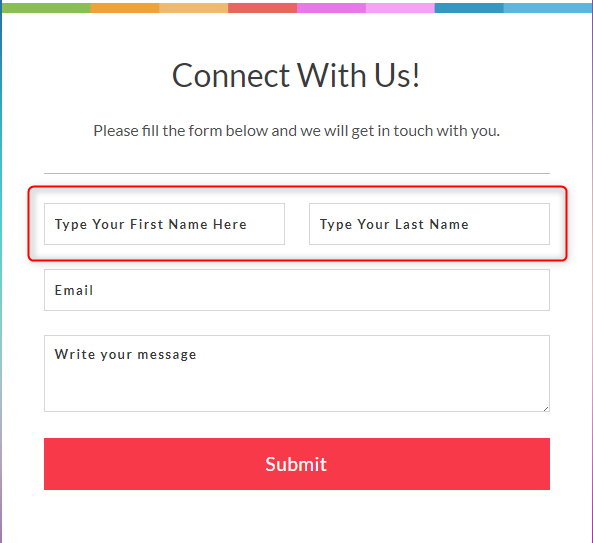
That’s how one can change the text input of the field using Pabbly Form Builder.
Conclusion:
Hopefully, now you know how effective can be a placeholder text in form. It might seem a small thing, but it can create a huge difference when comes to eye-catching forms. Google Forms let us down here, by not offering any feature to change the text input of the field. Considering the same, Pabbly form Builder is definitely the best choice.
The software offers a free trial to its users to explore the platform.
