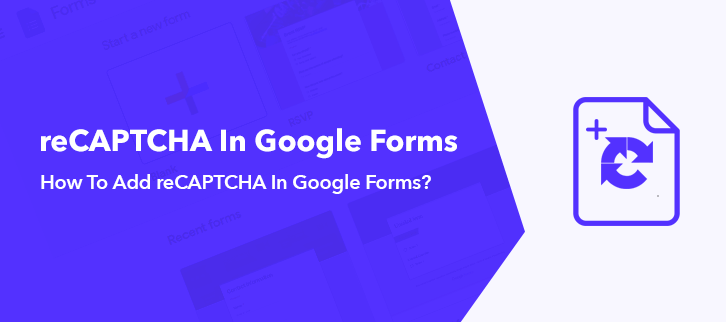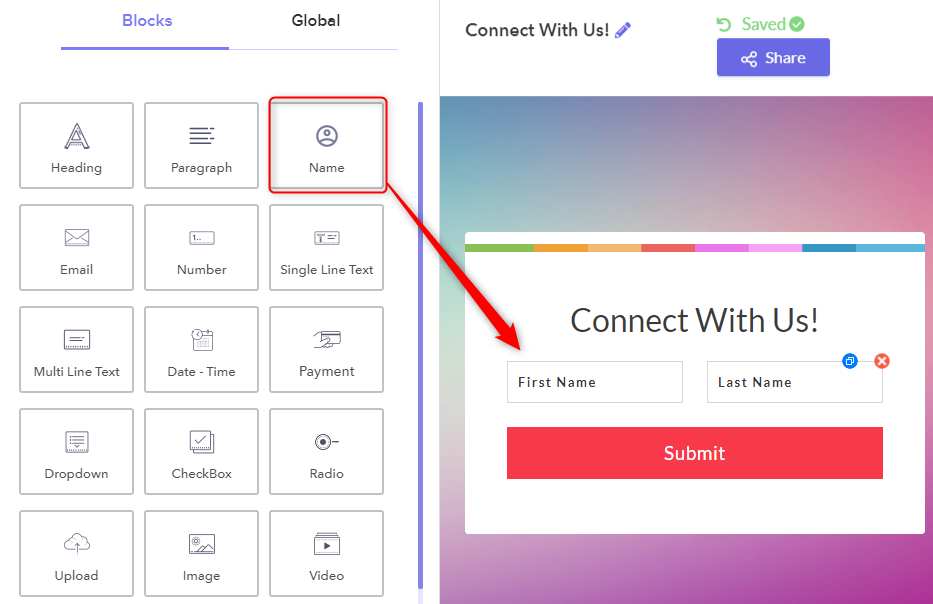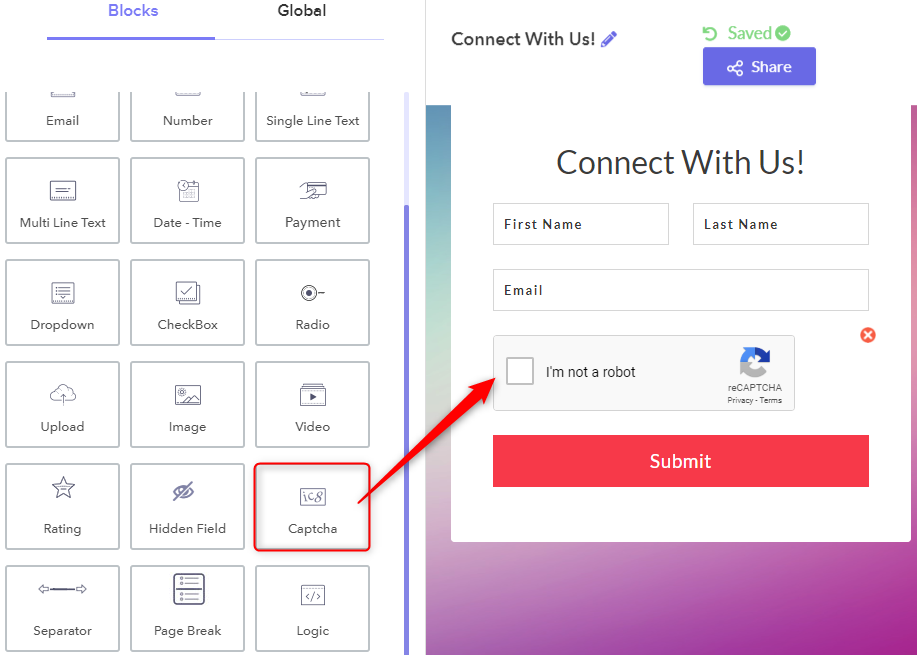The bots tamper the survey forms by rewriting the entered data of your respondents. This is a nightmare for any surveyor who wants genuine results. That is why we insert reCAPTCHA to forms because it can differentiate real consumer traffic and bots. Unfortunately, if you are building a survey through Google Forms then you cant add reCAPTCHA.
The irony is that Google owns reCAPTCHA but Google Forms doesn’t let you add this functunality or feature. Funny Isn’t it? Hence to protect your survey, you should create it with Pabbly Form Builder that easily adds reCAPTCHA.
“I am not a robot” is perhaps the most overused button of this decade. This small button can save your survey from malignant attacks of bots. This is because bots are just automated programs that scrape the page but for them, it is extremely strenuous to click the reCAPTCHA button.
But since Google Forms is a free tool there are several limitations and its failure to add reCAPTCHA is one of them.
Are There Any Google Forms Alternative That Can Add reCAPTCHA To Their Forms?
See, there are some form builders that can do the job but these are not free. Here I would like to give a big-shout to an affordable form creator i.e Pabbly Form Builder which distinguishes a human from a bot by inserting reCAPTCHA.
- Adding the reCAPTCHA is easy, you can simply insert it into your form by using its drag & drop functionality
- You can also change the alignment of the reCAPTCHA according to your will.
- In contrast to Google Forms, Pabbly Form Builder offers more flexibility with regards to customization, uploads and applying conditional logic.
- It doesn’t matter if you are a start-up or an upscale business, Pabbly Form Builder doesn’t restrict you any feature like unlimited views, storage, and submissions.
Now, that you have learned about the stunning features of Pabbly Form Builder, I know you are interested in learning the steps to insert reCAPTCHA in it.
Steps To Add reCAPTCHA In Pabbly Form Builder:
Step 1: Create New Form
Log in to your Pabbly Form Builder account. In its dashboard, you will find plenty of beautiful inbuilt form templates, click on one of them to start working. Or create a new form by clicking on the (+) sign.
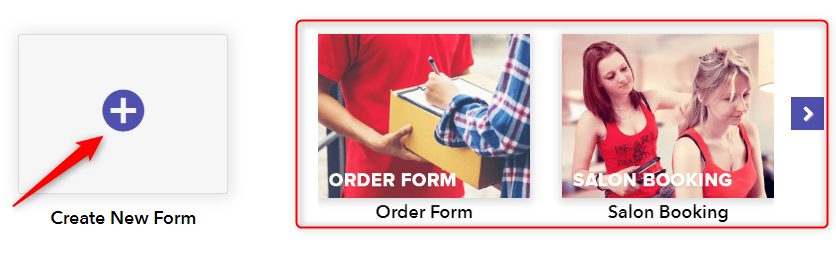
Step 2: Add Fields Into The Form
As you can see there are many fields in the “Blocks” tab, drag & drop some of these fields to insert it to the form. In my case, I am adding fields like “Name” and “Email”.
Note: You can add an unlimited number of fields according to your discretion. Also to copy a particular field you just need to press the blue button located on the field and to delete the field click on the (x) sign.
Step 3: Add reCAPTCHA
Scroll down the “Blocks” tab to locate the “Captcha” field. Click on it to add to the form. See in contrast to Google Forms this procedure will give additional security through reCAPTCHA.
Step 4: Adjust The Alignment Of reCAPTCHA
If you want to change the alignment of the “reCAPTCHA” field, click on it then a “Design” tab opens in the left corner. Here, there are three options like left align, right align and center align so choose accordingly. In my case, I have changed the alignment from left to center.
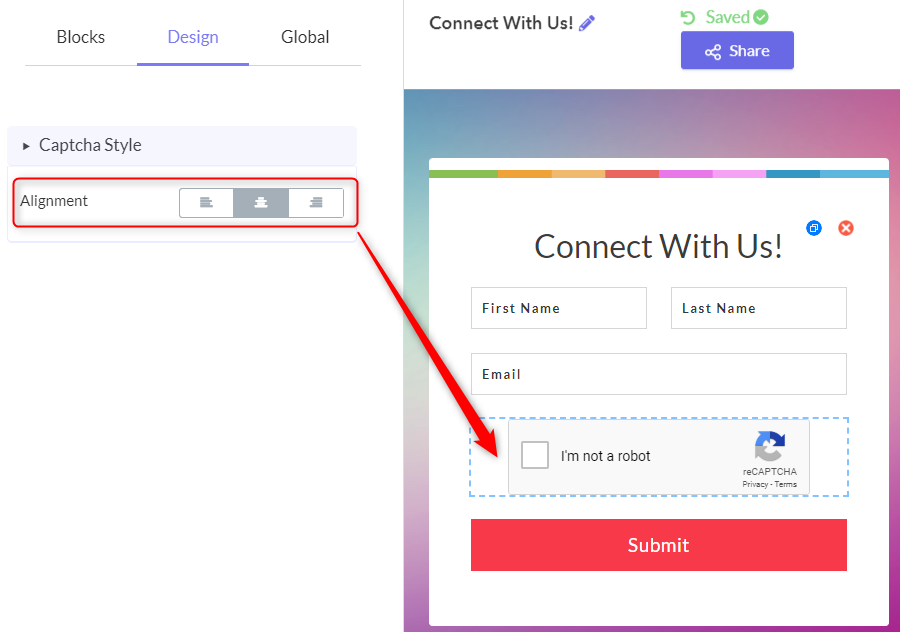
Step 5: Preview
Finally, it is time to give a look at the preview.
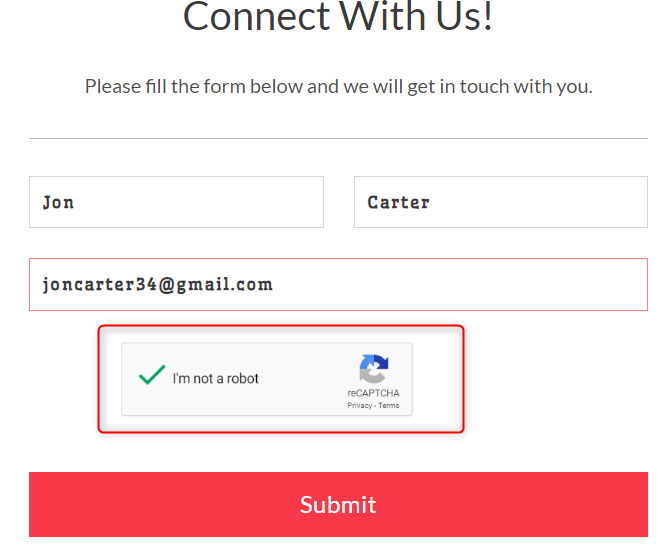
There you go, you just added an extra layer of security to your Pabbly Form Builder. Isn’t it awesome that a simple reCAPTCHA fixes your bot problems, Google Forms should also consider adding it.
Conclusion:
The spam attacks can seriously ruin your lead capturing and in turn, will be disastrous for your mainframe and business. Google Forms, unfortunately, don’t allow you to add reCAPTCHA to defend you from spams and bots.
That is why I have stressed the importance of Pabbly Form Builder since it can easily insert reCAPTCHA and make your forms safe & secure from malicious attacks. There is a free trial available. Common give it a try !!