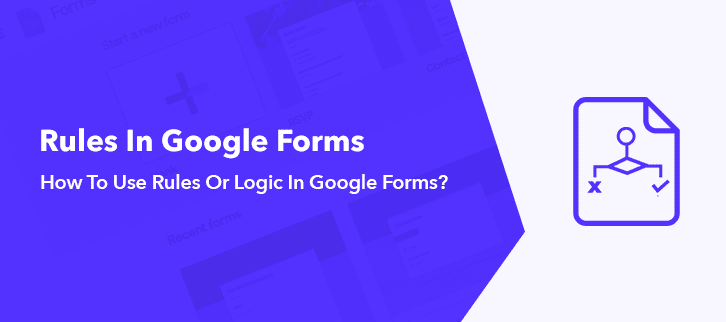
Searching for ways to use rules or logic in Google Forms?
Usually, rules or logic are used when you want to add certain conditions in your form. As, it allows you to set specific results on the basis of the user’s response.
It doesn’t matter either you are making a form for a small party invite or conducting a huge survey online. Conditional rules in the form always come in handy to get your perfect result without creating any mess.
Even though, Google Forms offers you to use rules in its forms. But they are only limited to sections jump from one to another along with form submit. As a matter of fact, it doesn’t provide you multiple logic options in their respective forms.
Therefore, a Google Forms alternative is required to overcome such drawbacks. Hence, I would like to recommend the best form builder i.e, Pabbly Form Builder. It offers you to add multiple logic in your form that can help you to skip as well as redirect your users to any specific page on the basis of thier field details they have entered.
Let Me Take You Through The Steps To Use Rules Or Logic In Google Forms:
Step 1: Create A Form
First of all, create a form using the “Blank” option or else use one of the pre-defined templates.
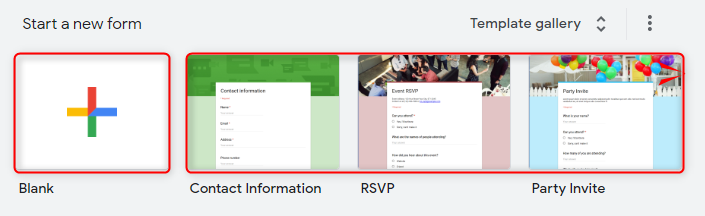
Step 2: Add “Question”
After assigning the title and description of your form, the next step is to add a question by clicking on the “(+)” icon. It offers you numerous options to choose from such as import questions, image, description, etc.
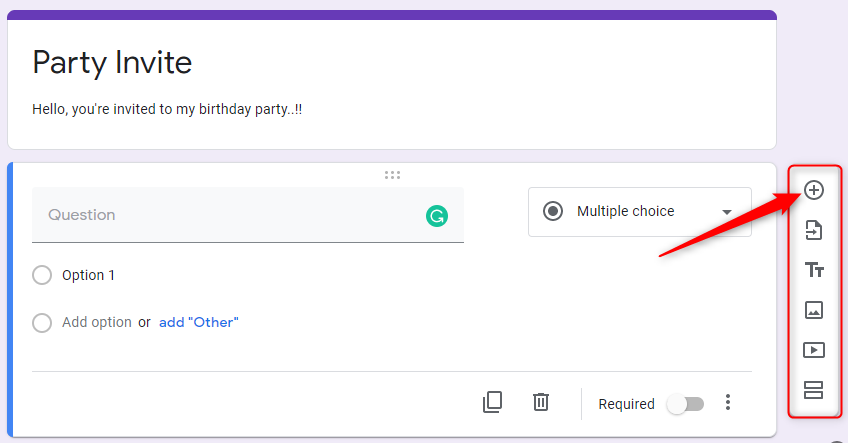
Step 3: Add “Options”
Once you add the question, your subsequent step is to add “Options”. You can add as many options as you want. And can also add “other” as an option which is a default option.
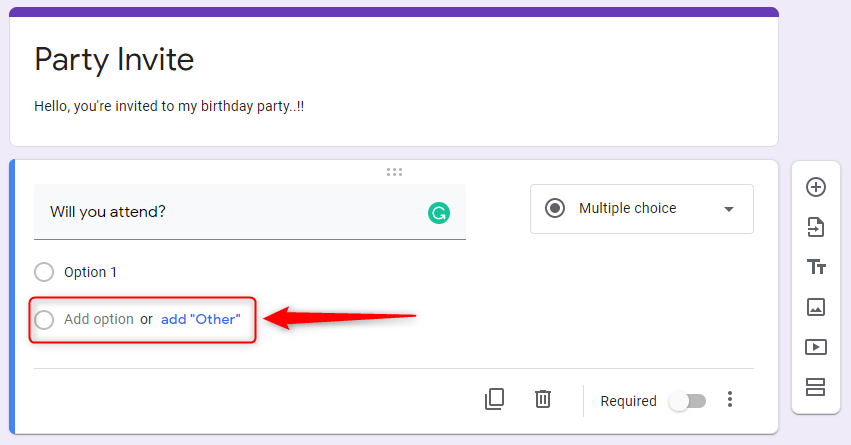
Step 4: Select ” Go To Section Based On Answer”
After providing certain options to your question, your next step is to click on the three dots. That will lead you to three options from which you need to select the option stating “Go To Section Based On Answers”.
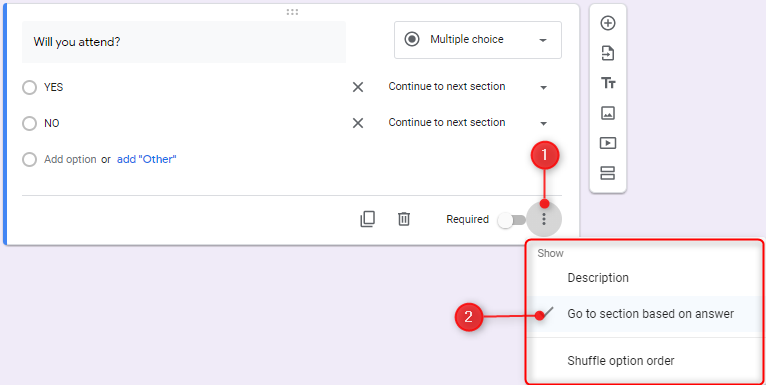
Step 5: Add Rule To “Options”
Google Forms provides you two options through its drop-down section. Either you can add a jump section to your option or else you can redirect to the submit form page. Thus, you can select the rules and add them to your options as per your requirement.
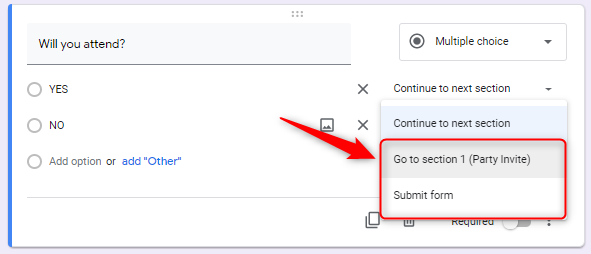
Thus, by following the above steps, you can easily add rules in your Google Forms.
Limitations Of Google Forms:
Even though Google Forms is the most preferred tool because of its easy to use interface, free of cost tag and many more. But, there is no denial in the fact that it does lack a lot of features that its user seeks. For instance, here are some of its drawbacks:
- Google Forms only provides you two rules in their form i.e, “Jump Section” and “Form Submission”. And they only work in the “Dropdown” as well as the “Multiple Choice” section.
- Google Forms does not allow you to add complex nested questions.
- Image uploading is also confined in Google Forms as it has limited storage capacity.
- It also lacks several customization options such as you can’t change the header, footer, color, style, etc. of the form.
- Besides that, it doesn’t come with the integration of Google Analytics to track the view and submission of the form.
- It does not enable you to change the text of the “Submit” button in your form.
Switch To Best Google Forms Alternative To Overcome Its Limitations:
Here, I would like to suggest the most worthier form builder available in the market i.e, Pabbly Form Builder. This software not only offers you several advanced logic. But also provide you limitless access to storage, submissions, payments and many more without any restrictions.
Let’s have a look at its other features too:
- Apart from adding rules in “Multiple Choice” and “Dropdown”, you can also add logics in “Uploads”, “Paragraph”, “Radio”, etc.
- It enables you to add limitless logic in order to create nested questions in your respective form.
- Pabbly Form Builder comes with several customization options such as typography, header, footer, color, button option and many more.
- In contrast to Googe Forms, it comes with a built-in “Analytic & Reporting” feature along with direct integration to “Google Analytics” in order to track form’s view, submission, etc.
- With the help of Pabbly Form Builder, you can easily create advanced logic by integrating multiple rules.
- Besides this, it also allows the “Save & Resume” functionality in their form to continue filling the long-form in parts as per your convenience.
Here Are The Steps To Add Rules In Pabbly Form Builder:
Step 1: Create Form
After completing the signup, the foremost step is to create a form. You can either create a whole new form through “Create New Form” or else you can choose one of the form from predefined templates.
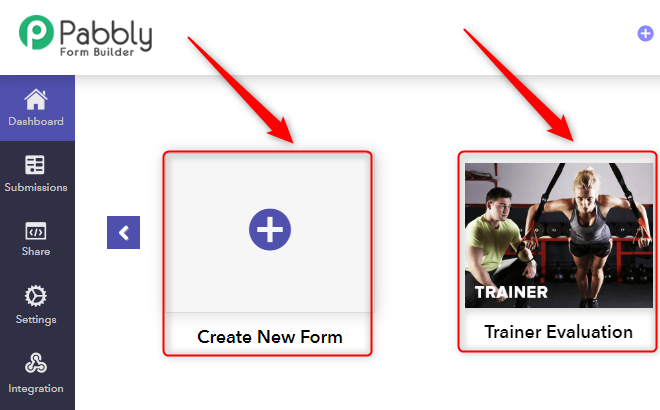
Step 2: Select “Logic”
Your subsequent step is to select the option stating “Logic”.
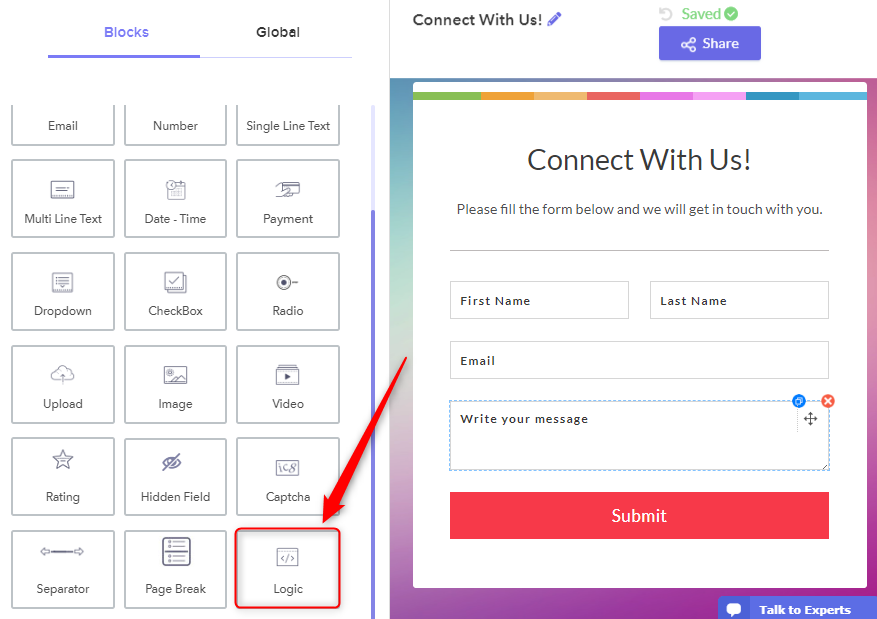
Step 3: Click On “Add Logic”
After selecting the “Logic” option, you will see a pop-up notification stating “Add Logic”. Just, simply click on that button.
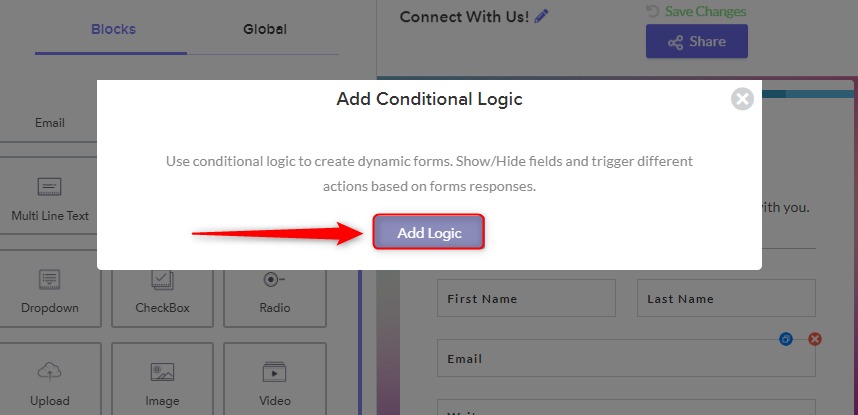
Step 4: Choose “if” And “Then” Condition
A pop will appear when you click on “Add Logic” that will provide you “if” and “Then” condition. You can add your condition as per your requirement from its dropdown section.
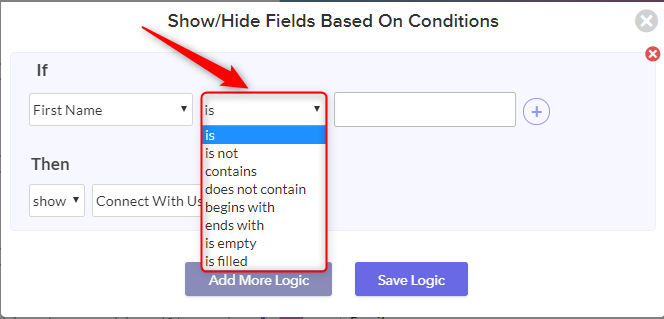
Step 5: Use “AND/OR” Logic
You also use “AND/OR” logic by clicking below the “If” section. By which you can add more conditions in your form.
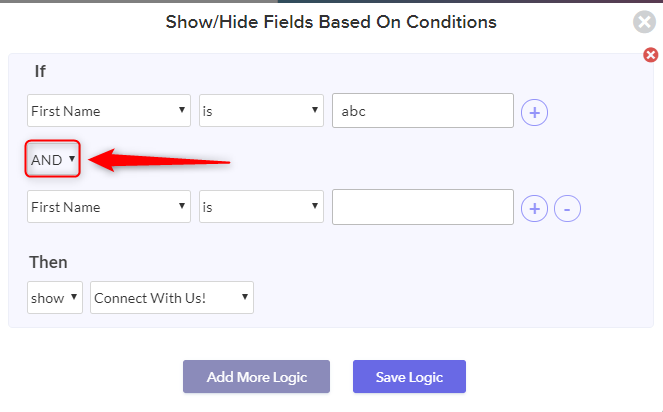
Step 6: Select “Add More Logic”
By selecting the “Add More Logic” option, you can add more logic in your form as per your requirement.
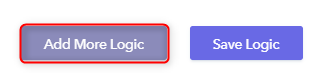
Step 7: Click On “Save Logic”
Lastly, when you complete adding the logic all you need to do is to click on the button named “Save Changes”.

Hence, by following all the mentioned steps one can easily add logic in their respective form.
Wrapping Up:
I hope this blog has helped you to solve your query on “how to use rules or logic in Google Forms? By following all the above steps you can easily add logic in your forms. As you can see Google Forms provides you with limited logic to choose from which could be a major drawback.
Therefore, you can always opt for its better alternative i.e, Pabbly Form Builder. It not only allows you several multiple logic as well as advanced logic but also provides unlimited form submission, payments, integration without any restrictions.
