Many times, you need to make edits to a form while having a copy of the original form. When you have a duplicate form as a backup, you can conveniently get back to your original form in case the edit goes wrong.
Now the question arises that which form builder is best for duplicating the form?
Nowadays, there are many form builders available in the market but you may have heard more about Google Forms as it is everyone’s first choice. It provides an easy way to create and send a basic business form in minutes. So, you can also use it for duplicating your form because it gives you the flexibility to make a copy of your original form without any extra efforts.
Google Forms can be useful for duplicating forms, but it does not provide much scope of editing to start with. Moreover, it does not copy the settings (like logics and email notifications) to the duplicate form. Instead, it only copies the structure of the form.
If you want to easily duplicate your entire form, including settings and logics then take a peek at our tutorial. Here, we’ll suggest you to try Google Forms alternative named Pabbly Form Builder. It provides better tools to duplicate forms that would also have the settings and logics of the original one.
There are two ways in which you can create a duplicate of your Google Forms:
Duplicating Forms Directly Through Google Forms:
You can also make a duplicate from the actual form. Here’s how to do it.
Step 1: Open Form and Form Functions
Open the form from the Google Forms dashboard which you want to duplicate.

Step 2: Click On The More Icon
Now, click on the three vertical dots icon in the top right corner of the screen. This will open a drop-down menu.
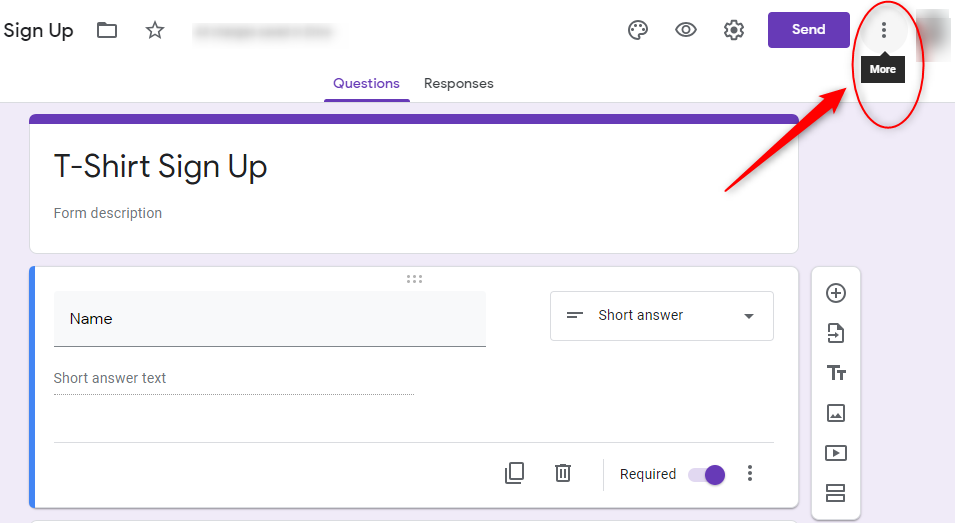
Step 3: Make a copy
Now, select the “Make a copy” option out of all the drop-down menu options.
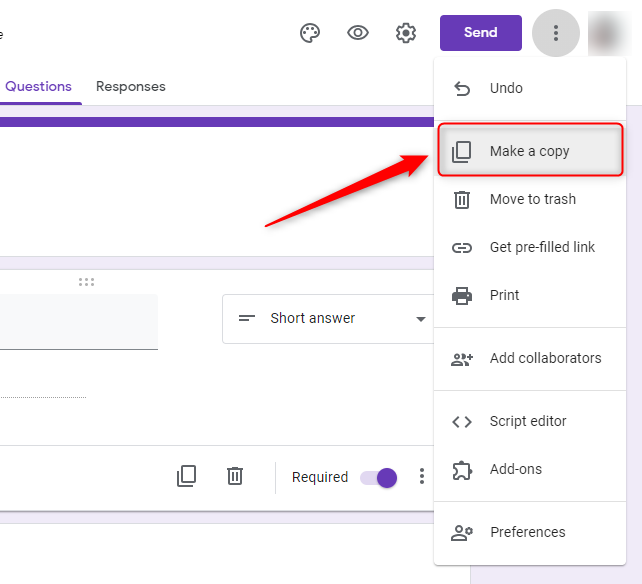
Step 4: Make Settings For Duplicate Form
Lastly, set the name of the form copy. This method of duplicating a Google Form also allows you to decide where you want the copy to be pasted.
Set the document name & folder path where you want to store the form. Both things will appear in the dialog box on the screen.
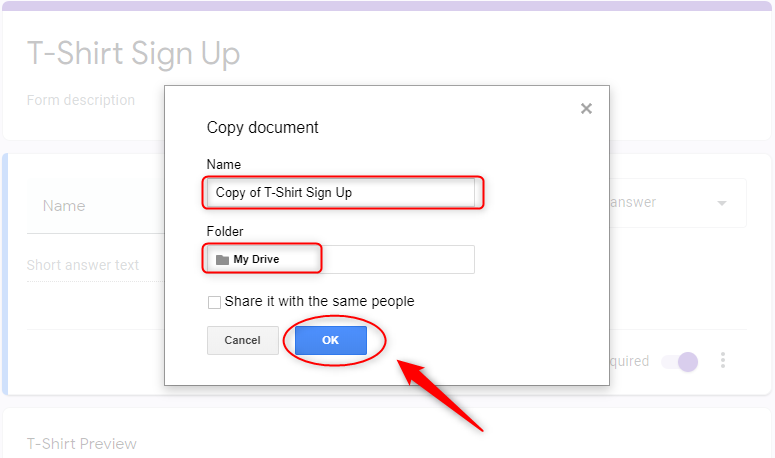
Now, click on the “OK” button to create a duplicate form on your selected location.
Duplicating Forms Through Google Drive:
Step 1: Choose A Form From The File
Open Google Drive in which your Google Forms are stored. After that, click once on your form to access a list of functions.
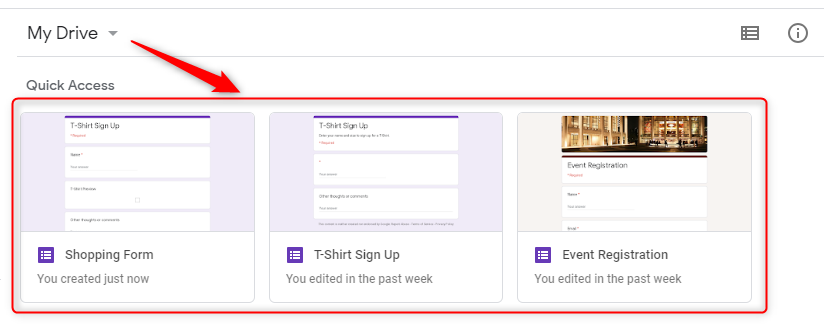
Step 2: Select Vertical 3-Dots
Click on the 3-vertical dots icon which is available in the upper-right part of the screen which will open a drop-down menu. Now, click on the “Make a copy” option from the given list. Thereafter, a copy of your form will be pasted in the same location as your original form in Google Drive.
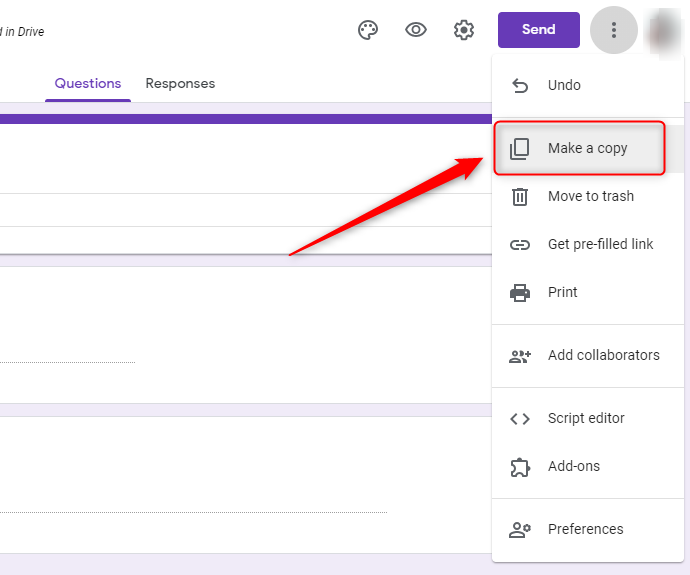
Step 3: Edit The Duplicate Form
The copy of the form would be named as “Copy of (Name of your form)”. So, you can customize it as per your needs.
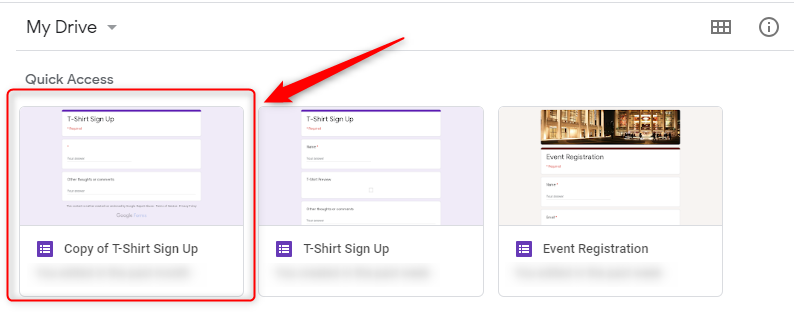
Why Should You Need To Try Pabbly Form Builder for Form Cloning?
In the context of duplication of forms, Google Forms is only able to copy the structure of the original form. This means, that you will need to re-set the features again like email notifications, follow-up pages, logics, etc. This can be inconvenient as well as a waste of time.
In essence, while Google Forms is a popular online resource because it is free to use, many organizations and individuals may prefer more customizability and efficiency with advanced features. This is why they may land on other products like Pabbly Form Builder.
With this, you can easily make a copy of your form in one click. This will save your time and energy of recreating a similar form with all its logic and settings. Moreover, it has various advanced features such as unlimited submission, collect one-time and recurring payments, conditional redirects, conditional logic and many more.
If you’re still in doubt then explore this platform using the free trial.
Duplicate Your Form Via Pabbly Form Builder
First of all, sign in to the Pabbly Form Builder and create your form using the form builder. After that, follow these steps to duplicate the form.
Step 1: Select A Form Options
Find the form you wish to duplicate on the form builder’s dashboard. Then, click on the three vertical dots icon on the form to open a drop-down menu.
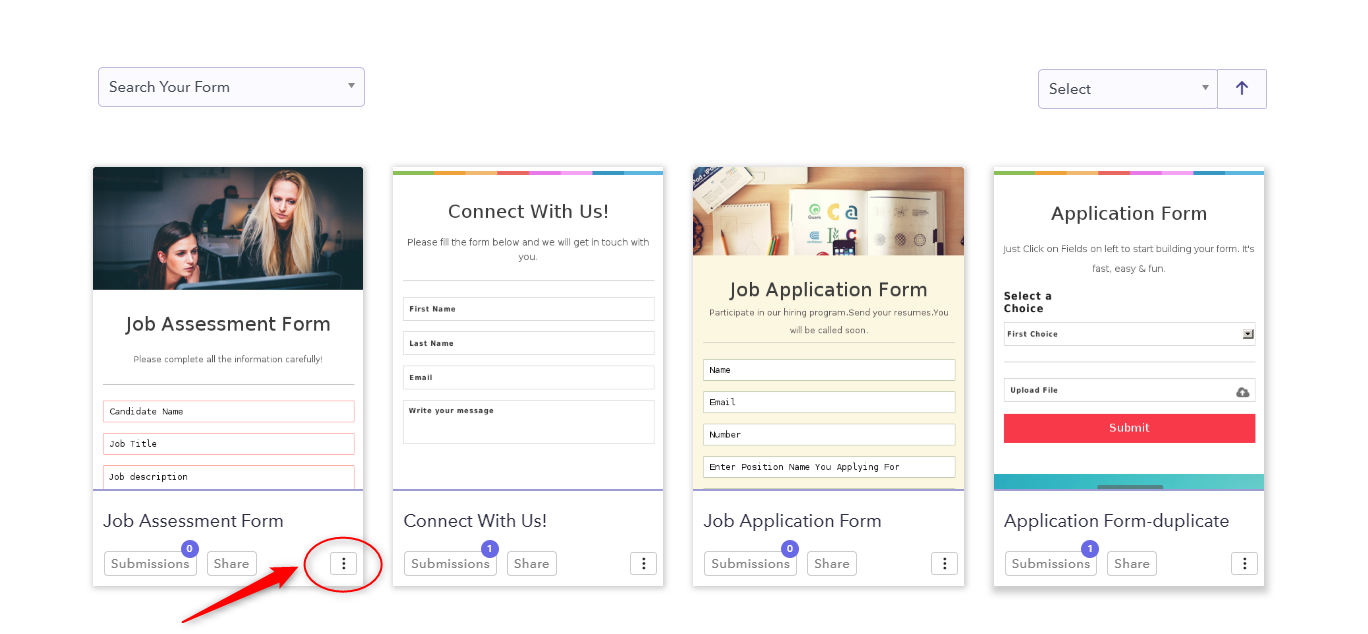
Step 2: Clone Form
From the drop-down menu, click on the “Clone” option to create a replica of the form you have selected.
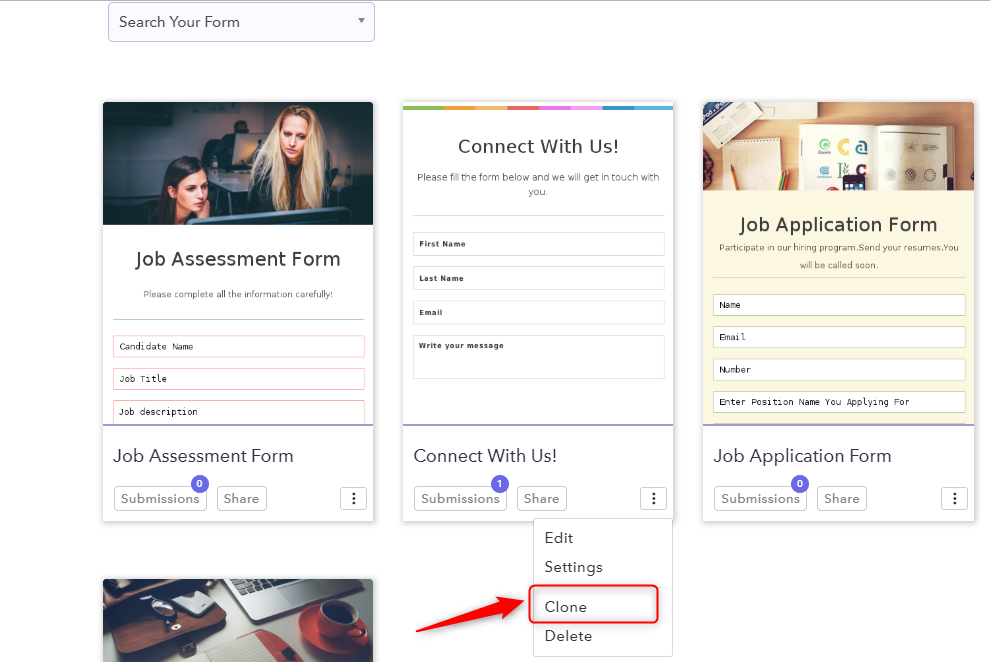
Step 3: Confirm Cloning Action
Then, dialog box will appear on the screen in which Pabbly Form Builder will ask for a confirmation of your action. Now, click on the “Yes” option if you wish to proceed or want to copy the form.
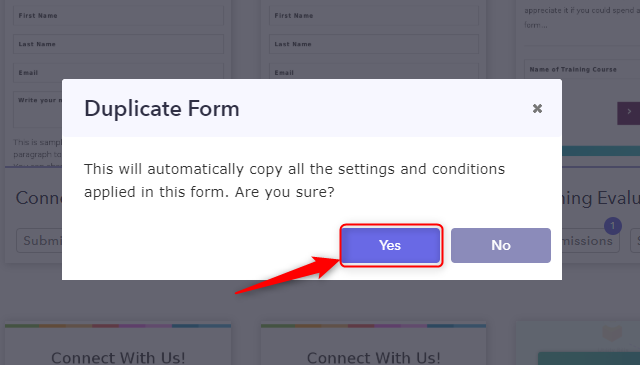
As you may have noticed, the dialogue box asks whether you wish to “Copy all the settings and conditions applied in this form”. This is because Pabbly Form Builder copies not only the structure of the form but also its logic conditions and settings like email notifications.
Step 4: Duplicate Copy Of Form
A copy of the form will then be pasted on the dashboard beside the original form.
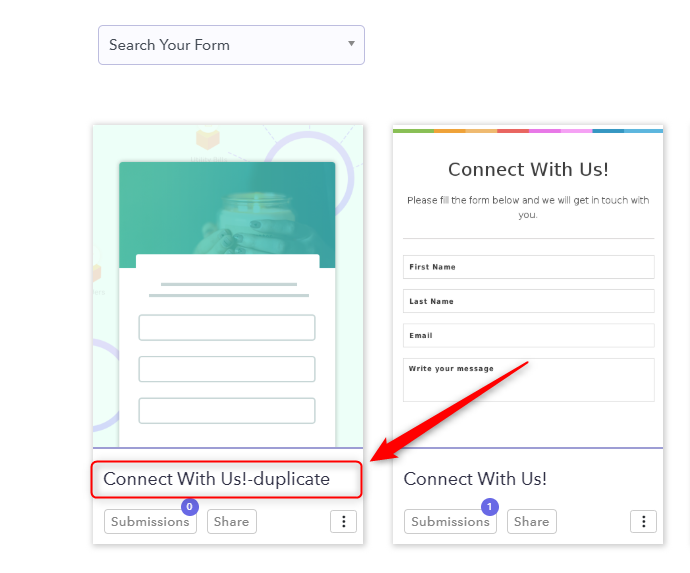
Finally, you can customize your form copy according to your needs and then save it.
Conclusion
Duplicating forms can be a useful way of keeping original forms safe while trying out different things with the copy. However, your form builder should have good customizing tools in order for you to enjoy such a benefit.
There are many form builders that are available online that provide varying degrees of customizability. While some are free of cost, others may provide a better user-interface and more features, for which they charge a price.
Therefore, you should consider what you prefer most: no cost or high-end features?
You May Also Like To Read:
