Wondering about how to find a country of the respondent with Google Forms submissions?
Basically, if your form targets a global audience, then it is very important to view and manage the form responses according to the location.
Because knowing where a specific form was filled out can help you cater to your visitor’s needs and turn more leads into paying customers.
But, if you are looking for such type of features in Google Forms then it will disappoint you, as it doesn’t have such advance features available in it.
Alternative To Google Forms For Finding Country Of Respondent
There are many form creators available online that can track the location of form respondents. Here, I am sharing one of the best form creators named Pabbly Form Builder which fulfills all the requirements of a creator as well as the user.
With Pabbly Form builder, one can easily track the user location, country, etc which will help them to enhance the business or sales of their organization. Further, the software doesn’t restrict you on features by offering unlimited submissions, uploads, payment and a lot more.
Just Take A Look At Its Other Highlighted Features:
- Not only the country, but you can also track the respondent IP address, web browser, and devices.
- Besides, it offers the inbuilt analytics feature that can provide you the complete insight about a form.
- The tool gives you various options for tracking the form activity such as Unread Messages, On Hold, Partial Submission and Received Messages.
- Further, you can export responses in a CSV format using its “Export New Submissions”.
- It provides you the “Save & Resume” feature that gives the flexibility to fill the form later.
- Offers different third-party integrations like PayPal, Stripe, Google Analytics & many more to automate your workflow.
- The form builder provides various options for sharing & embedding a form like full form, sliding, etc to target a larger audience.
- Pabbly Form Builder offers the “Autoresponder” feature which makes reverting the responses a lot easier.
- Using its “Form Scheduling” feature, you can set a start and end date on a form.
- With its “Point Of Contact” functionality, you can determine from which specific page/source the user has referred to your forms.
Now, Let’s Discuss The Procedure Of Tracking The Location In Pabbly Form Builder
Step 1: Create A New Form
Firstly, you can either design a new form from scratch by clicking on the “Plus” icon or choose your desired template from its pre-built template library.
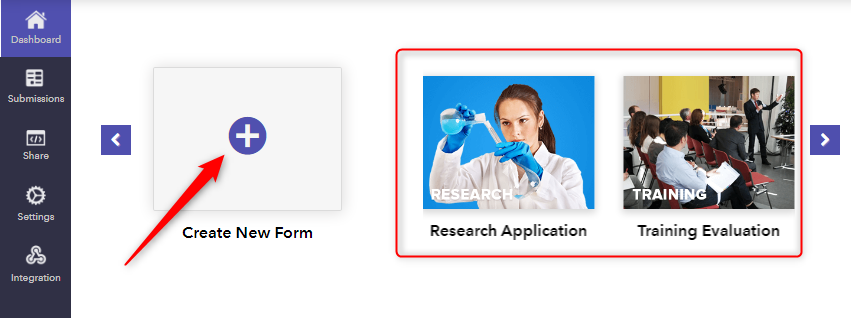
Step 2: Design Your Form
Next, you can build a responsive form as per your needs, using its easy to use drag and drop editor.
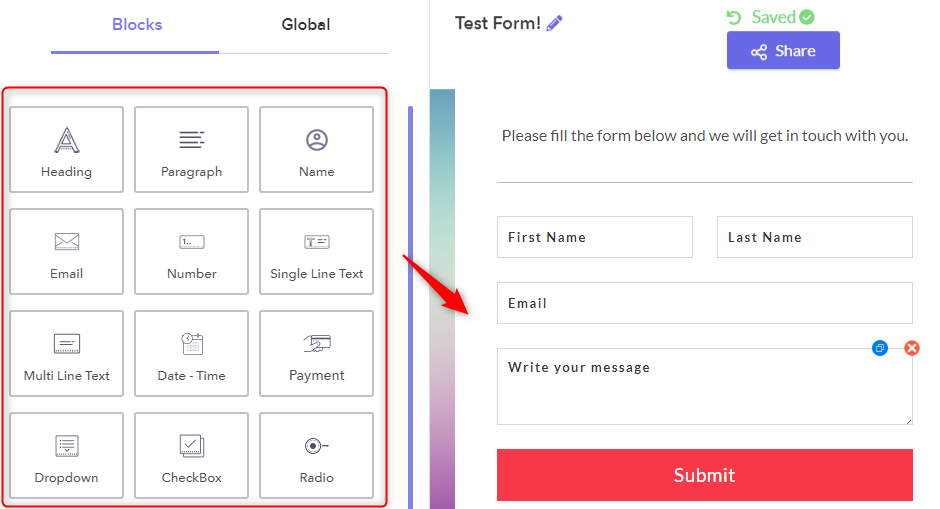
Step 3: Share The Form
After designing a form, you need to make it public to get responses. And for that, you can simply copy the link and share it using different communication mediums such as Facebook, Twitter, etc. Further, you can also embed it on your website.
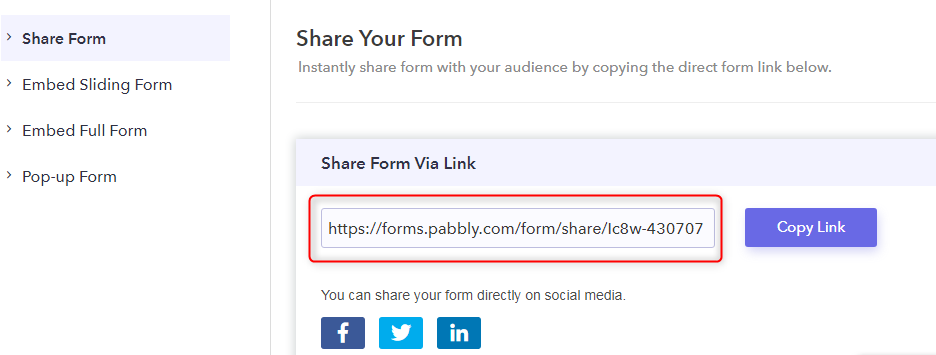
Step 4: Form Submissions
Next, under the “Form Submissions” option, you can view all the submissions which you have received from users. Just click on their submission in order to find details.
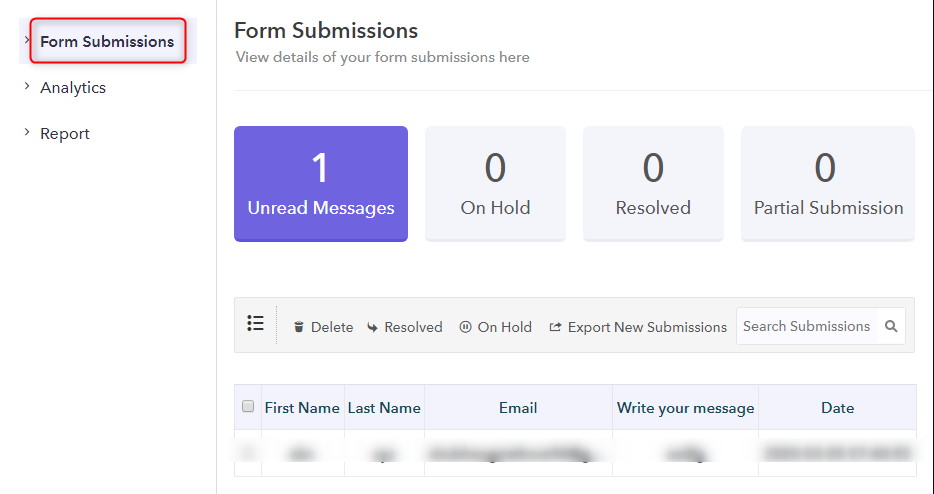
Step 5: Track The Location
To track the details of users, you need to click on the details of the respondent, which will open a popup window with all the information such as country, browser, Ip, etc.
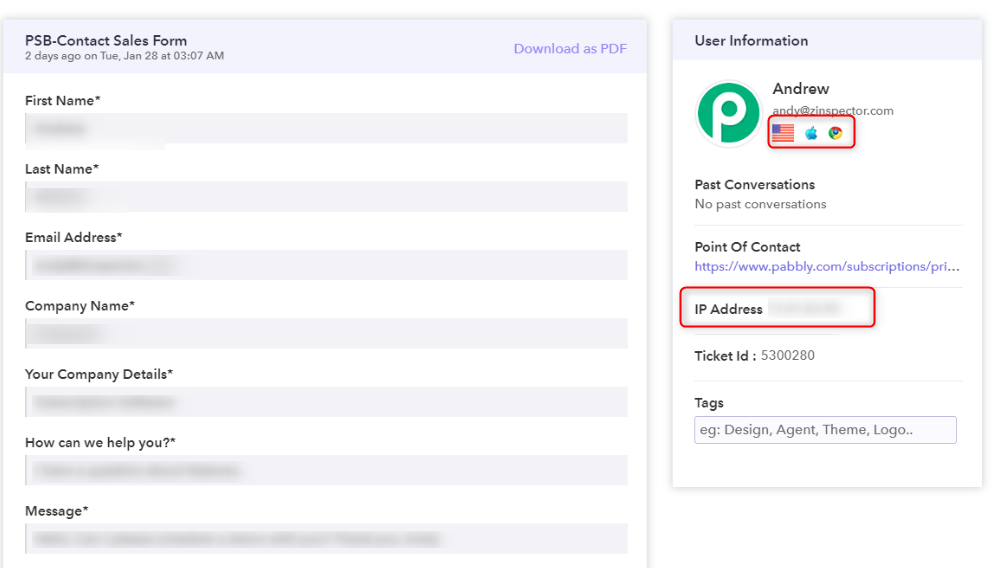
Step 6: Download As PDF
Besides, if you want to download the receipt of the response, simply hit the “Download as PDF” button.
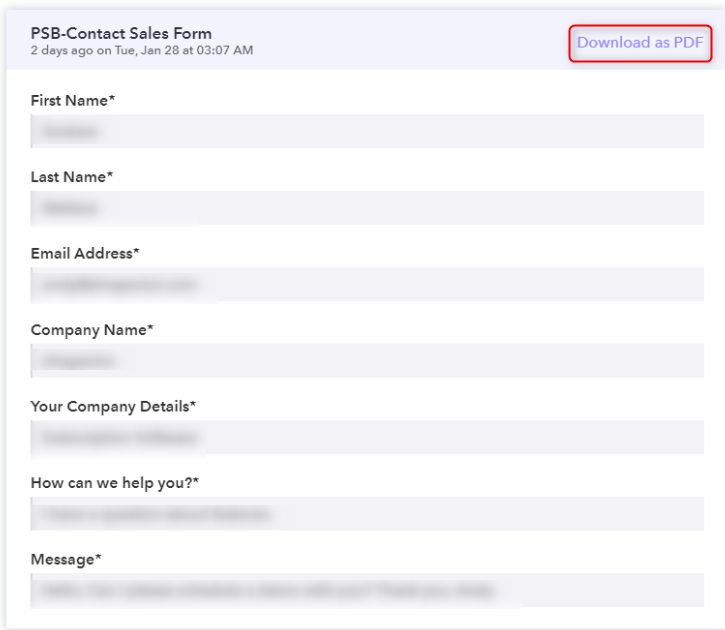
This is how one can find the country and other related details of their form respondents in Pabbly Form Builder.
Conclusion:
By tracking the respondent details like country, browser, etc you can easily optimize your marketing and lead capturing strategy in a better way. And Pabbly Form Builder is the perfect option for you to fulfill these needs by providing accurate details about your users whereas in Google Forms you can only view submitted responses, nothing else. Hence, we would recommend you to give it a try.
We hope that this article has helped you and gives the solution to your problem.
