Making Google Forms accessible to everyone is a great way to collect feedback.
Basically, gathering feedback from users is one of the most efficient and straight-forward tactics to improve your product, service or business. No doubt, the form is the best way to get that honest and insightful feedback.
Now, for collecting more responses/feedback, obviously, you want your form to be filled out by a larger audience. So, for doing that you need to make your form accessible to everyone that doesn’t restrict any user from filling it. But, before moving forward, you need to create a form using an online tool. Certainly, Google Forms is the first choice of every business or individual for designing a form, because of its “free of cost” tag.
Surely, you can make your Google Forms accessible to everyone, but it has some limitations that won’t be enough to create an engaging & converting form because of its basic customization options. Along with this, it cannot help you in grabbing the attention of more visitors towards your form as it is not compatible with all the devices.
Hence, to avoid these shortcomings, you can try its alternatives like Pabbly Form Builder packed with customization tools that empowers you to design professional looking responsive forms. Using which, you can make your form available to everyone whether they are using your form on desktop, mobile, tablet, etc.
In this article, we will walk you through the process of making your form public.
Let’s Discuss Step By Step, How You Can Make Google Forms Accessible To Everyone
Step 1: Create Your Form
Open the dashboard of Google Forms and then, click on the “Blank” button to create a new form. Besides, you can also use its pre-designed templates according to your needs.
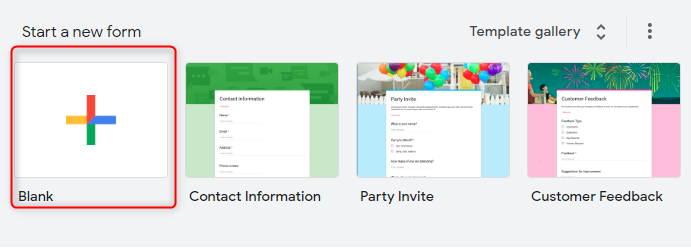
Step 2: Add The Form Fields
Now, click on the “Plus” icon to add a question of your choice. Here, you can use the dropdown box to choose the field type, such as short answers, paragraph, multiple-choice and so on.
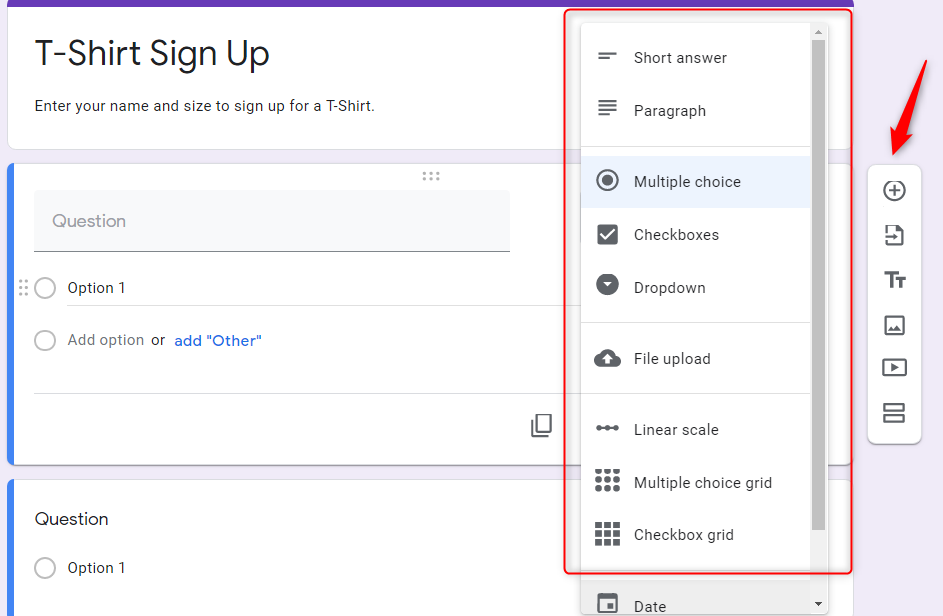
Step 3: Gear Icon
Go to the settings by clicking on the “Gear” icon appears on the top right corner of the screen.
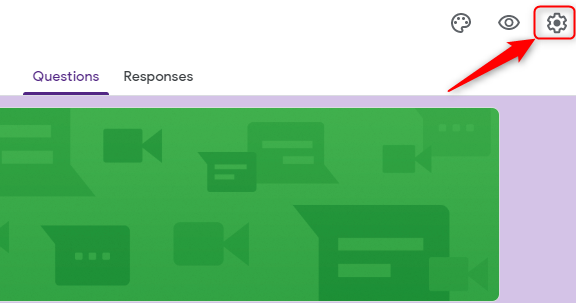
Step 4: Settings
Further, it will open a popup window where you will find various options like collect email addresses, response receipts, require sign-in, etc.
Now, to provide access to everyone make sure that the “Require Sign-in” option is unchecked.
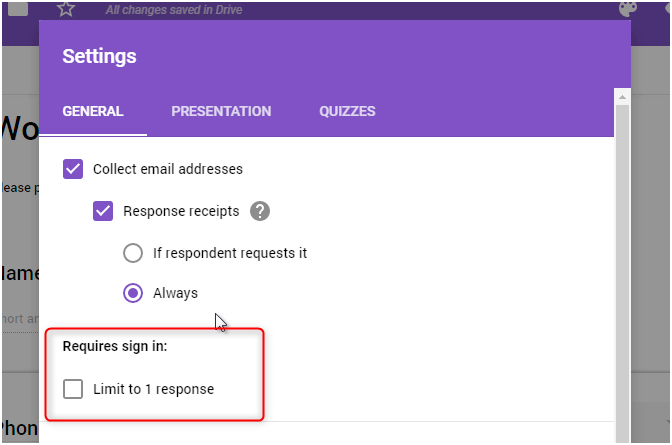
Step 5: Send The Form
Next, to make the form accessible to everyone, simply click on the “Send” button where you will find other options like email, embed, etc. From here, you have to copy the link of the form.
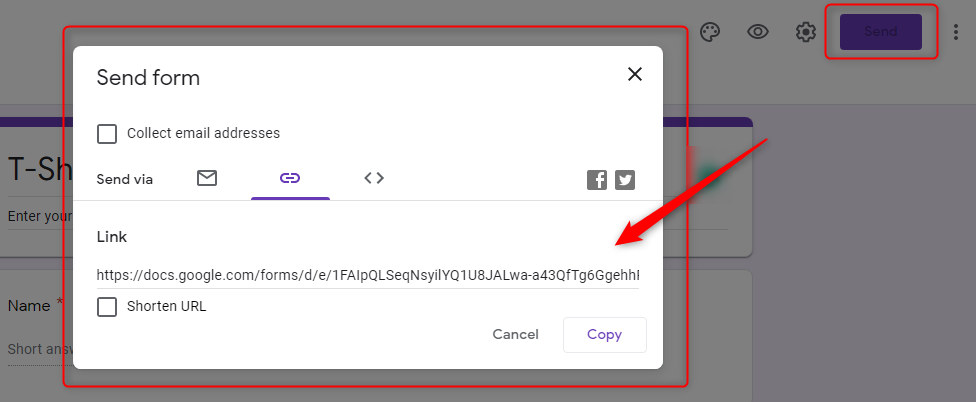
Step 6: Test The Form
To test the form, paste the link in different browsers and see whether it is working or not.
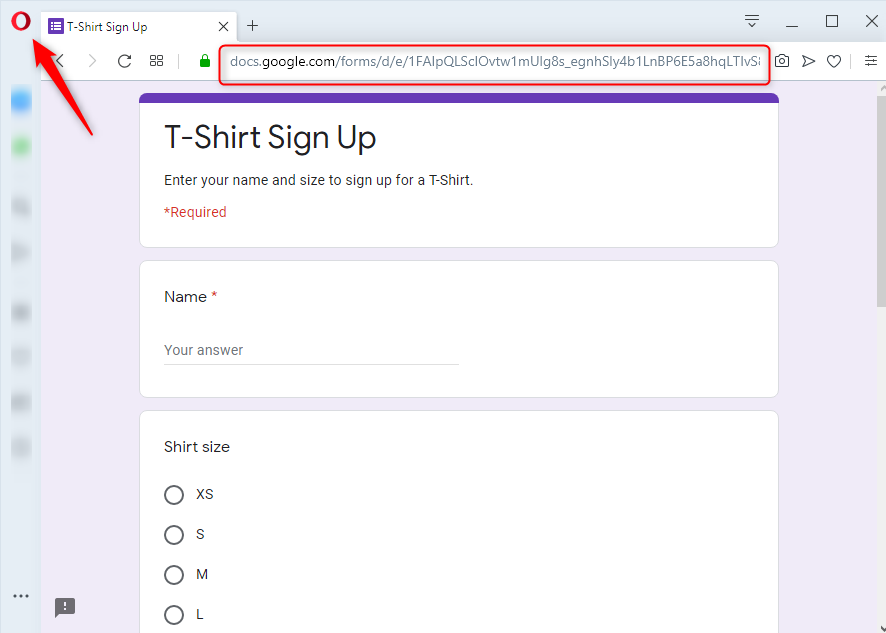
As you can see, here it is working fine without any sign-in.
Limitations Of Google Forms
One of the main purposes of having a form is to expand business growth but Google Forms disappoint us here. Some of its limitations regarding accessibility are shown below:
- To make the form accessible to everyone, you have to manually set the setting.
- If your form requires a file upload, then the user needs to sign-in to their Google account to fill the form.
- No doubt, the form will be available among a larger audience but there is no such option of keeping track of respondent activity.
- The free tool offers a limited customization option.
- No payment collection option in a form which can be a problem to the user who thinks so highly of Google Forms.
Boost The Audience Engagement With Other Alternatives
You might be looking for some other options that can fulfill all your requirements without any headache. As I have already mentioned above, one such form builder i,e. Pabbly Form Builder that doesn’t restrict you on features which means you will get unlimited options like submissions, uploads, storage, etc.
Below we have listed some of its benefits:
- With Pabbly Form Builder, you can easily make your form reachable to a wider audience and collect unlimited submissions from them.
- Using its analytics feature, you can keep an eye on respondent activity.
- And the interesting thing is that you don’t need to make any changes to the settings like you do in Google Forms for making the form public.
- Besides, all the forms created with this form creator would automatically be responsive across all the devices (not just mobile).
- Also, your created forms would not look generic anymore, you would be able to customize every little detail of it and make them truly represent your brand.
- The software gives you the flexibility to collect payment from the form itself.
Let’s See How One Can Make A Form Accessible To Everyone Via Pabbly Form Builder
Step 1: Create A Form
To create your form from scratch, click on the “Create New Form” button into the dashboard. Besides, you can also use its beautiful pre-designed templates too.
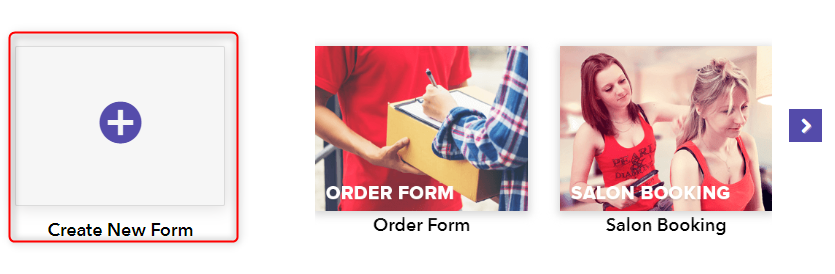
Step 2: Customize Your Form
Pabbly Form Builder offers a wide range of customization options like themes, layout, header, colors, fonts and a lot more for designing a form of your desire. 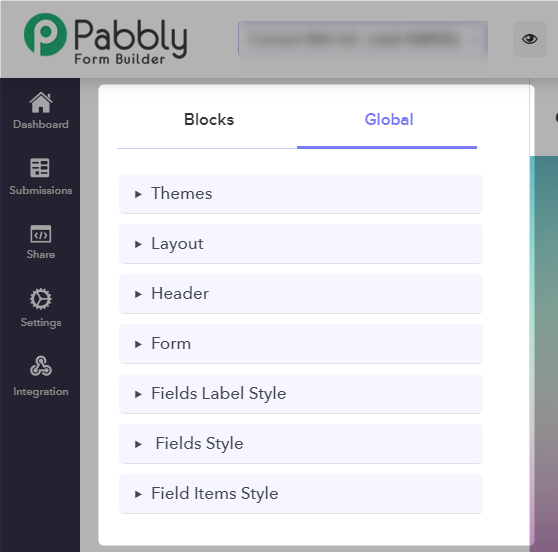
Step 3: Hit The Share Button
Once you are done with the designing of a form, just press the “Share” button present at the top right side of the screen for sharing it with the larger audience.
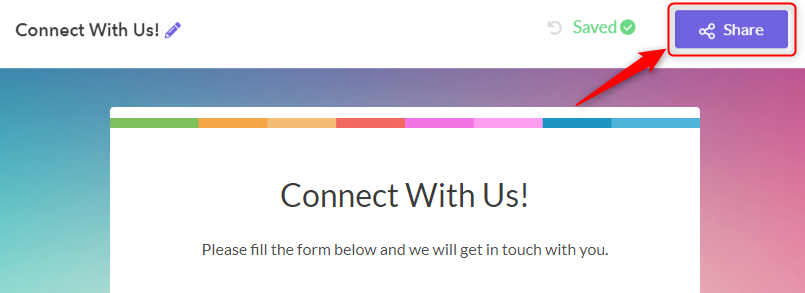
Step 4: Share Your Designed Form
After clicking on the “Share” button, a new window will get open, where you see a shareable link that you can distribute on different mediums for collecting a huge amount of submissions.
Besides this, you can directly share your forms on Facebook, Twitter, LinkedIn, etc. by simply clicking on their icons.
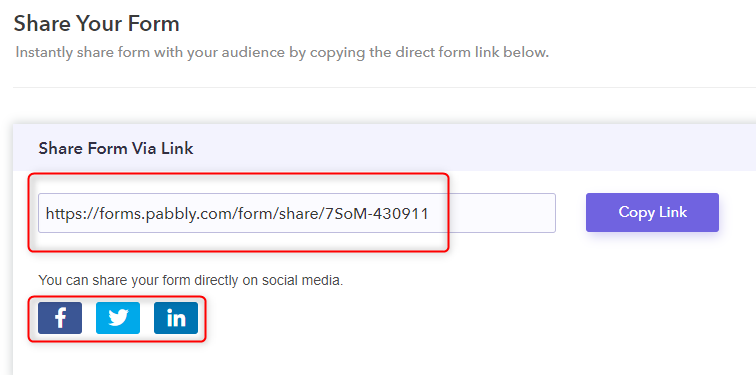
This way, you can easily make your form accessible to everyone that doesn’t require any account login for submitting a form.
Conclusion:
An engaging or accessible form is a need for every business in order to grow. Hence to make it available to the maximum number of users is one of the most important tasks. Using this guide, you will get an idea of how to make your Google Forms accessible to everyone and can capture more & more leads for your business or organization.
