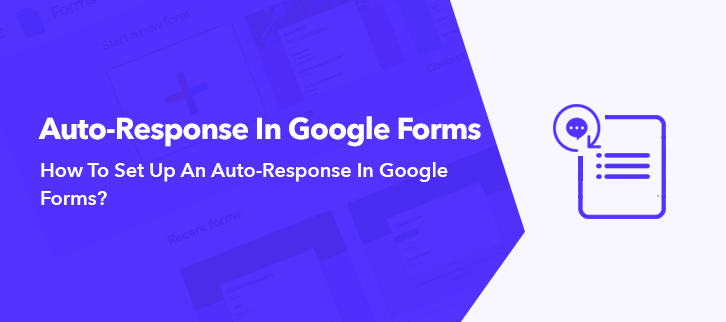
Looking for a way to set up an auto-response in Google Forms?
Primarily, responding manually to each and every person who fills out the form could be a tricky task. Hence, to manage all at once through an Auto-response feature comes in handy. It allows you to send an immediate response automatically whenever someone submits your form.
Even though Google Forms is a free tool, but unfortunately it doesn’t support features like auto-response yet. Hence, to help you out with such features Pabbly Form Builder is the best Google Forms alternative that you can opt for.
Let’s Have A Look At The Better Google Forms Option That Provides “Auto-Response” Feature
Nowadays, several form builders are present in the market. And by considering all your requirements and interest, I would like to suggest you the best alternative for Google Forms i.e, Pabbly Form Builder. This form builder provides you all the best features such as form analytics feature, auto-response, etc, in one place.
Here are the glimpse of its other features too
- Pabbly Form Builder allows you several predefined automatic responses. Such as an email to the user after the message is submitted, email to user when admin replies to a user message, etc to choose from.
- You can easily modify your response in the email. As it offers you different features of customization such as font style, font color, background color, emoticons, etc.
- It also enables you to change the sender’s name in your response along with the email address.
- Pabbly Form Builder also offers you a built-in form analytic feature that allows you to track your form submissions, views, and reports, etc.
- With the help of its “Reply-To” feature that enables you to get replies of your users in the respective email address that you have provided in its section.
- It even lets you add the logo of your company, business, organization, etc, in the email address to help you in branding.
Follow These Steps To Set Up An Auto-Response Via Pabbly Form Builder
Step 1: Create A Form
After completing the process of sign-up, your subsequent step is to create a form. You can either create a form by clicking “Create New Form” or else can select from the pre-built templates as per your need.
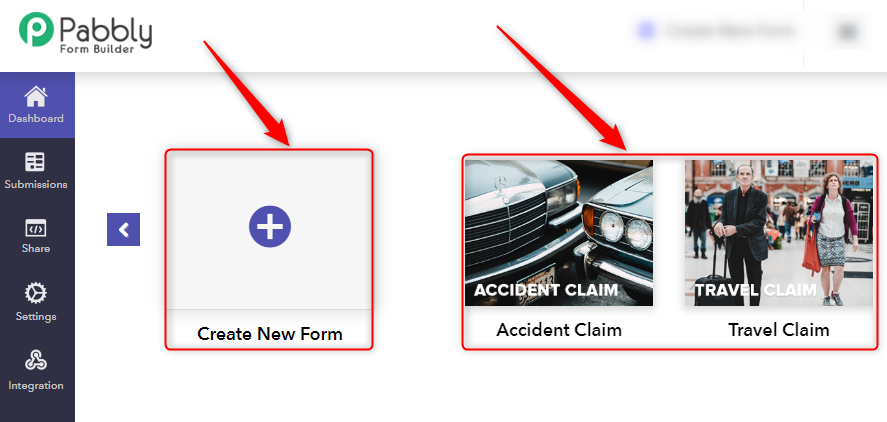
Step 2: Go To Settings
After creating the form, your next step is to go to the “Settings” option that you will find on the side panel.
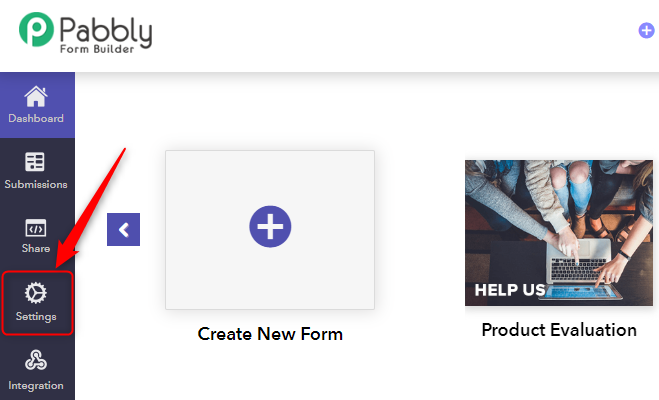
Step 3: Click On “Autoresponder”
As you can see, numerous options are available on the settings page. From which your subsequent step is to click on the option named “Autoresponder”.
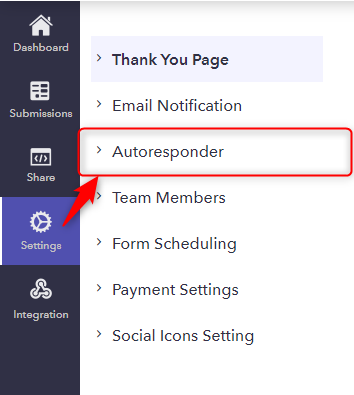
Step 4: Pick From “Autoresponder Emails”
In the “Autoresponder” section, several autoresponder email options are available to choose from. You can easily pick from predefined emails. For instance, here I am gonna choose the very first option i.e, ”Emails To User After Message Is Submitted”.
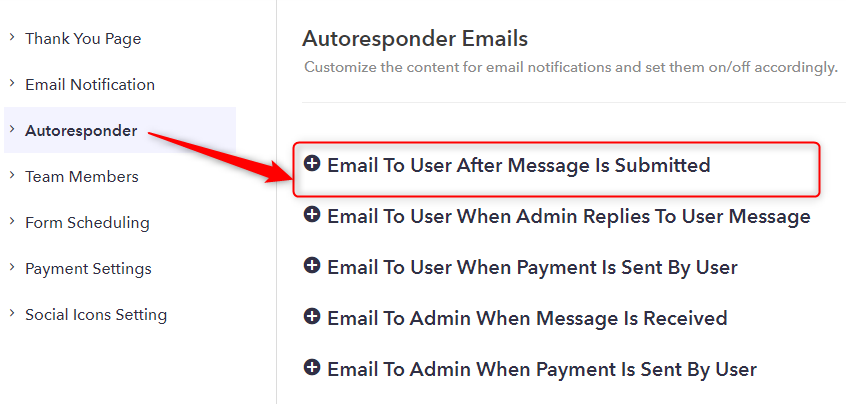
Step 5: Customize Your Email
You can easily modify your email that how you want your response to seem. It offers you many customizations features such as sender name, email address, font style, background color, etc, to change as per your need.
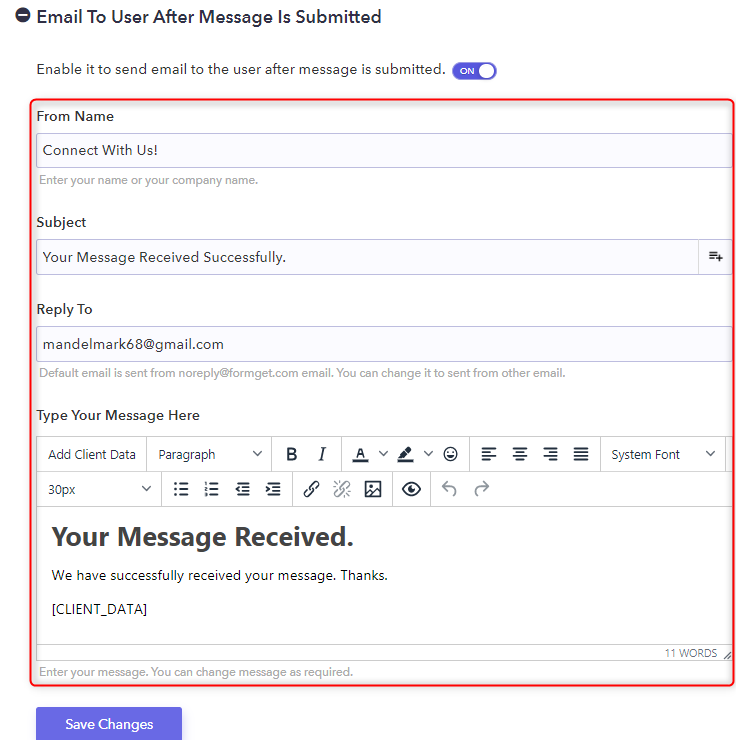
Step 6: Turn “On” The Autoresponder Switch
When you turn on the switch of the autoresponder, it automatically triggers out as an immediate response whenever someone fills out the form. So, turn on the switch in order to enable autoresponse.
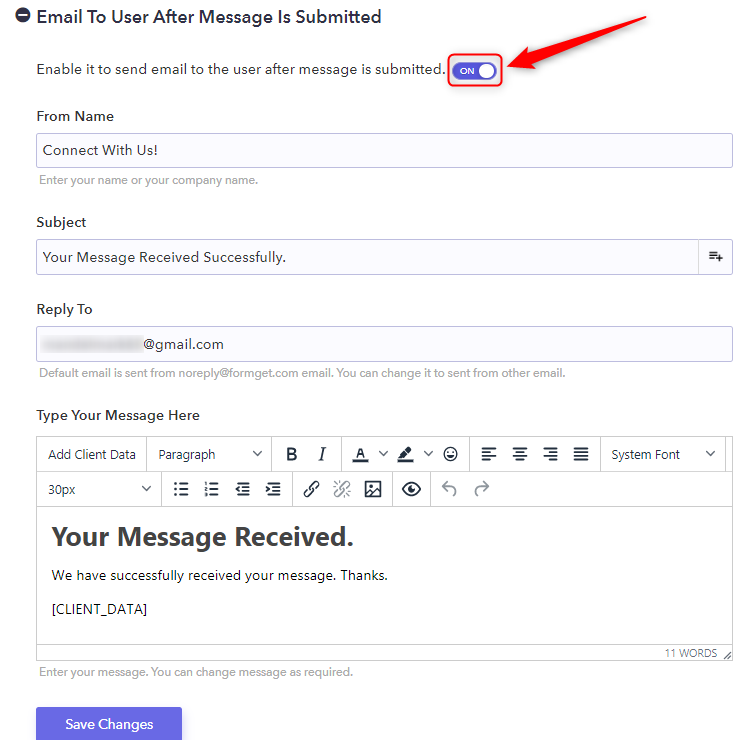
Step 7: Click On “Save Changes”
After enabling the autoresponder switch, the next step is to fill all the details as you want your response to be. And once you complete filling the entire details. The only step left is to hit the button named “Save Changes”.
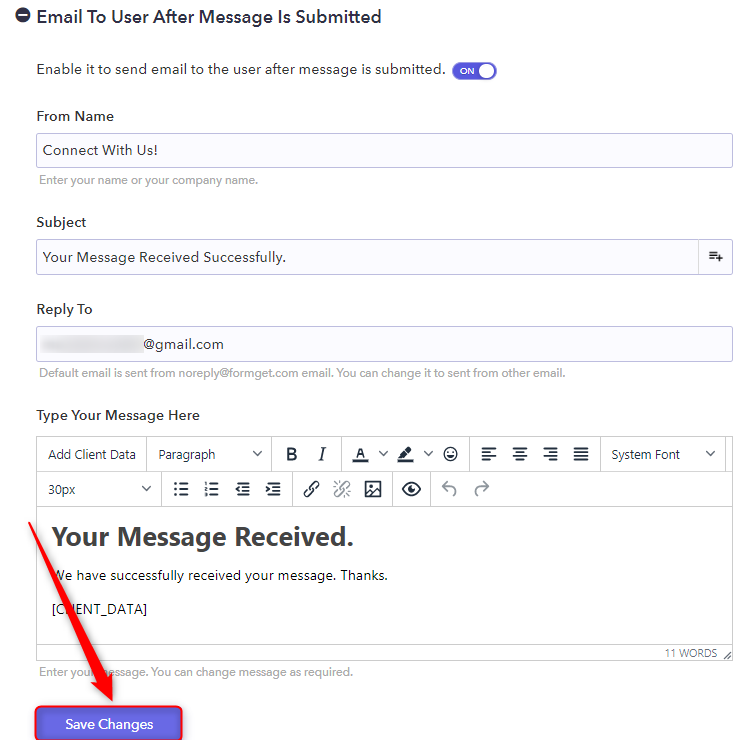
Hence, by following all the given steps, you can easily set up the auto-response functionality with the help of Pabbly Form Builder.
Conclusion:
I hope this post was helpful in solving your query on “how to set up an auto-response in Google Forms?”. Even though Google Forms doesn’t provide auto-response feature but you can always try its alternative to do so. So give Pabbly Form Builder a try, as it not only an easy to use form builder but it also provides unlimited form submissions, endless storage, countless forms, payments and many more without any restrictions.

One Reply to “How To Set Up An Auto-Response In Google Forms?”
Post a demo vedio