Want to track your Google Forms submissions?
Well, Google Analytics can review your form views and conversions and help you figure out where the users of your form come from. After analyzing web traffic on your site you can make informed business decisions in order to boost your conversions.
In this article, we will show you how to use Google Analytics to track form submissions in Google Forms.
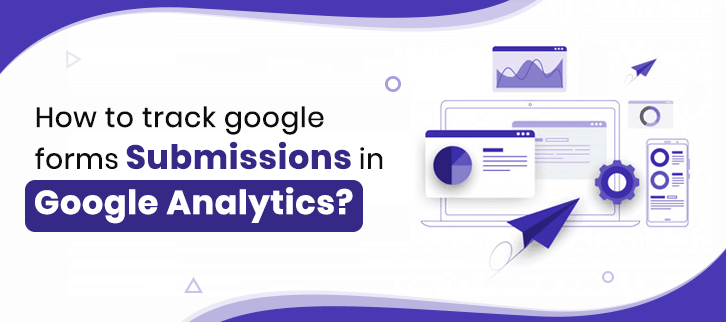
Why do you use Google Analytics to track forms?
With the help of Google Analytics, you can easily analyze the form data that will help you to determine how you might streamline the process of form submission for your users. As a result, you can design the best form that collects the most submissions. Below are some benefits of using Google Analytics:
- Track form views to see which form works better
- Determine which form gets the highest number of submissions
- Optimize the conversion rate of form
Limitations of Google Forms with Google Analytics
By default, there is no such way to track the usage of a form that is created in Google Forms. For that, you need to create a form in Google Forms and integrate it into your website. This way, you will be able to track the activity on your forms such as a number of submissions, views and a lot more.
Now you guys might be thinking that how one can track submissions on their forms if they don’t have any website. Well, don’t worry because there are many form builders available in the market which provides the facility to keep a record of all the form submissions. Here, I am sharing one of the worth mentioning form creators i.e, Pabbly Form Builder which has an inbuilt form analytics feature.
Furthermore, this amazing form builder software lets you view how your forms are converting, the value of leads they’ve collected, and how people are responding to your questions.
Let’s understand step by step how this feature works in Pabbly Form Builder:
Step 1: Create your form by logging in to the dashboard of Pabbly Form Builder.
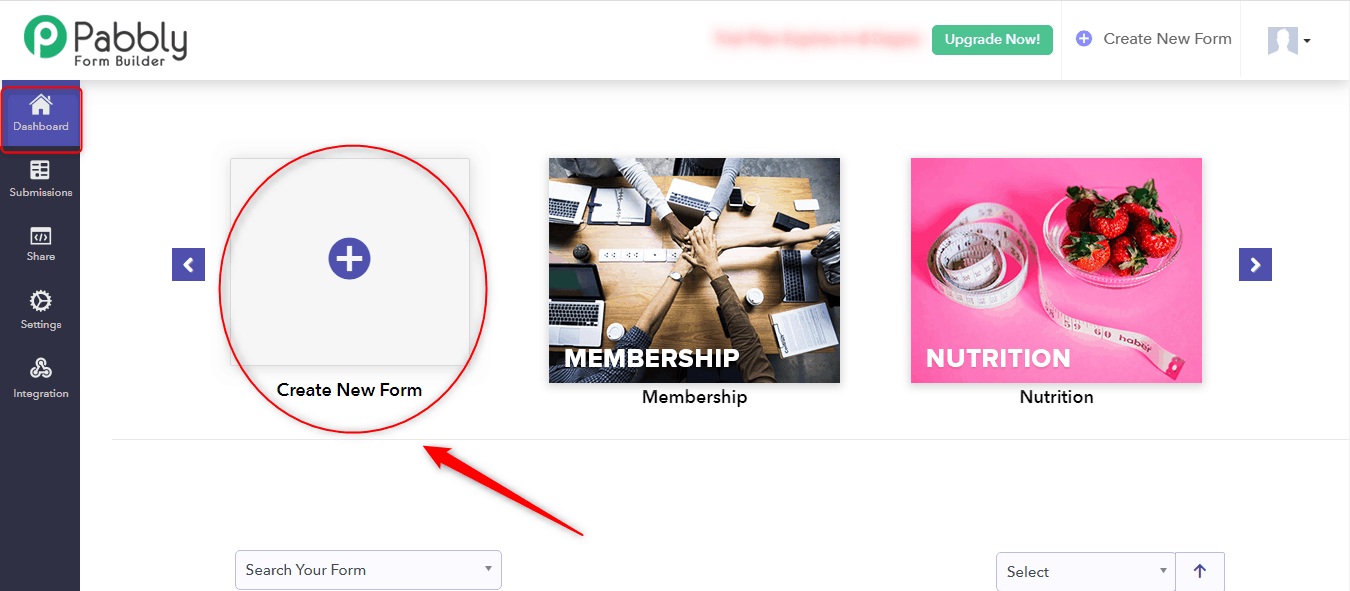
Step 2: Click on the “Submission” button from the menu, where you can find the following options that are Forms submission, Analytics, and Report.
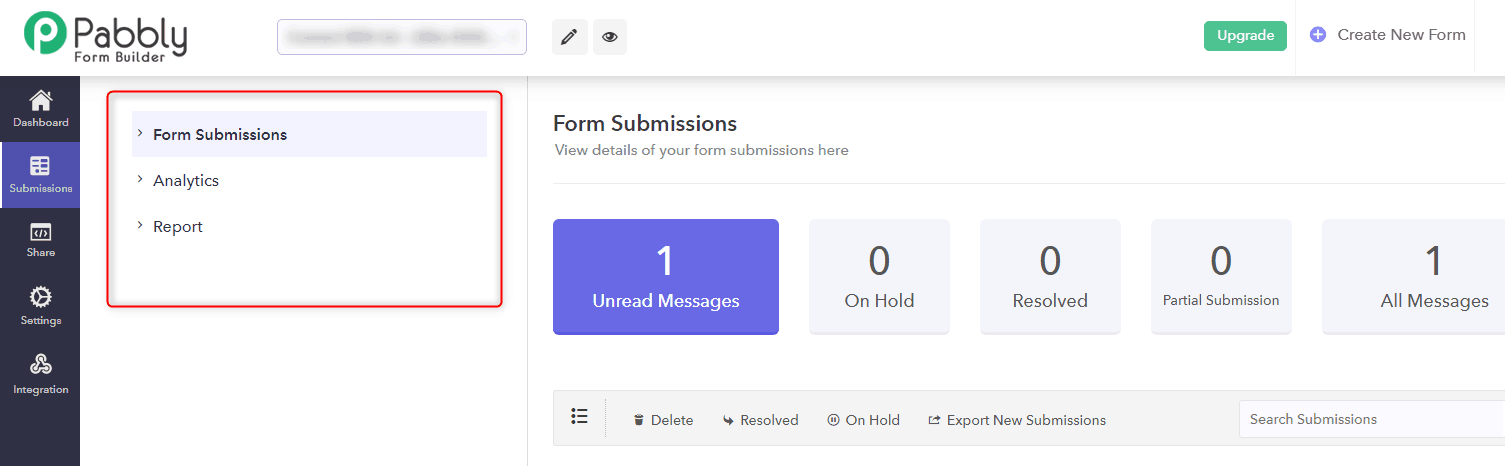
Step 3: You can view the details of all the forms in the Form Submissions section that are submitted by your users such as unread messages, partial submission, etc.
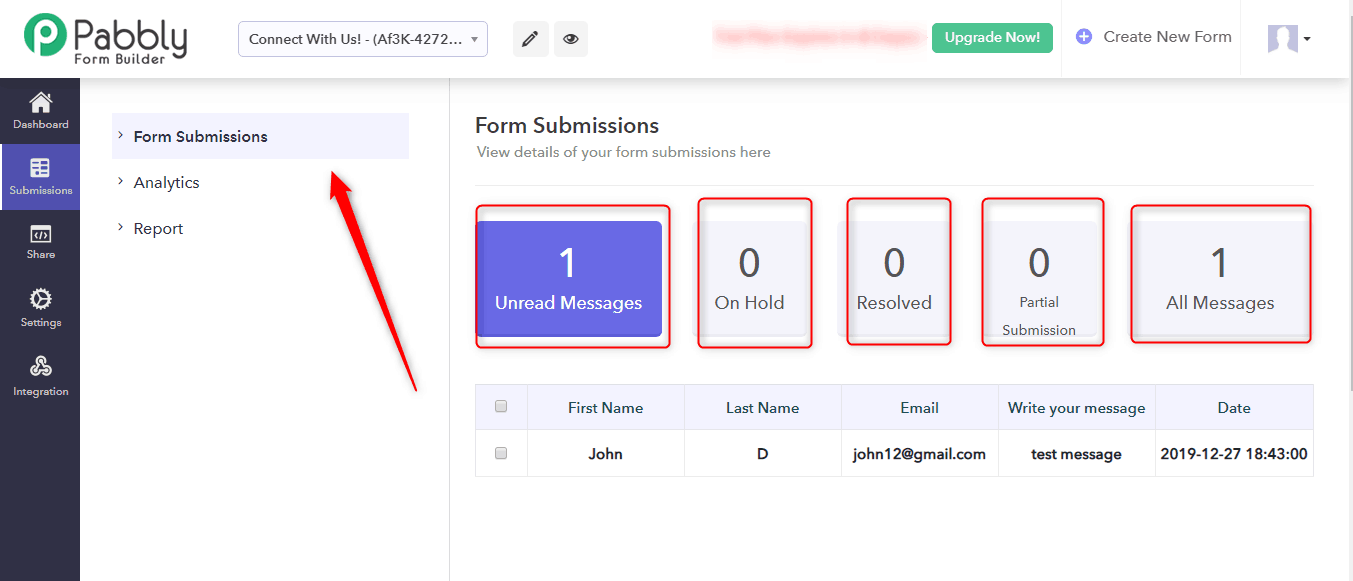
Step 4: With the “Analytics” option, you will get the complete insight into your form. You can easily track the number of forms views, submissions and a lot more.
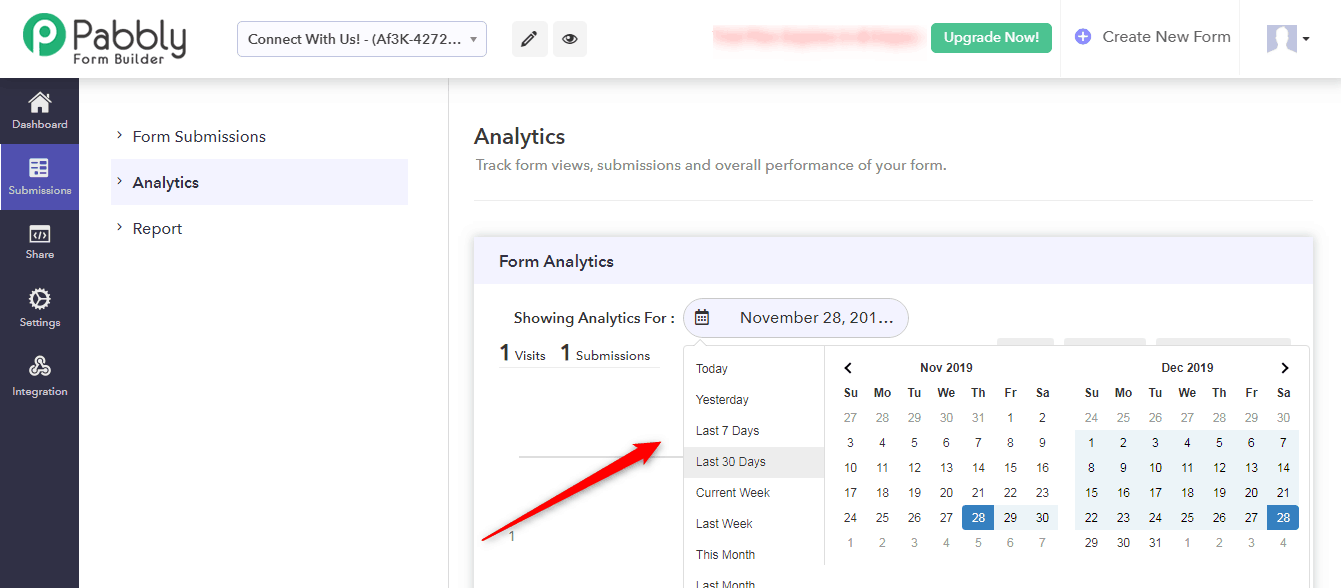
Additionally, you can also use the date filter to display specific records in your form.
Step 5: In the “Report” section, you can see Visual Reports in the form of graphs & charts based on your submission data.
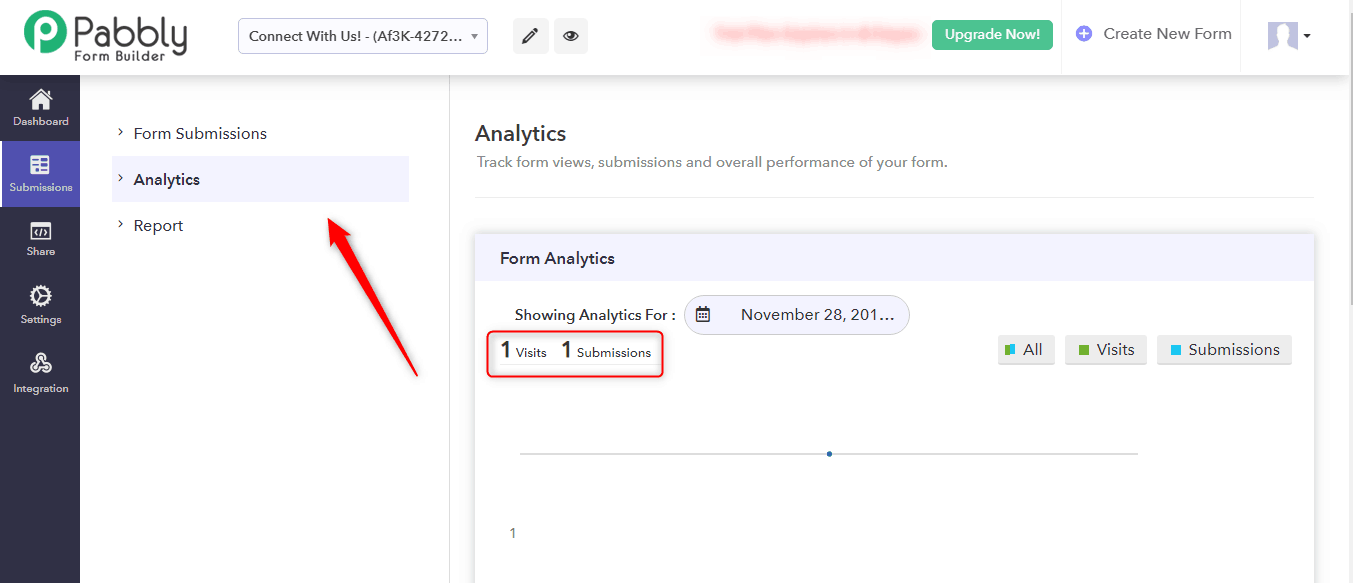
By following the steps outlined above you can easily track submissions on your form with just a few clicks. In addition, it will help you to understand where you might improve your form.
Final Thoughts:
That’s it, you are all set to find out whether your site visitors are completing the form or not. Now, you must be thinking which form creator to pick. Well, if you want to track the form submissions free of cost then you can go with Google Forms but for that, you should have a separate page on your website where you can embed Google Forms.
However, I would recommend you to try Pabbly Form Builder as it provides a built-in form tracking feature that gives you a quick overview of how your form is performing in just less than a minute.
You May Also Like To Read:
