We have demonstrated various ways to submit a form in our earlier blogs. Sometimes there is a need to submit a form automatically. That brings up a great user experience while making them to submit entries.
Here we bring up this example, which demonstrates how to auto submit a form after a given interval of time.
Using window.onload event of JavaScript we have a initiated a timer and after that particular time form gets submitted.
There is a count down timer shown in our form to notify user that, form will submit in (say 20 seconds). Below are the glimpses for it :
// Initializing timer variable.
var x = 20;
var y = document.getElementById("timer");
// Display count down for 20 seconds
setInterval(function(){
if( x<=21 && x>=1)
{
x--;
y.innerHTML= ''+x+'';
if(x==1){
x=21;
}
}
}, 1000);
After completing 20 seconds, below Javascript function will submit form automatically.
// Form Submitting after 20 seconds.
var auto_refresh = setInterval(function() { submitform(); }, 20000);
// Form submit function.
function submitform(){
if( validate() ) // Calling validate function.
{ alert('Form is submitting.....');
document.getElementById("form").submit();
}
}Our example, validates all fields before form submission by calling user defined validate() function.
Watch live demo or download our codes to use it.
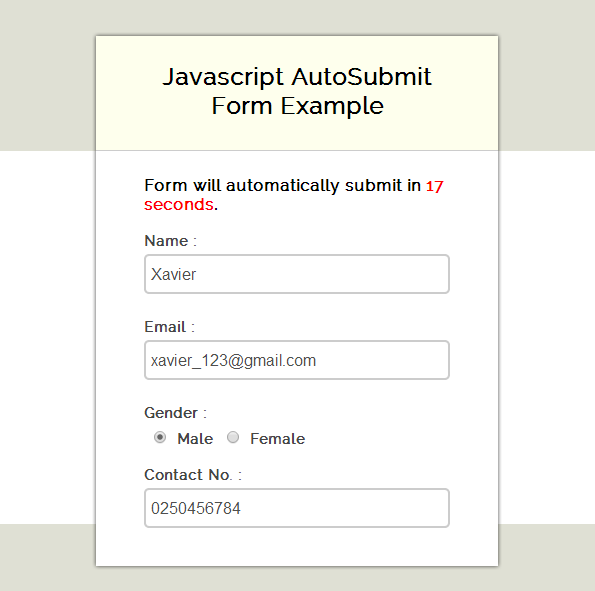
Complete HTML and Javascript codes are given below.
HTML file: auto_submit.html
Given below our complete HTML code for a form without submit button.
<html>
<head>
<title>Javascript AutoSubmit Form Example</title>
<!-- Include CSS File Here-->
<link rel="stylesheet" href="css/style.css"/>
<!-- Include JS File Here-->
<script src="js/auto_submit.js"></script>
</head>
<body>
<div class="container">
<div class="main">
<form action="success.html" method="post" id="form">
<h2>Javascript AutoSubmit Form Example</h2>
<span>Form will automatically submit in <b id="timer">20</b> <b>seconds</b>.</span>
<label>Name :</label>
<input type="text" name="name" id="name" placeholder="Name" />
<label>Email :</label>
<input type="text" name="email" id="email" placeholder="Valid Email" />
<label>Gender :</label>
<input type="radio" name="gender" value="Male" id="male" />
<label>Male</label>
<input type="radio" name="gender" value="Female" id="female" />
<label>Female</label>
<label>Contact No. :</label>
<input type="text" name="contact" id="contact" placeholder="Contact No." />
</form>
</div>
</div>
</body>
</html>
Javascript file: auto_submit.js
In the below script, count down displays for 20 seconds and then form will submit automatically on load event.
window.onload = function() {
// Onload event of Javascript
// Initializing timer variable
var x = 20;
var y = document.getElementById("timer");
// Display count down for 20s
setInterval(function() {
if (x <= 21 && x >= 1) {
x--;
y.innerHTML = '' + x + '';
if (x == 1) {
x = 21;
}
}
}, 1000);
// Form Submitting after 20s
var auto_refresh = setInterval(function() {
submitform();
}, 20000);
// Form submit function
function submitform() {
if (validate()) // Calling validate function
{
alert('Form is submitting.....');
document.getElementById("form").submit();
}
}
// To validate form fields before submission
function validate() {
// Storing Field Values in variables
var name = document.getElementById("name").value;
var email = document.getElementById("email").value;
var contact = document.getElementById("contact").value;
// Regular Expression For Email
var emailReg = /^([w-.]+@([w-]+.)+[w-]{2,4})?$/;
// Conditions
if (name != '' && email != '' && contact != '') {
if (email.match(emailReg)) {
if (document.getElementById("male").checked || document.getElementById("female").checked) {
if (contact.length == 10) {
return true;
} else {
alert("The Contact No. must be at least 10 digit long!");
return false;
}
} else {
alert("You must select gender.....!");
return false;
}
} else {
alert("Invalid Email Address...!!!");
return false;
}
} else {
alert("All fields are required.....!");
return false;
}
}
};
CSS File: style.css
Styling HTML elements.
/* Below line is used for online Google font */
@import url(http://fonts.googleapis.com/css?family=Raleway);
h2{
background-color: #FEFFED;
padding: 30px 35px;
margin: -10px -50px;
text-align:center;
border-radius: 10px 10px 0 0;
}
span{
display: block;
margin-top: 10px;
font-weight:bold;
}
b{
color:red;
}
.back{
text-decoration: none;
border: 1px solid rgb(0, 143, 255);
background-color: rgb(0, 214, 255);
padding: 3px 20px;
border-radius: 2px;
color: black;
}
center{
font-size: 31px;
}
hr{
margin: 10px -50px;
border: 0;
border-top: 1px solid #ccc;
margin-bottom: 25px;
}
div.container{
width: 900px;
height: 610px;
margin:35px auto;
font-family: 'Raleway', sans-serif;
}
div.main{
width: 306px;
padding: 10px 50px 0px;
border: 2px solid gray;
border-radius: 10px;
font-family: raleway;
float:left;
margin-top: 30px;
}
input[type=text]{
width: 100%;
height: 40px;
padding: 5px;
margin-bottom: 25px;
margin-top: 5px;
border: 2px solid #ccc;
color: #4f4f4f;
font-size: 16px;
border-radius: 5px;
}
input[type=radio]{
margin: 10px 10px 0 10px;
}
label{
color: #464646;
text-shadow: 0 1px 0 #fff;
font-size: 14px;
font-weight: bold;
}
input[type=submit]{
font-size: 16px;
background: linear-gradient(#ffbc00 5%, #ffdd7f 100%);
border: 1px solid #e5a900;
color: #4E4D4B;
font-weight: bold;
cursor: pointer;
width: 100%;
border-radius: 5px;
padding: 10px 0;
outline:none;
}
input[type=submit]:hover{
background: linear-gradient(#ffdd7f 5%, #ffbc00 100%);
}Conclusion:
This was all about to automatically submit a form using JavaScript. You can change the time limit of the form submit according to you. Hope you like it, keep reading our other blogs for more knowledge.

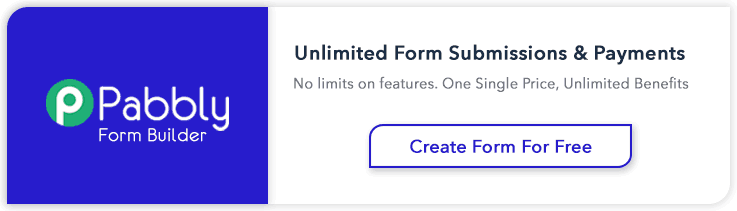
6 Replies to “Javascript : Auto Submit Form Example”
I have been looking around every where for this.
Cheers.
Hello TCBM,
That sounds really great ! Keep reading our other blog posts for getting more coding tricks.
Catch up new posts from here
Regards,
FormGet Team
Hi FormGet Team,
I will add your blog in my bookmarks.
it’s great and very helpful.
congratulations !!
that’s great work
thank you.
a question please.
how do you check whether JavaScript is enabled before a page is load on the client machine.
and if it is disabled how do you stop the page from loading.
I will appreciate if you would send me the sample code to my email preferably. or otherwise.
thank you
Hi,
This is great, been looking for a while now.
one question though, when the timer reaches 0, the prompt comes up to inform me the form is being submitted, but then starts allover again… it eventually submits but after refreshing a couple of times, whwt might i be doing wrong?
This is very usefull
thanks