You can use FormGet payment forms to collect online payment for any product or services.
FormGet comes integrated with payment processing gateway PayPal, which allows you to collect payments from your customers directly through forms.
FormGet payment forms can be used to setup payment forms without any coding required to be done at your end.
You just set the name of the product and it’s price and you can start collecting payment in no-time.
FormGet allows collection of payment in two ways:
- One time payments or Recurring payments.
- Collect payment for single product or multiple products.
Business Form Template Accepting Payment!
Just check it out the video glimpse of payment form below:
In this tutorial, I will tell you how to set payment option on form and collect payment via it.
Case#1 : Create Payment form for Single Product :
Step 1. Add Payment field in Form.
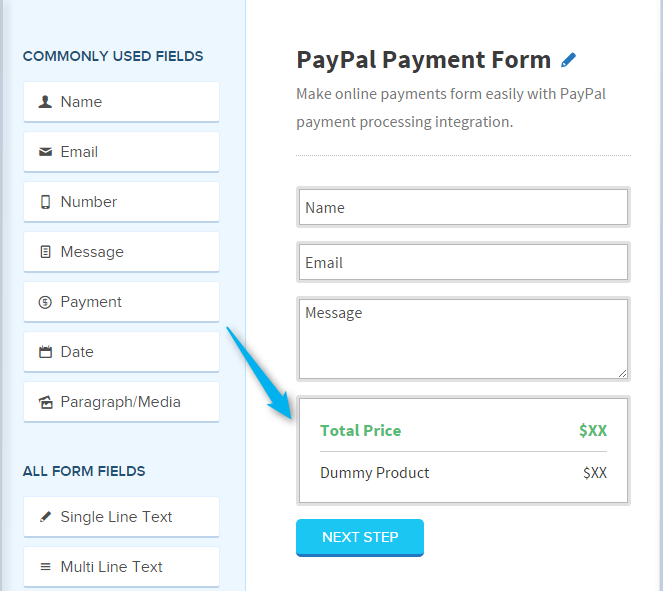
In FormGet app page, you can see a payment field. Just click on it and add it in your form. It’s a basic first step.
Step 2. Activate PayPal Extension.
Now before doing further settings you need to activate PayPal Extension. How ? Just follow these steps :
- Click on Extensions option present in your FormGet Dashboard.
- Select Payment Integration option.
- Now click on See Details option for PayPal.
- Choose the relevant plan according to you and buy it. As soon as you will buy the extension it will get added in Active Extension section.
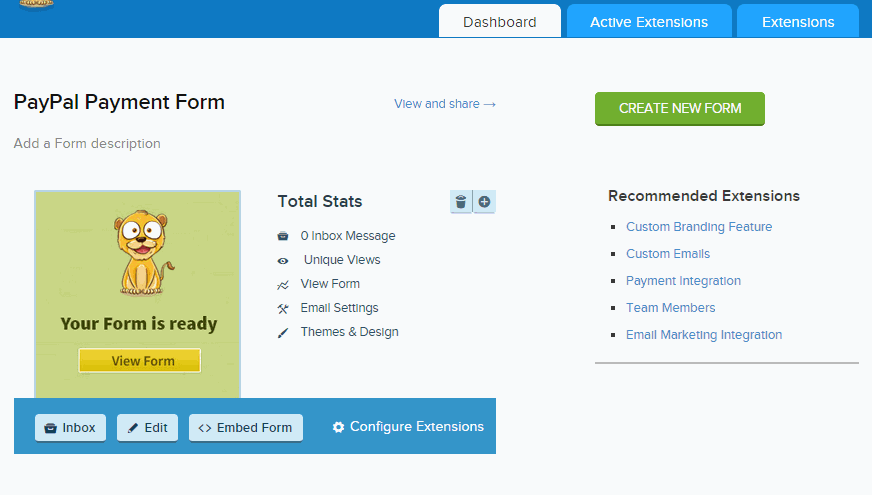
Step 3. Setup Product Price.
- Now Go to Active Extension page OR click on Configure Extensions option.
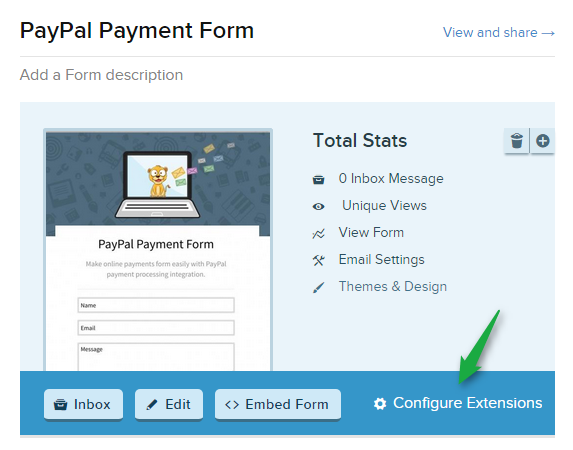
- You will be redirect to Active Extension page, where you will see activated extensions in your account.
- Select Payment Integration option , then to setup PayPal Extension click on Setup Now.
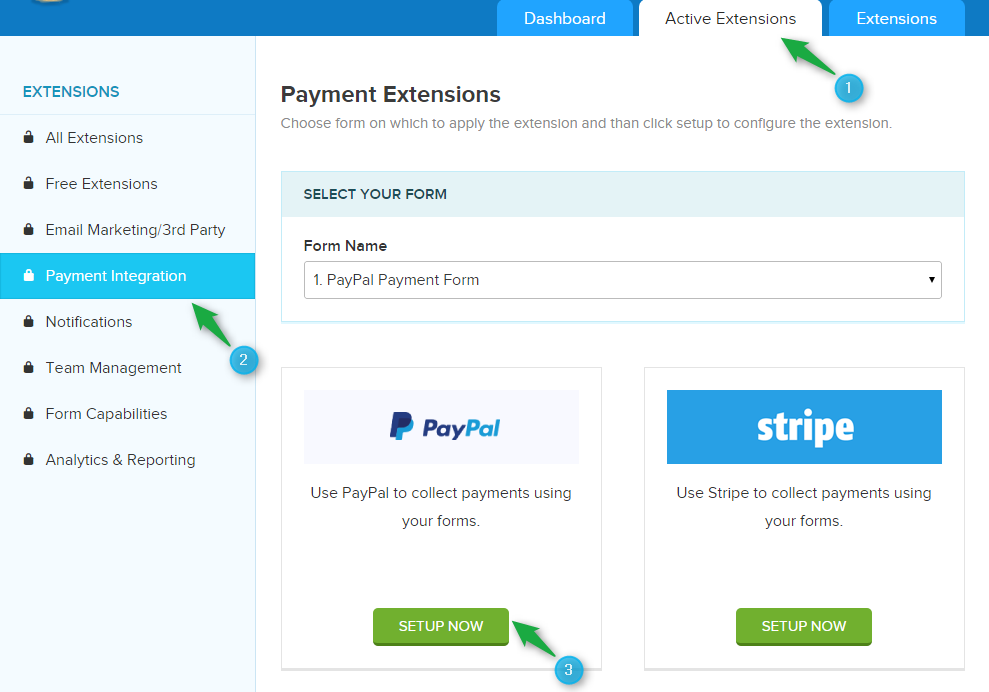
- Place your paypal account userid.
- Select currency under Payment Options.
- Set the Product Name and price for a single product in the option Assign prices.
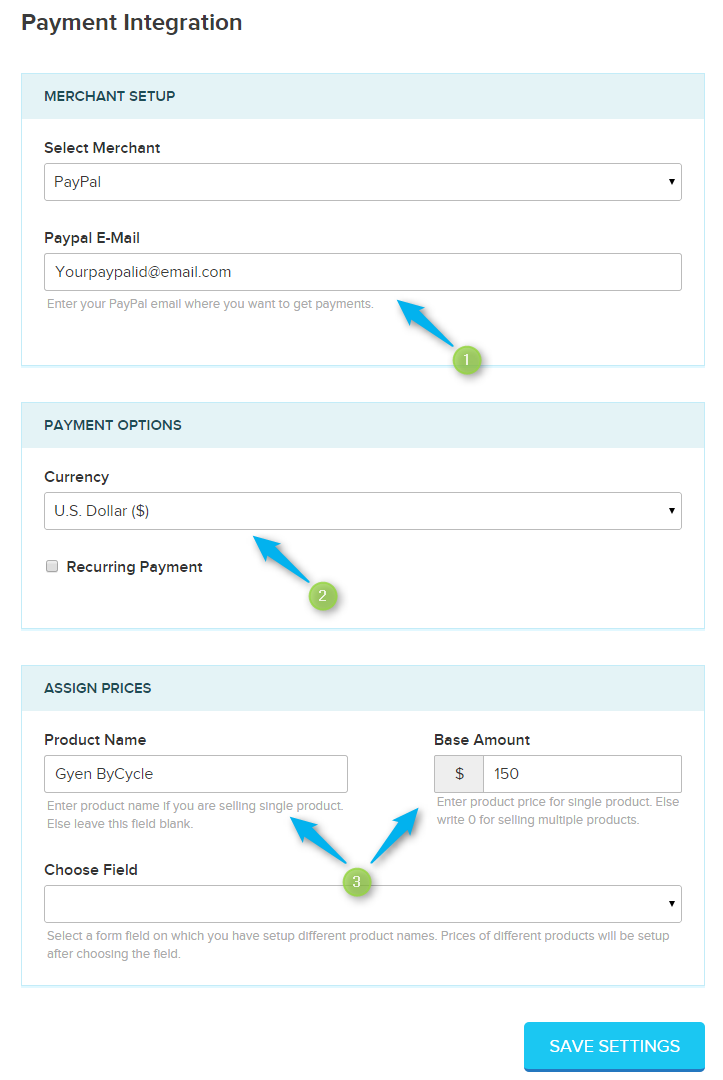
Once you completed this step your form will look like this as shown below
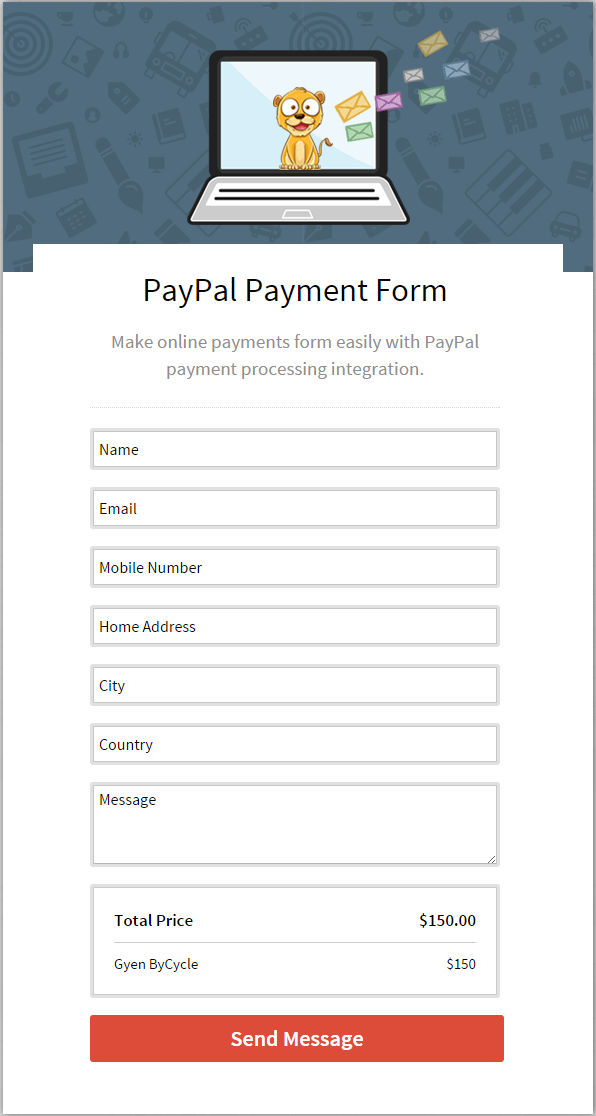
Case#2 : Create Online Payment Option Using Checkbox field :
This is quite a big deal. With this, you can sell any of your product list in a smart way.
Firstly, you need to add a Checkbox field or radio field or select field in your form. Put your product name in them.
Here, I will show to use checkbox field to display your multiple products in form.
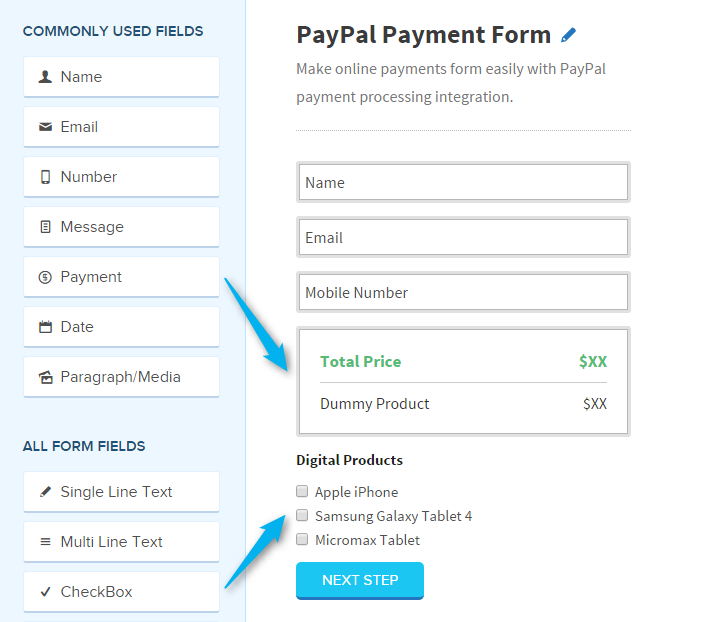
- Once you did the above step, next you have to set the prices for every product. For this, again go to Payment Integration Page for Setting options. Here you can set the price of every product.
- Once you reach on the Payment Integration page, just below the Assign Prices table, you will see the option Choose Field. In Choose Field, you will see options of radio, select, check-box field as shown below.
- You can select those options one by one and set the price of products according to you. Like I have done here.
- I will select first option and set the prices of digital products in the table as show below. (Products in Checkbox Field)
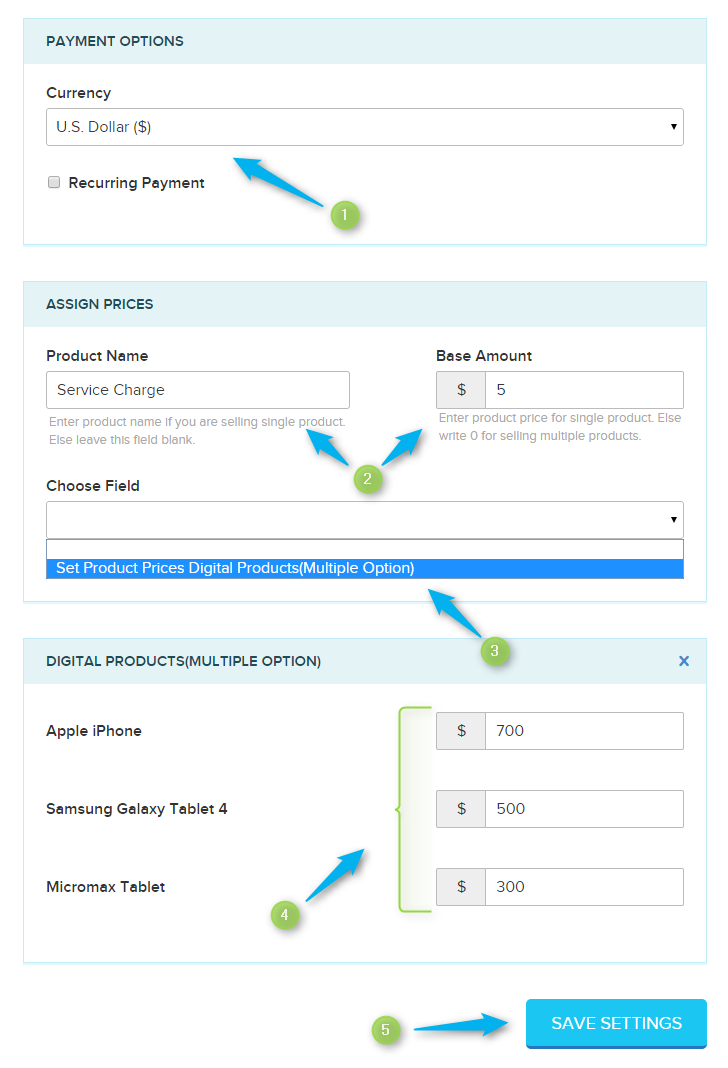
Payment Form Output For Multiple Products
- Once you completed the payment settings, then check it out in your browser how the payment forms actually works.
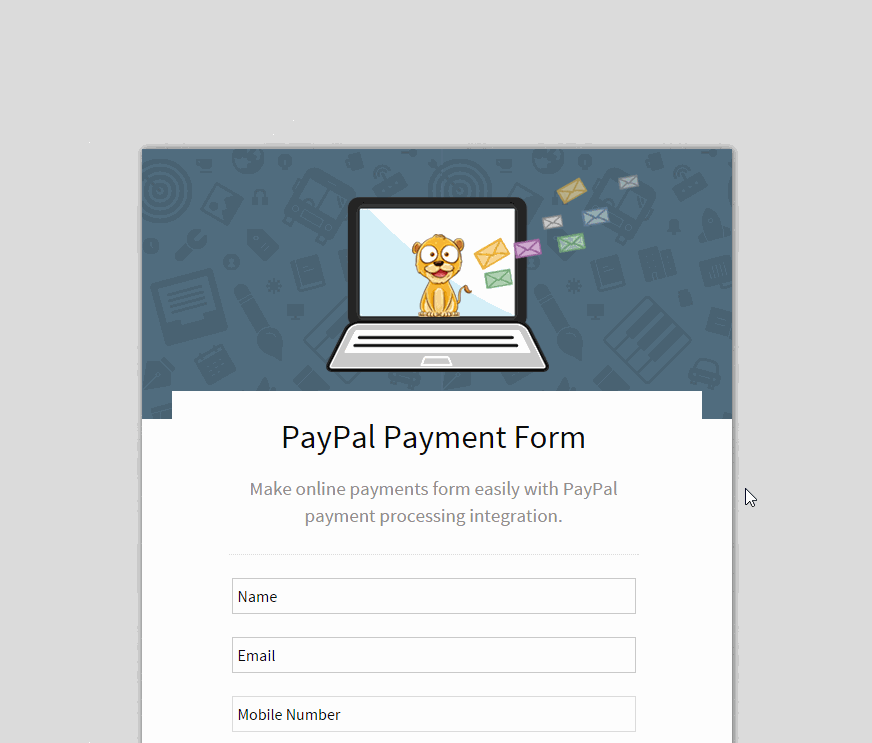
Case#3 : Create Online Payment Option Using Radio Field :
In case you want your user to select single product to buy, you can use Radio field or Select field.
For instance, to create payment form where you can display list of your product and your user will select the one of their choice, you can make a simple form as given below-
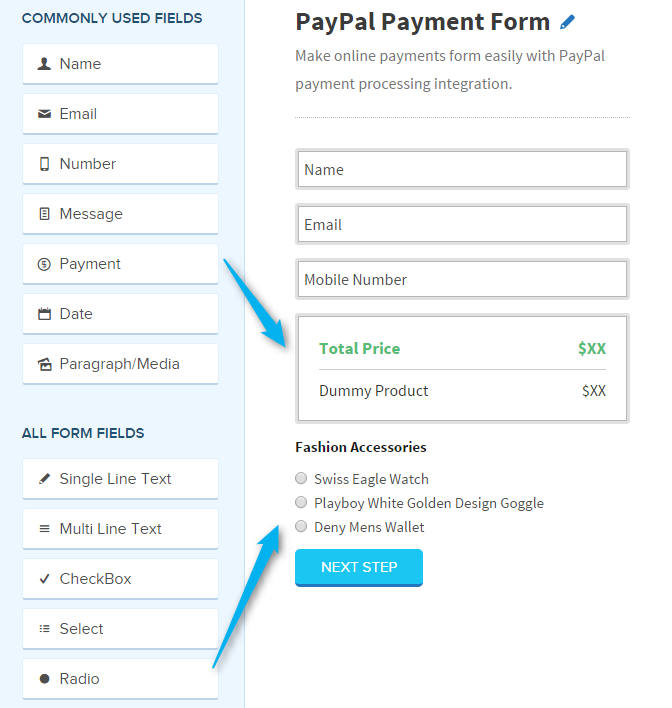
- Now go to the Payment Integration page and customize the product price.
- Select the Radio field option from the choose field option as shown below and then set the prices of products.
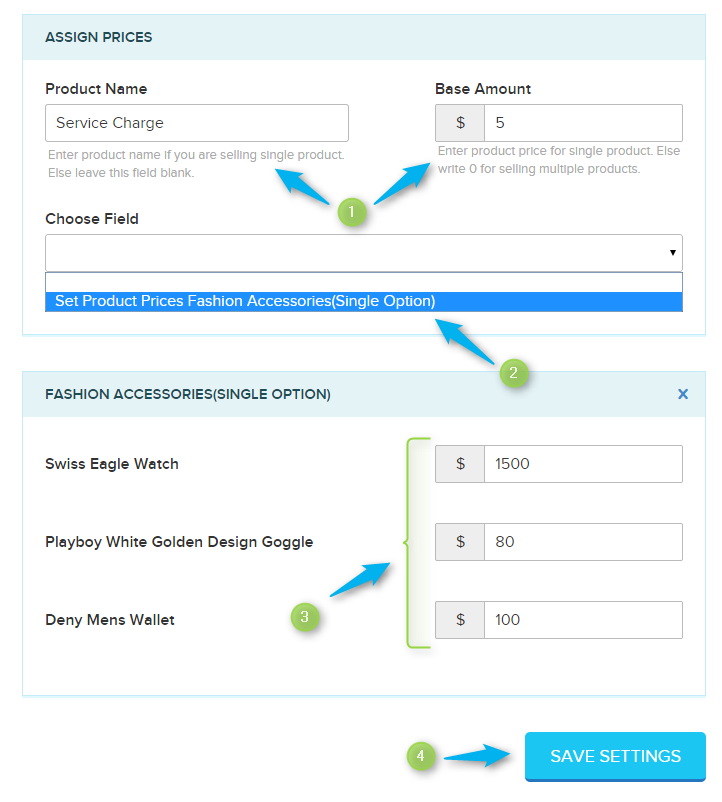
- After setting the product price, save the changes. The final form will look like this-
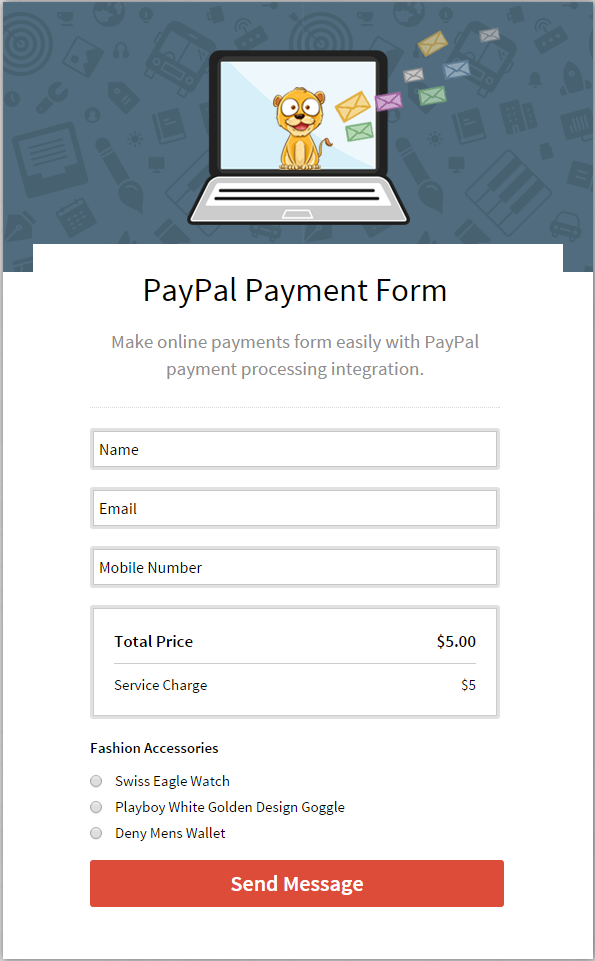
Case#4 : Create Online Payment Option Using Drop-down Field :
Suppose, you want to create an online payment form with some special offer on your products you can take the help of drop-down field in your payment form.
This is one of the form example with drop-down field :
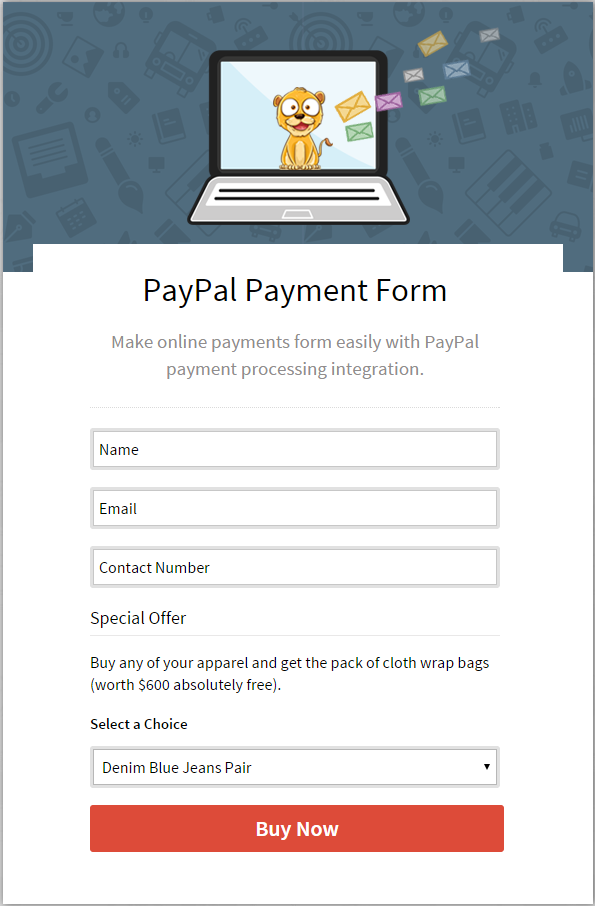
- Select the dropdown option from the choose field option as shown below and then set the prices of products.
- As soon as you select the option, you will get a table where you can set the prices for products available in select field.
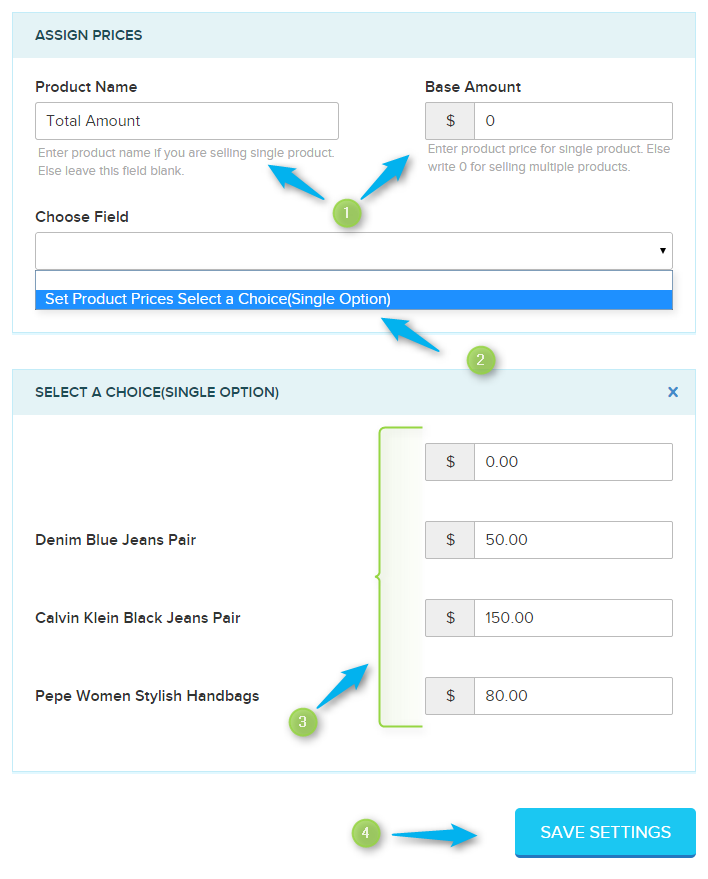
- Don’t forget to click on the Save Settings button!
- This is how, you will set the prices for your products.
The form will work as shown below
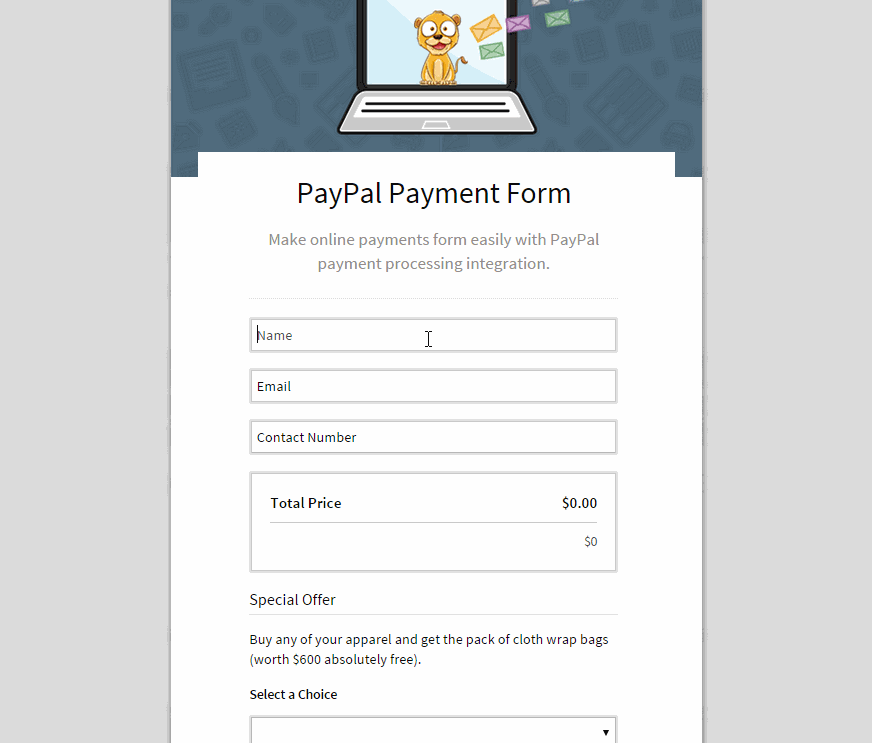
Case#5 : How to do Settings for Recurring Online Payment :
The important part for your online business is to collect recurring payment online from your customer.
Keeping this key point in mind, FormGet has developed new module in it’s application that helps to get recurring payment online from your customers via your business forms.
You can easily set the recurring payment option in your business forms. And, you are on the way to earn monthly income from your clients in simple way. You can see the feature below that shows you to set the recurring payment option in form.
Just click on the Recurring Payment checkbox and set the required time period to accept payment from the client.
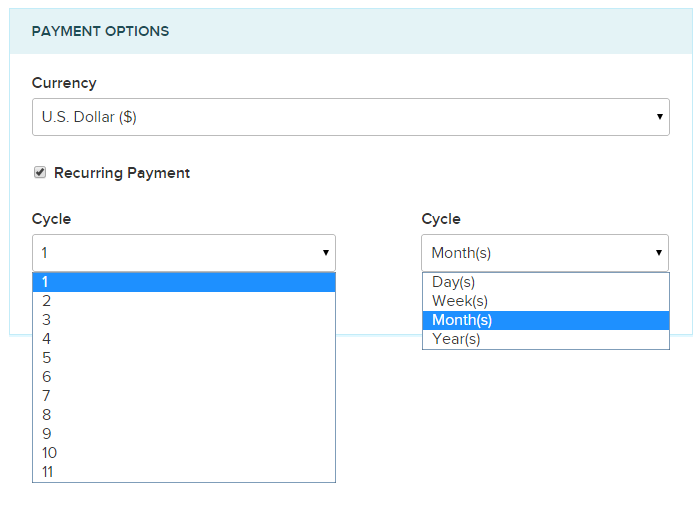
You can see the Payment form output as shown below
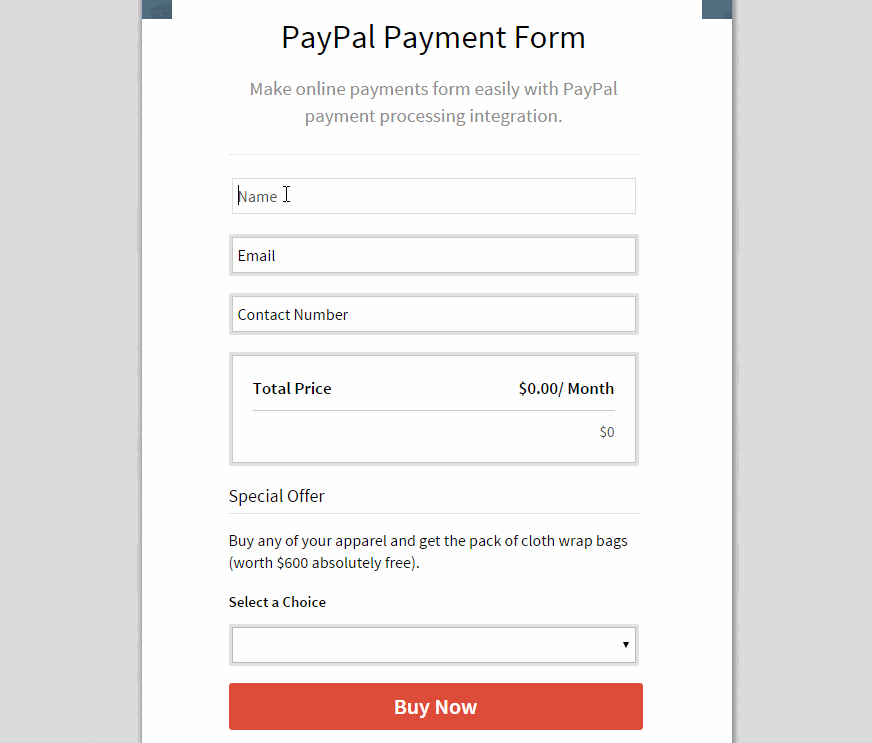
Conclusion:
For now it’s completely sure that, FormGet has made the easiest way to collect recurring or single time online payment for your product via form using PayPal. You can easily set up your product prices and your users can pay for the multiple products through a single form.

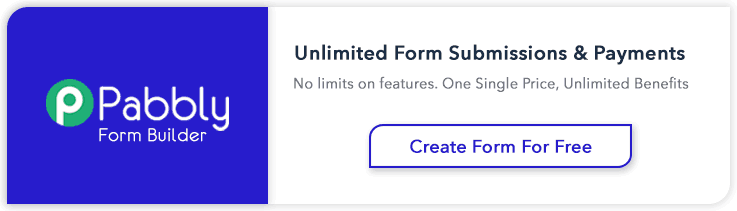
7 Replies to “PayPal Integrated Fast & Secure Online Payment Form”
https://fbcdn-sphotos-g-a.akamaihd.net/hphotos-ak-xpa1/t1.0-9/10514632_844591225553031_7829477625946984742_n.jpg
Hi,
Is there any way to get rid of the ‘Service Charge’ line there? I only sell product A B C and it doesn’t have an extra or service charge. If I can get it out of the forms, that would be perfect. Thanks
Ted.
Hello Ted, You can easily customize service charge line. It’s simple.
Just see the step 4 of case 1, In Assign prices table, you can put any product name in the Product Name field…like “Acer laptop” I have put in the blog and set the price of product in Base Amount field. It will replace the “service charge”.
Thanks for your queries.
Have a nice day!
Hi,
I am interested in recurring payments with PayPal.
Do I need setup anything in my PayPal account or not?
Is it possible to setup a special recurring payments plan for example:
1usd setup fee for 14 day trial period and after this 17usd per month to end of 2024?
Thanks,
Miklos
Hi Miklos,
You do not need to setup anything special in PayPal. Everything will be handled via FormGet itself. You just need to enter your PayPal email.
The recurring payment can be setup as one fixed amount of recurring payment. For example: 17usd every month until cancelled or any number of months or years.
Thanks
Neeraj
I love this form!
Thanks!
Can this payment form with PayPal be embedded in a WordPress site?
Hi Manish,
Yes, you can embed form easily on your website. Form can be integrated inside WordPress, Joomla or any other regular HTML webpage.