Sometimes while creating a form, you need to share some additional information such as Terms & Conditions, Privacy Policy, etc., with your customers which is mentioned on another page. In these instances, you will require to add hyperlink in the form using some relevant anchor text which is linking out to supplementary information.
Furthermore, it will help your form respondents to easily and quickly redirect them after form submits between different documents and web pages.
Likewise, you can also embed a link in Google Forms that gives your viewers with one-click convenience.
Undoubtedly, Google Forms is one of the best free tools for creating beautiful forms. But, it restricts you from embedding a link on anchor text. So, to fulfill this, you should try some of its alternatives. Here, I’ll suggest you try Pabbly Form Builder as it enables you to insert a link on any text.
If you are looking for a way to embed a link into your form via Google Forms, then this article is for you.
Let’s discuss further and learn how to embed a link in Google Forms.
Step 1: Google Forms Dashboard
First, you need to open the Google Forms then select the ‘Blank’ option for creating a form. You can also use its pre-designed templates according to your requirements.
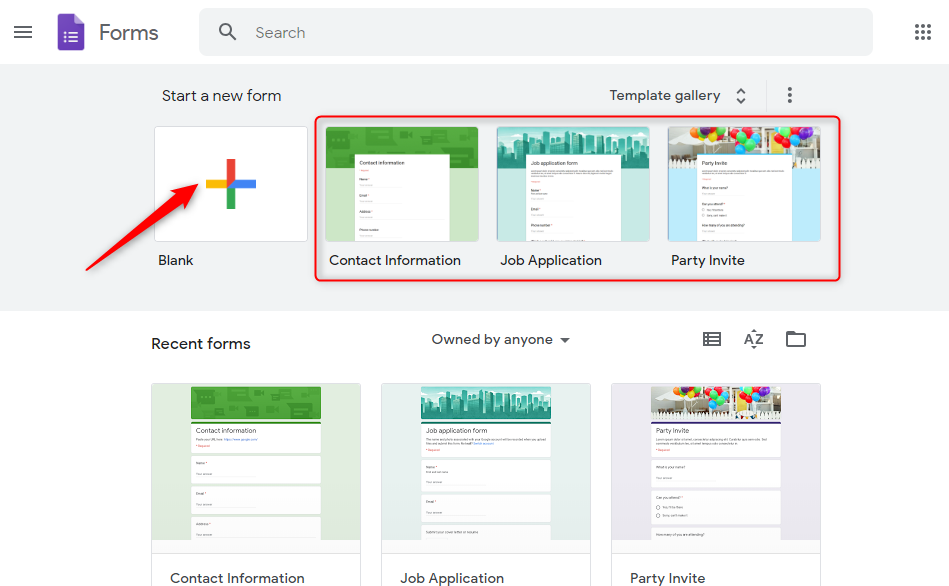
Step 2: Create Your Form
You can simply create your form by adding multiple descriptions & questions according to your business requirements.
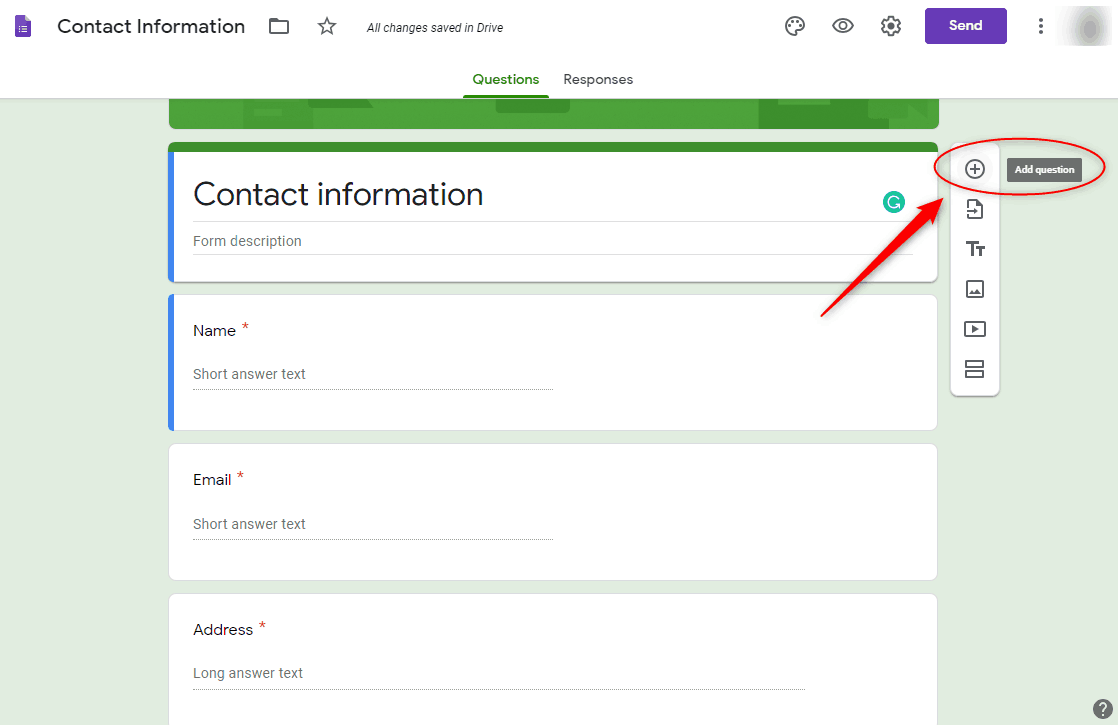
Step 3: Embed A Link
After creating the form you can insert a link in the description field that you want to display on your form.
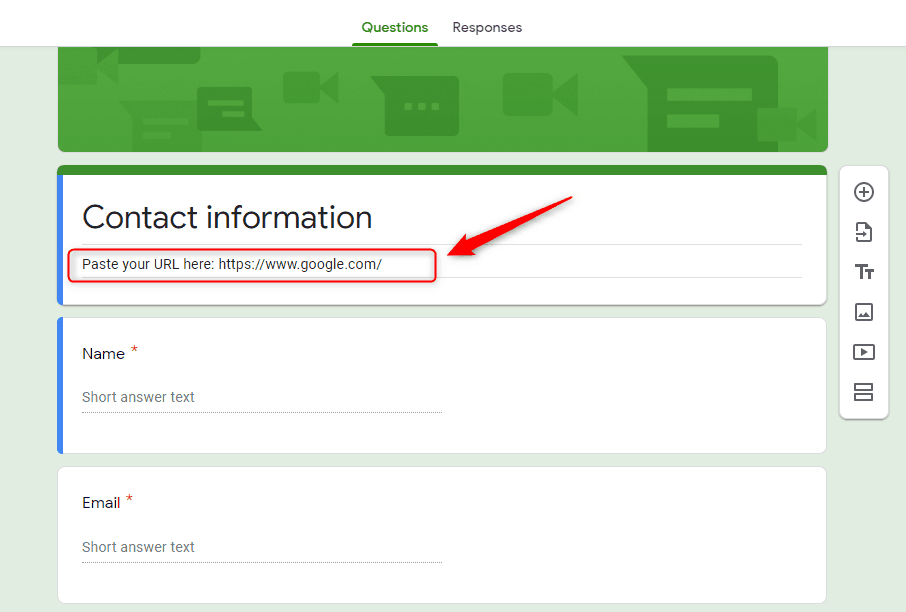
Note: In Google Forms, you are allowed to paste the raw URL only in the description field. From there Google will automatically recognize it and publish it as a live link. Also, this form builder doesn’t give the flexibility to place a link anywhere in the form. So, if someone wants to add links at the footer or somewhere else in the form then they will not get this opportunity in Google Forms.
Besides, you can’t add a link on an anchor text which is one of its major drawbacks.
Looking For Some Other Options For Inserting Links?
As you all already know that there are plenty of form creators available in the market that offers several features that are required for creating a high converting form. One of which is Pabbly Form Builder.
It is a worthy alternative to Google Forms that lets you build any kind of form without requiring any technical knowledge. Also, the Pabbly Form builder has a wide range of pre-designed different templates using which one can create a form in less than a minute. Besides, it will help you to design a professional-looking form by enabling you to put a link on a meaningful text that is redirected to your desired page.
Other than this, Pabbly Form Builder offers you the flexibility to insert a link wherever you want.
Here is how you can use Pabbly Form Builder for inserting a link into your form with ease:
Step 1: Form Creation
Click on the “Create New Form” button to start the designing of your form.
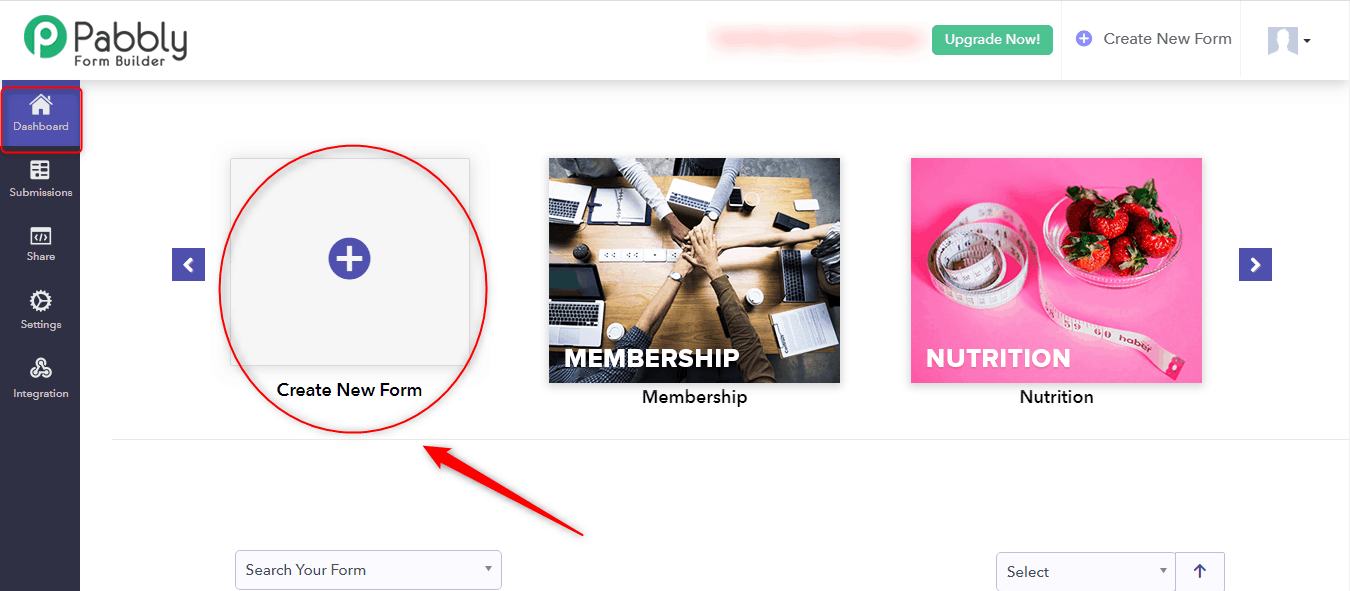
Step 2: Form Customization
You can edit the form as per your requirements. This amazing form creator provides you with a plethora of designing tools that one can use to customize the form easily with just a few clicks.
In addition, you can easily insert headings, dropdown, video, image, captcha, radio, and a lot more elements by using its drag & drop feature.
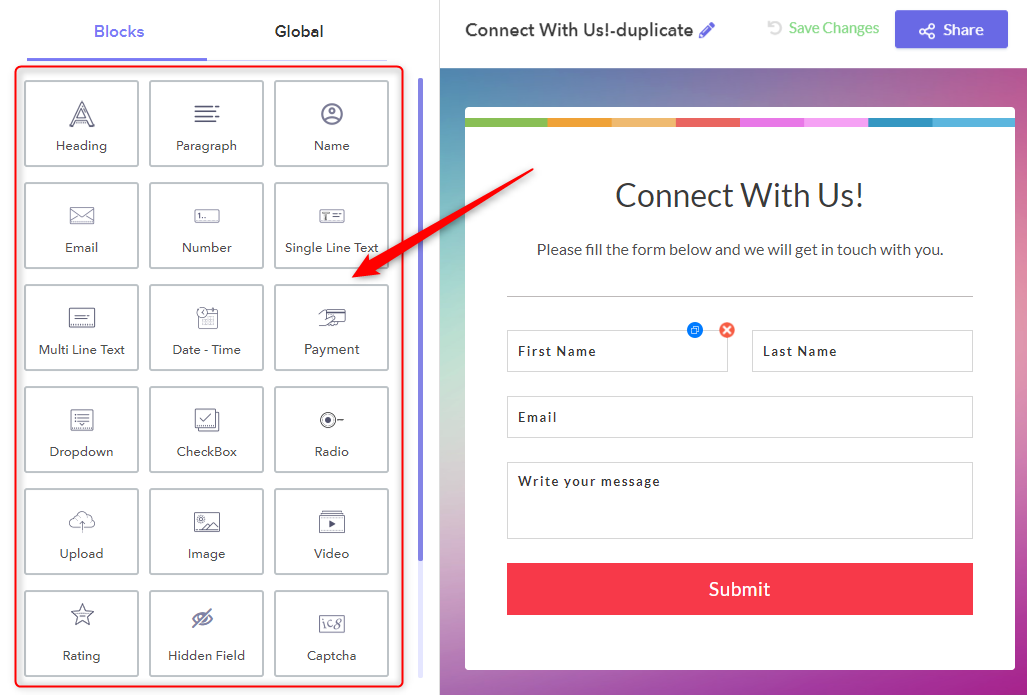
Step 3: Hyperlink Text
Now for adding hyperlinks to your form, you will need to either insert the Heading or Paragraph by dragging them from the blocks section.
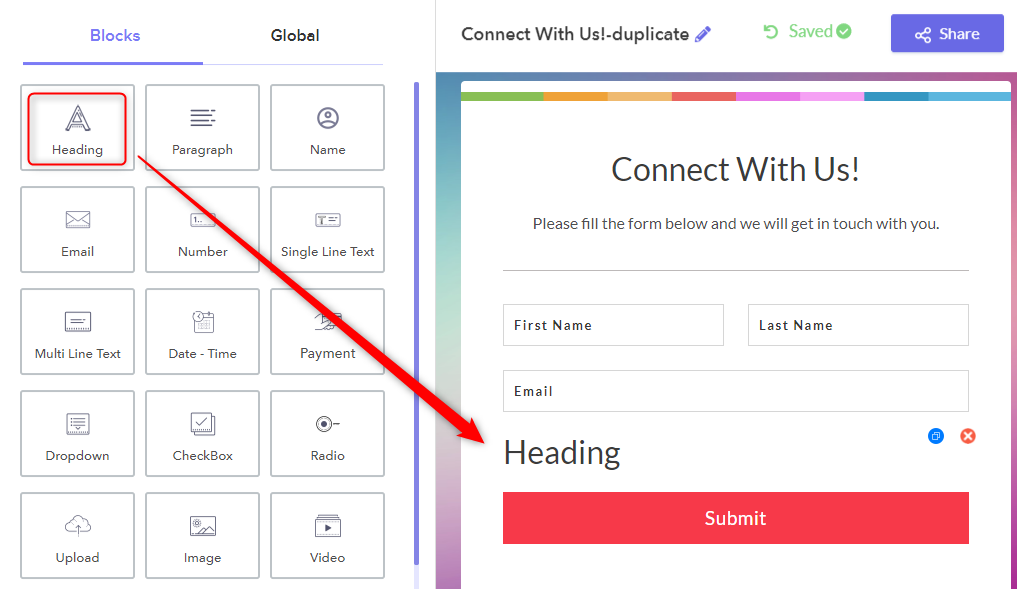
Step 4: Options For Inserting Links
Then, click on the button “Design” which is present next to the Blocks. Here, you will find an option for inserting a link. Just hit that icon.
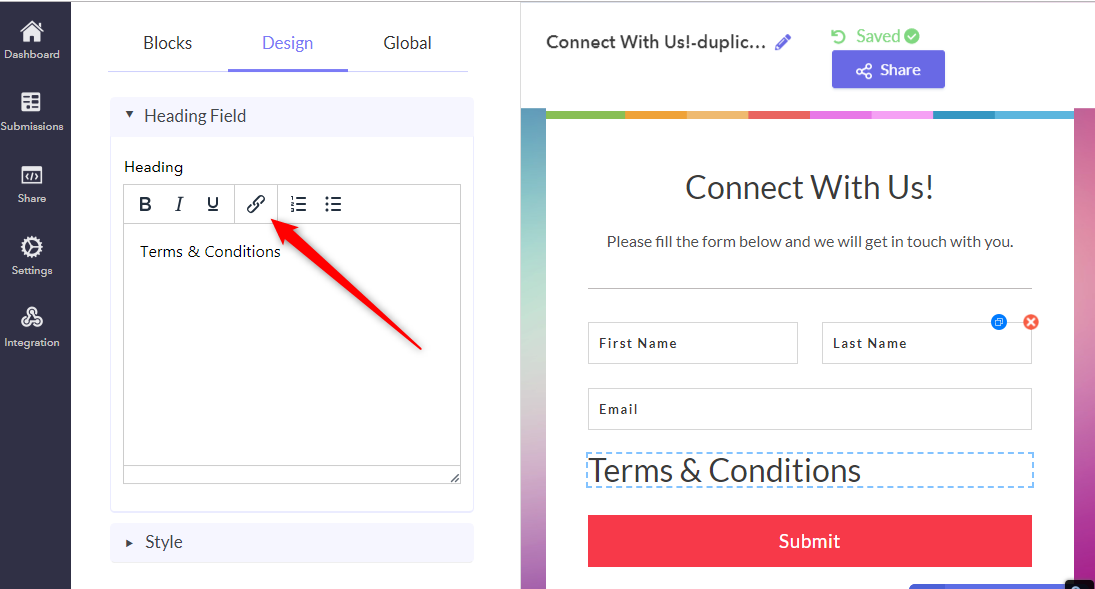
Step 5: Insert/Edit Links
Once you have clicked on the link icon, a popup window will get appear where you can place the URL along with its anchor text.
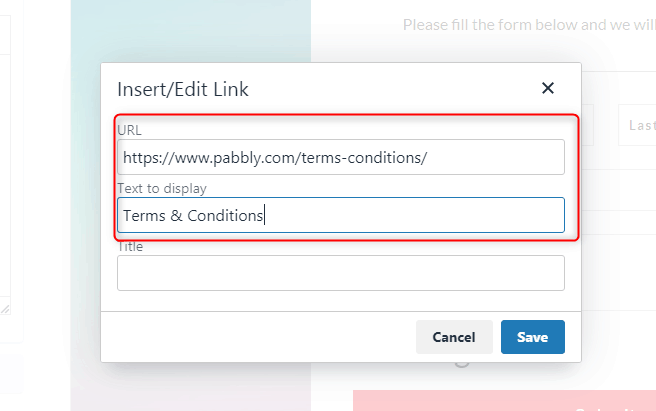
And that’s how anyone can quickly create a hyperlink into their form and divert the traffic to their desired page or websites.
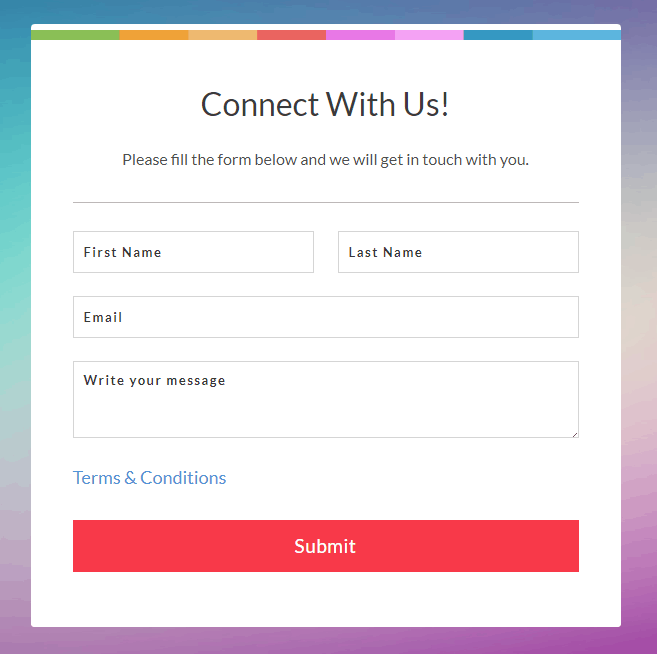
Besides, you can preview your form to see how it will look at runtime.
Wrapping Up
That’s all… We hope that this article has helped you in learning how to integrate hyperlinks into your forms easily. Hence, if you just want to place a raw URL you can go for Google Forms but if you want to make your form more professional by providing a link on an anchor text you can blindly select Pabbly Form Builder. Besides, it offers a free trial so that one can explore and test all its features before purchasing it.
You May Also Like To Read:
