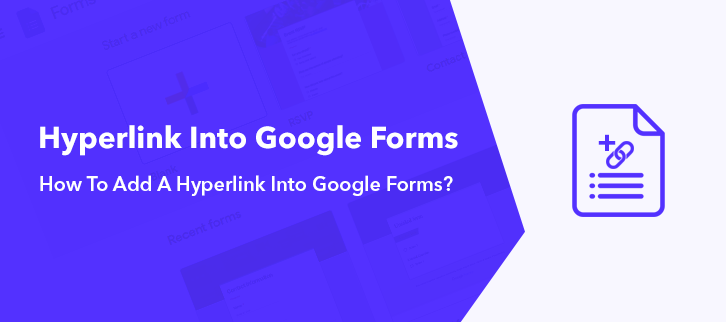
Adding a hyperlink increase the value of forms. As it makes form genuine which results in undivided attention of the user towards your survey or feedback forms. Not just it raises the significance of form but also considered as the essential block for building trust among the audience. Using useful link one can convert a reliable respondent into a potential customer.
Usually, when comes to about creating forms we run towards Google Forms as it is a free tool and available on fingertips.
Unfortunately, there is no such feature to add hyperlink to the text in Google Forms. However, you can add a link in the text description which is not that effective. Examining its limitation, one can definitely give Pabbly Form Builder a shot. It not only lets you embed link on anchor text but also allows to attach a link on the image.
In this help guide, we will learn how to add a hyperlink in forms.
Looking For Better Alternatives Of Google Forms To Add Hyperlink To Forms?
If yes! Then your search ends here as there are so many form creators available in the market to ease our work. As discussed above the best alternative to Google Forms is Pabbly Form Builder. The software lets you attach a link to the paragraph field as well as in the image. The tool is preferable as it doesn’t restrict its users on features by providing an unlimited submission, receive payment, storage and much more.
Let’s cast light on its features:
- Unlike Google Forms, you can add a link anywhere in the form.
- Using the software, you can hyperlink the image too.
- With the help of this software, you can embed multiple links in a single form.
- The software allows the collection of payment using Paypal, Razorpay, and Stripe.
- Form Scheduling feature gives your form a wing by setting the starting and closing date on a form.
- Not only link, but you can also spread brand awareness by adding your brand logo in forms.
- More than 250+ responsive templates available in the software.
- The created form can be accessed by people from all across the globe without any sign-in process.
Now, you must want to see this amazing software in action, so let’s dig deep more.
Help Guide To Add A Hyperlink To A Form Using Pabbly Form Builder:
Step 1: Create A Form
To begin, open the dashboard of Pabbly Form Builder and click on the “+” icon to create a new form or you can use its pre-designed templates too.
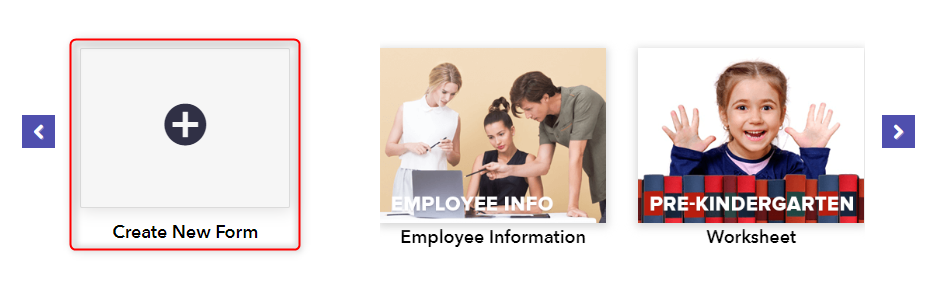
Step 2: Add Form Essentials
Next, after assigning a name and description to your form, click on the “Blocks” option to add form essentials like name, address, number and much more using its drag & drop editor.
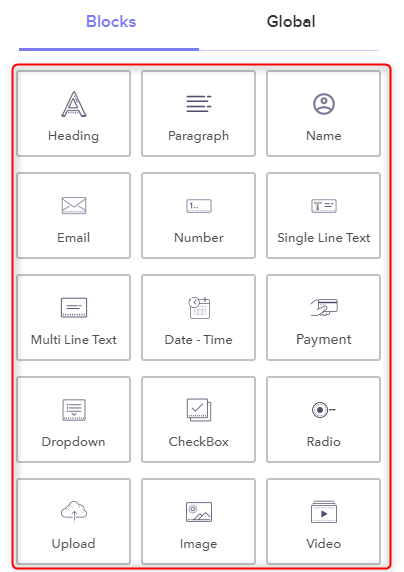
Step 3: Hyperlink Text
Further, to add a hyperlink in a text, either choose the “Heading” or “Paragraph” field from the “Blocks” section. Here, we are preferring heading option.
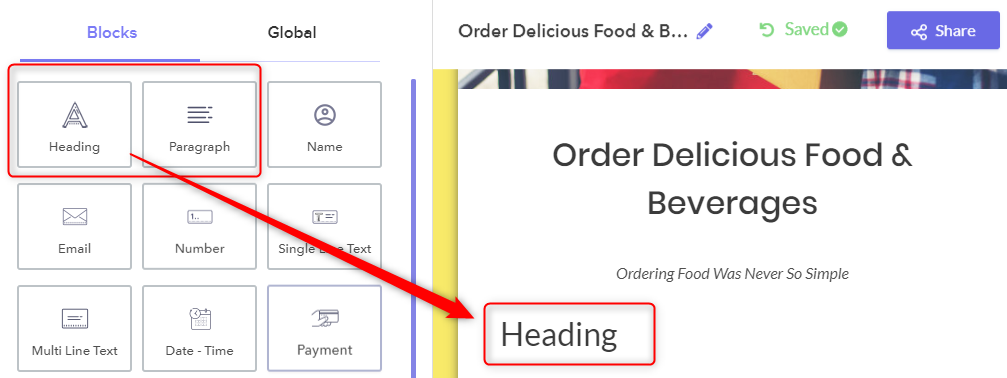
Step 4: Add Link To Text
Subsequently, to add a hyperlink to your text, click on the preferred field which will open the “Design” tab. There, you will see the “Heading” option, with various options like bold, italic, etc. Further, click on the link icon to insert a link on the text.
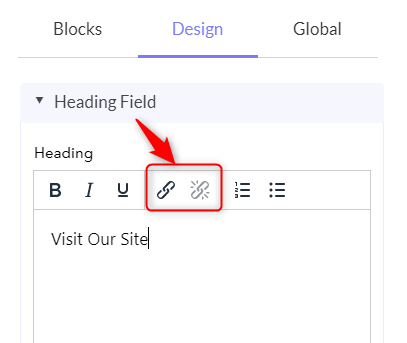
Step 5: Insert/ Edit Links
As soon as you click on the link option, it will open the window saying “Insert/Edit links”. Further, paste your link with the anchor text. Once you’re done save the settings.
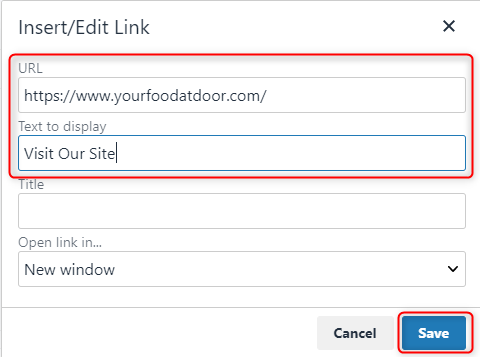
Step 6: Hyperlink Image
Next, to add a link to the image, click on the “Image” option in the “Blocks” section.
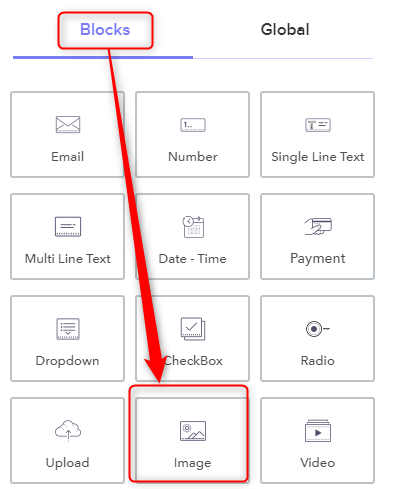
Step 7: Attach Link To Image
After clicking on an image, it will redirect you to the “Design” tab. Under “Image Field”, you will see a “Link on Image” option to attach a link. Paste your link there.
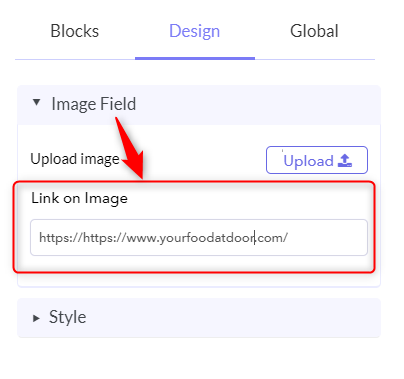
Step 8: Preview
Ultimately, to view the preview of created form with a hyperlink, click on the eye-shaped icon appearing on the top left corner of the screen.
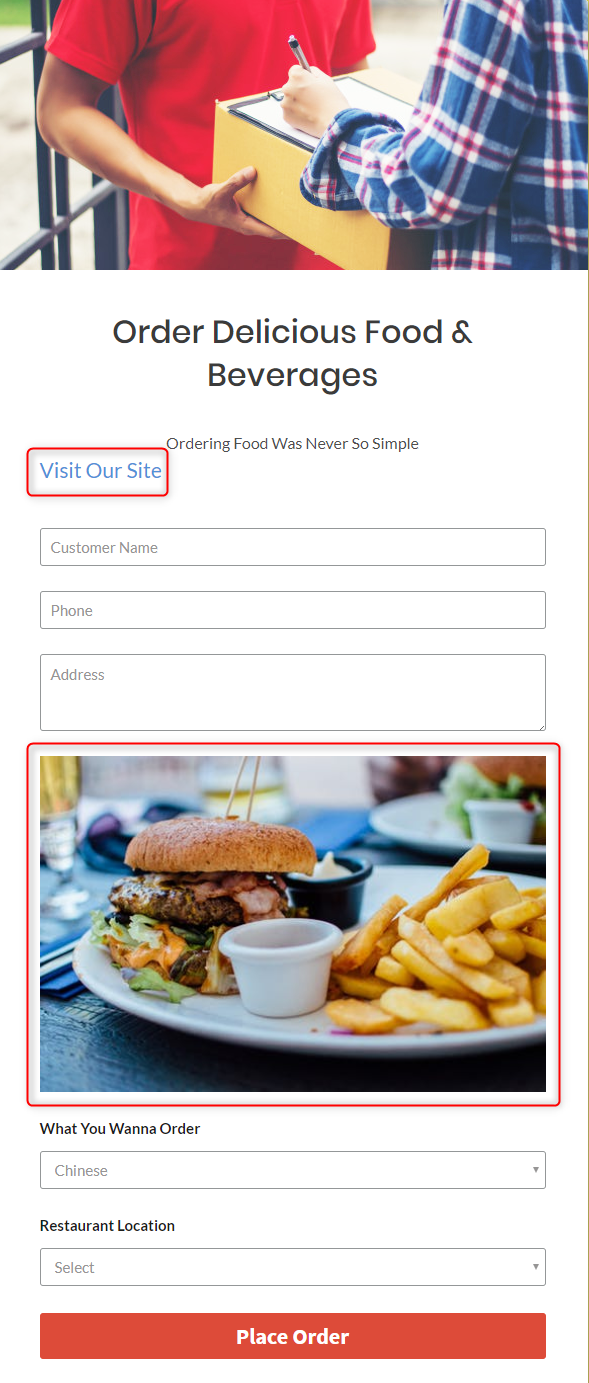
That’s it! This is how one can create a form with hyperlink using Pabbly Form Builder.
Conclusion:
Definitely, adding hyperlink in a form makes it more genuine and honest which simply results in awareness of a brand among people. However, Google Forms restricts users by not letting them add a hyperlink. Although users can add a raw link which is not that effective. Keeping this, you can surely give Pabbly Form Builder a try. The software provides a free trial to its users to explore the platform.
Don’t just wait, try it and you’ll definitely be amazed.
