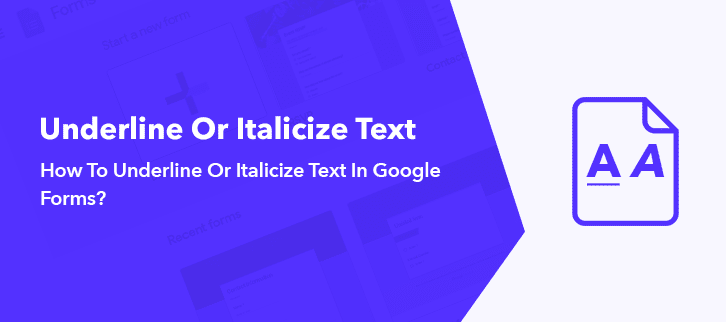
Let’s say, you are building a survey using Google Forms but want to highlight certain questions to make them more noticeable. This is can be done by styling and customizing the texts of the questions. But, the problem is you can’t underline or italicize text in Google Forms.
Google Forms being a free tool offers a very limited window for customization and text formatting. However, with Pabbly Form Builder you can easily underline, italicize and bold your words.
So Which Google Forms Alternative Can Underline Or Italicize Its Text?
There are some form builders that can do this job. Here I am bringing your attention to one such incredible yet affordable form creator i.e. Pabbly Form Builder that can italicize, bolden or underline your texts with ease.
Try Pabbly Form Builder For Free
- Not only, you can underline the text, but you can also manage more text decorations with choices like overline and line through.
- Furthermore, it provides a plethora of fonts that are available in the font-family drop-down menu.
- Pabbly Form Builder gives you a color canvas where you can keep changing the color of text according to your will.
- Even line -spacing, line-height and font size can be altered easily.
- It doesn’t matter if you are a startup or a full-fledged MNC, Pabbly Form Builder doesn’t discriminate on features like unlimited viewing, submissions, and embedding.
Now, that you are bewitched by the magical features of Pabbly Form Builder, you may be interested in knowing the steps to format text.
Steps To Italicize And Underline Text In Pabbly Form Builder
Steps 1: Create New Form
Log in to your Pabbly Form Builder account. In its dashboard, there are plenty of stunning inbuilt form templates, click on one of them to start working. Or create a new form by clicking on the (+) sign.
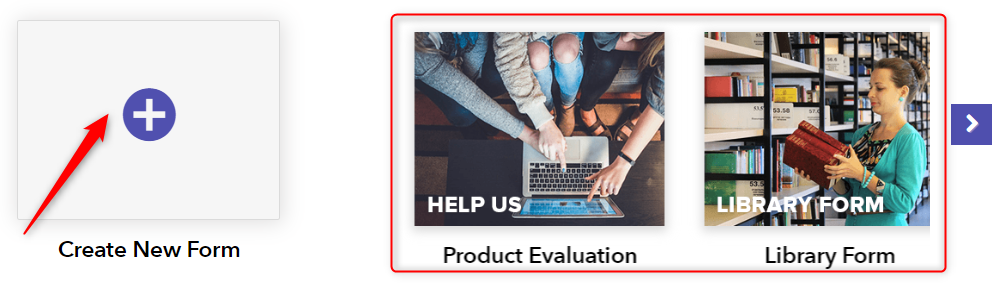
Steps 2: Add Fields Into Form
There are many fields in the “Blocks” tab, drag & drop some of these fields to insert it to the form. In my case, I am adding fields like “Name” and “Radio”.
Note: In Pabbly Form Builder you can add an unlimited number of fields according to your discretion. Also to copy a particular field you just need to press the blue button located on the field and to delete the field click on the (x) sign.
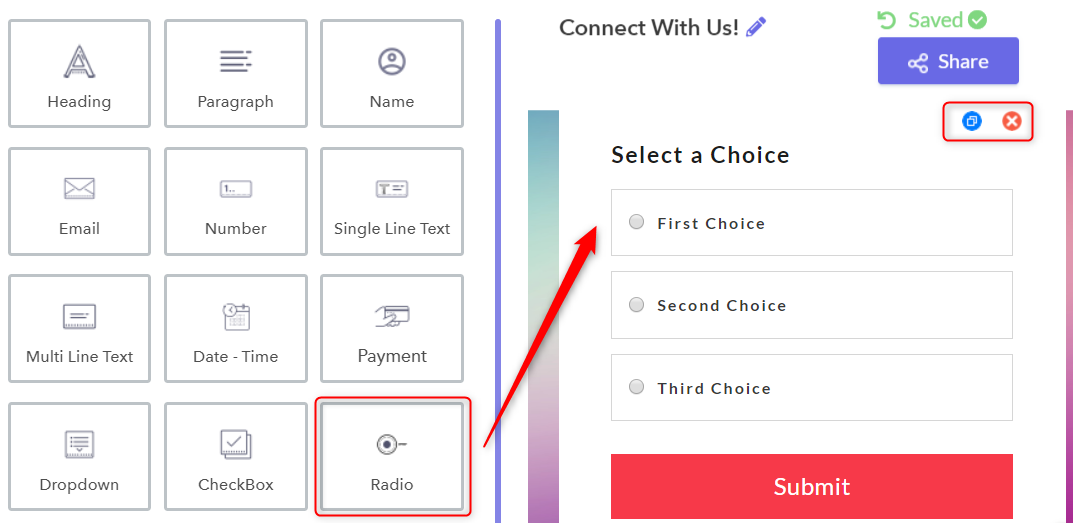
Steps 3: Edit The Fields
When you click on the “Radio” field the “Design” tab opens which is located adjacent to the “Blocks” tab. Here, you can edit the question along with its choices. See how easy it to edit and formatting text when compared to Google Forms.
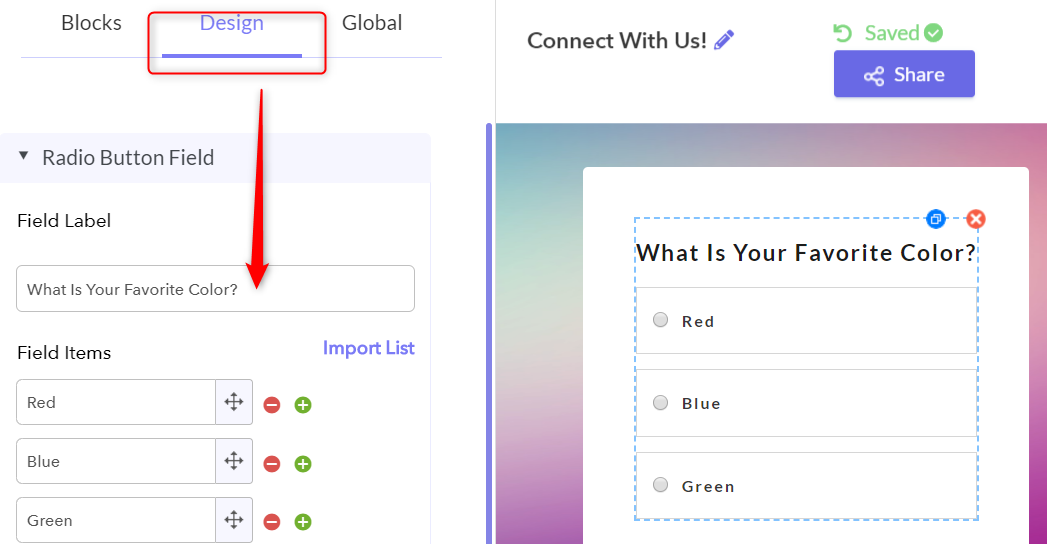
Step 4: Select The Field Label Style
Finished with editing your question? Excellent, now click on the “Global” tab located adjacent to the “Blocks” tab. Here, look down the vertical list to locate the “Fields Label Style” and click on it.
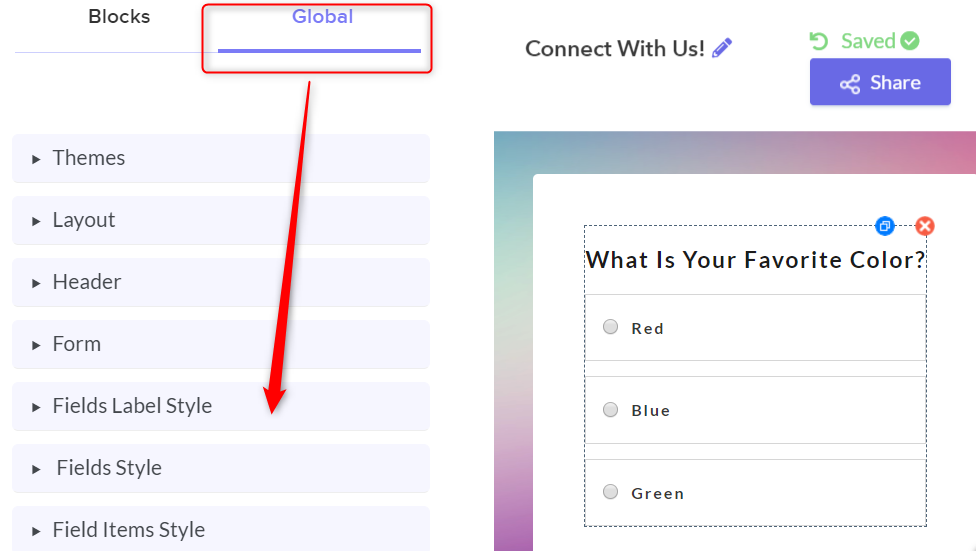
Step 5: Expand Typography
Now, click on the pencil button to expand the “Typography” options. This process will help you to underline or italicize which can’t be done in Google Forms.
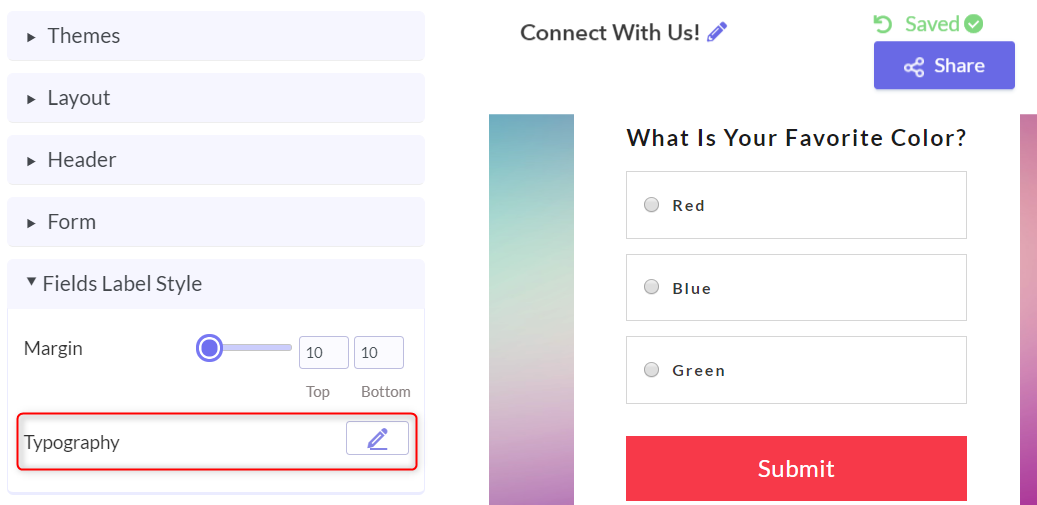
Step 6: Italicize The Text
In the “Typography” we can bold the fonts, change its size and even dabble with its family.
Now to italicize the text, simply click on “Text Style”, a drop-down will appear with options “Normal” and “Italic”. Click on “Italic” and the results will be immediately reflected on the form.
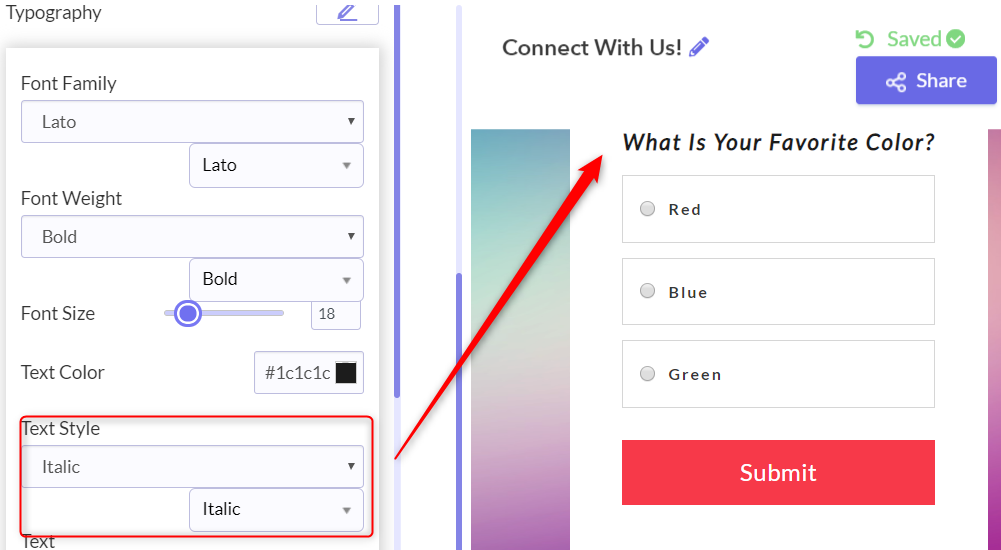
Step 7: Underline The Text
Like in the previous step, click on “Text Decorations”, a small drop-down will appear which contains options like “Underline”, “Overline” and “Line Through”. Click on “Underline” to have it on the form.
Meanwhile, you can play with attributes like line spacing, line-height and box shadows. So no you see how easy is to underline or italicize text In Pabbly Form Builder than in Google Forms.
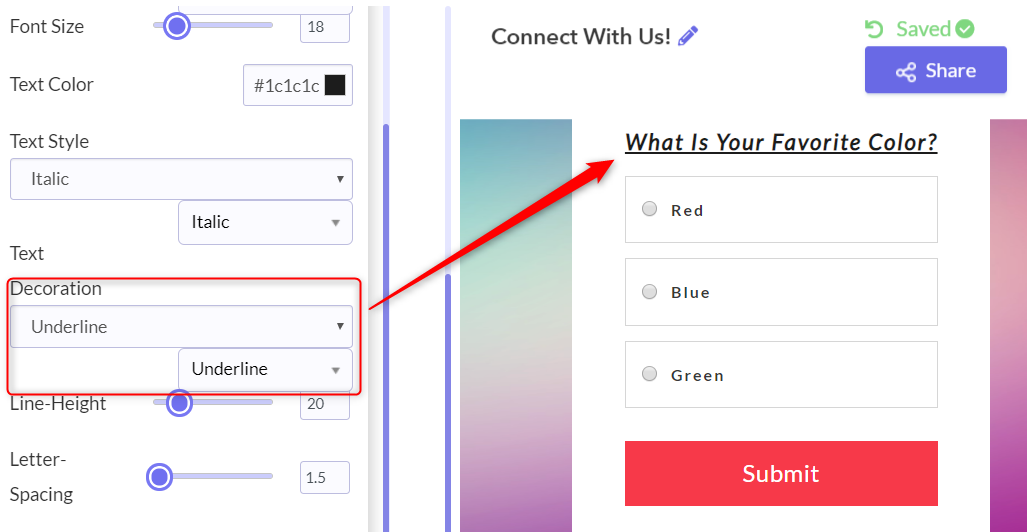
Well, now with these steps you have learned with Pabbly Form Builder.
Try Pabbly Form Builder for Free
Conclusion:
The formal texts in Google Forms look mundane and therefore you want to spice it up. But, you are in for a disappointment as Google Forms fails to italicize, bold or underline the text.
That is why I put Pabbly Form Builder in your path, as it provides more text formatting options than Google Forms. Common give it a whirl.
