Adding a line break in Google Forms’ question helps users to maintain readability. There is no doubt that long paragraphs are tiresome and it is beyond possible to grabs user’s attention through it.
Generally, while conducting surveys or any online competition we usually prefer to set some guidelines. And, if those guidelines will be in points and bullet it will capture more attention rather than in paragraph. For instance, if you want to ask your respondent a question and need to specify certain detail related to it in a question itself, then using a line break one can easily do it. This way, users won’t lose their interest while filling out the form.
Keeping all the requirements in mind, Google Forms is basically everybody’s first choice because of its free tag. But sadly, you can’t add a line break in it.
Are There Any Other Google Forms Alternatives That Allow Us To Add Line Break In Question?
Yes! There are a plethora of form builders available in the market but, I would like to recommend an amazing software named Pabbly Form Builder. The robust tool allows you to add a line break in form. Further, the only tool that doesn’t restrict you on features by offering unlimited submission, storage, payment, and much more.
Not only you can create beautiful forms but also you can engage respondent attention by allowing line break in a question itself.
Let’s Cast Some Light On Its Features:
- The software offers a bunch of options like a theme, layout, header, field style, etc to customize your whole form.
- One can easily do line spacing and letter spacing with the help of software.
- “Page Break” feature of the software gives the respondent flexibility to fill the form later.
- Using “Separator” users can add a horizontal line between the form elements.
- Further, the user can add their business logo in the form.
- Keeping track of a respondent activity like the status of partially filled, on hold, filled forms can be done easily through the software.
- The only tool that allows to insert a link in the form.
- Further, it allows the “Form Scheduling” feature which is necessary to set start and end date on a form.
- “Autoresponder” makes reverting to form respondent a cakewalk. Using it, one can send a personalized message to the respondent.
Besides, if you want to know how to add a line break in form, then below are steps to help you out.
Steps To Create A Form With Line Break Using Pabbly Form Builder
Step 1: Create A Form
To create a form, open the dashboard of Pabbly Form Builder, then click on the “Create New Form” option or you can use its pre-designed templates too.
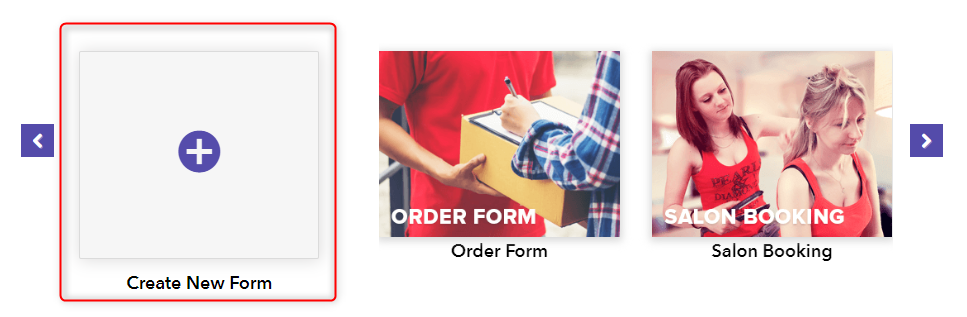
Step 2: Add Form Fields
Further, according to your requirements, add elements like name, email, number, etc in the form using the “Blocks” section.

Step 3: Add Paragraph Field
Next, to add a question with certain requisites or guidelines in a form, you can use the “Paragraph” field of the software.
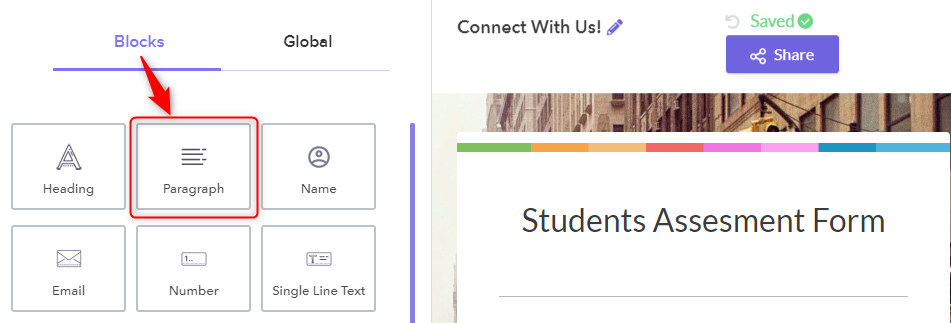
Step 4: Design Element
Subsequently, you can type your required text here in the “Paragraph” field under the “Design” tab. To add a line break in lengthy questions, just hit enter. It will also offer the option of changing text to bold, italic or underline. Further, you can embed a link into a text too. It also gives the flexibility to add your text into a number or bullets.
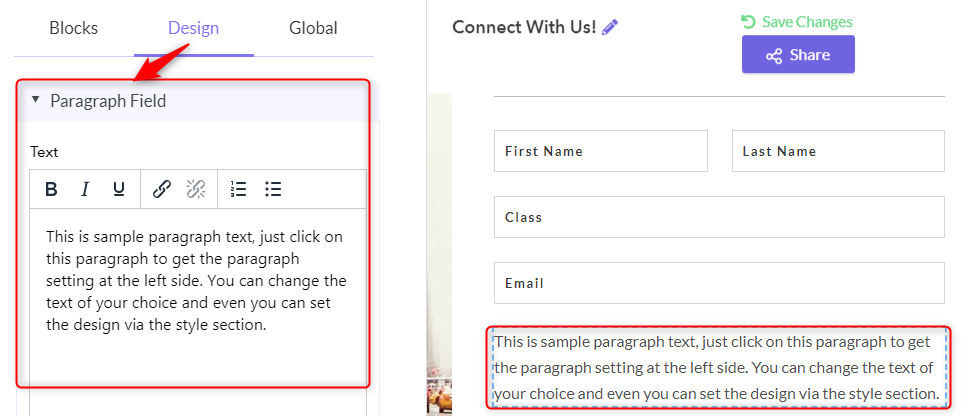
Step 5: Style Options
Using the “Style” options, you can change the alignment, margin, and typography of the text.
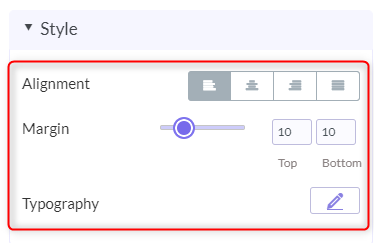
Step 6: Add Multi-Line Text Field
Further, add the “Multi-Line Text” field in the form for the respondent to answer the asked question.
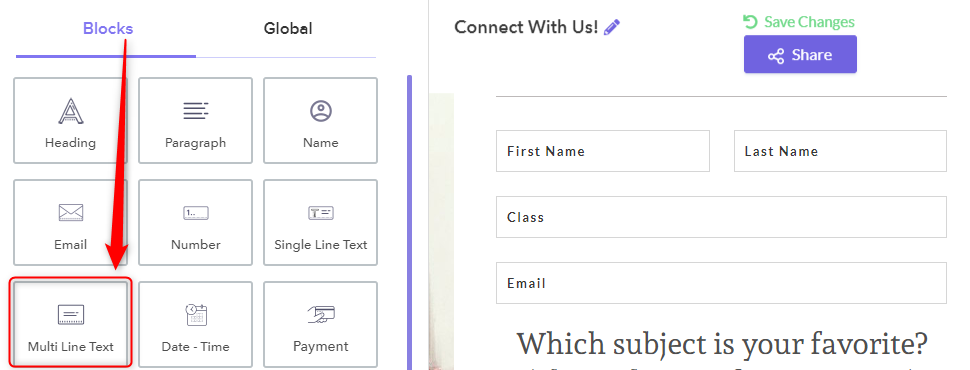
Step 7: Multi Text Option
In the ‘design” tab, you will see the “Multi Text” option, from where users can change field label names, also set certain stipulations using field instruction options. Moreover, you can also put restrictions on word limit, using the max length field. Lastly, by checking on the required box, you can make that particular field mandatory.
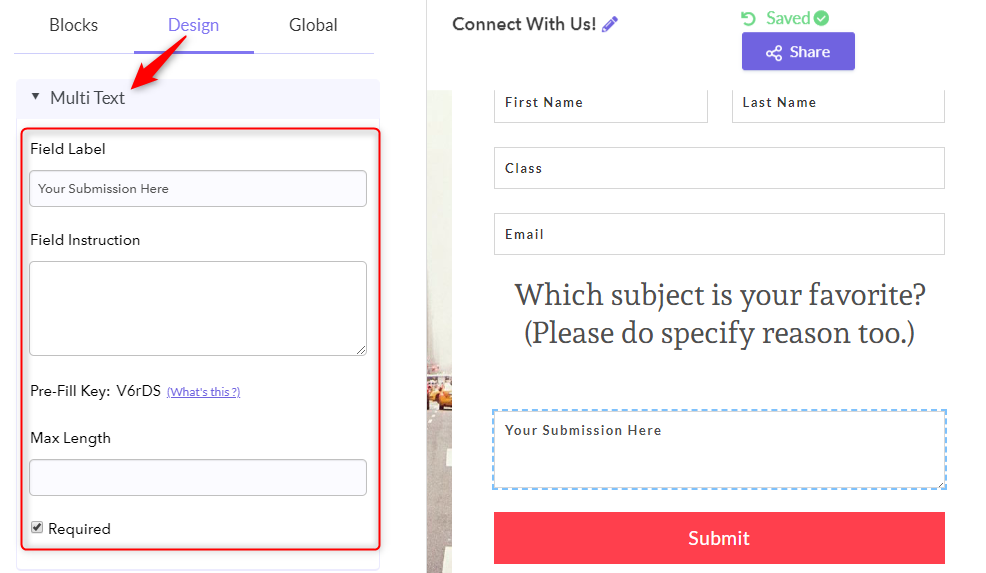
Step 8: Fields Style Option
Next, you can change the margin, width, field background color and much more using the “Field Style” option.
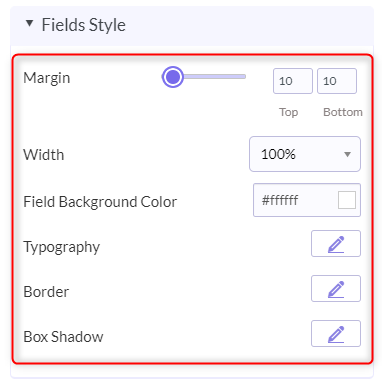
Step 9: Preview
Finally, you can see the preview of form with a line break, just by clicking on the eye-shaped icon appearing on the top-left corner of the screen.
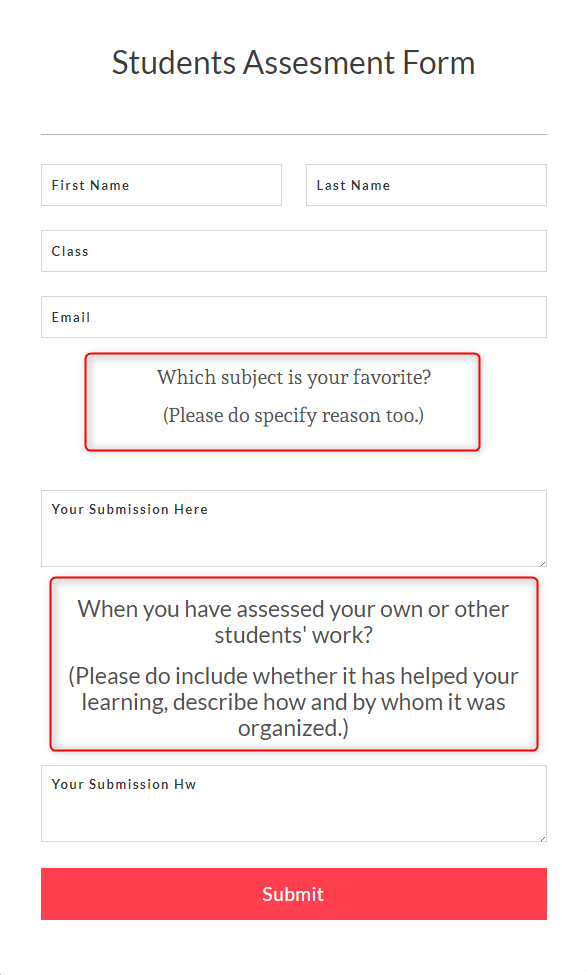
That’s it! This is how one can create a form with a line break in the question itself.
Conclusion
Hopefully, now you know how adding a line break in forms can make it alluring and eye-catching. Unfortunately, Google Forms doesn’t offer that feature in it. So, if you are looking for such kind of functionality in your forms then, you can definitely give Pabbly Form Builder a shot. The software allows users to explore the platform by offering a free trial.
So, what are you waiting for? Go and try your hands on it.

One Reply to “How To Add A Line Break In Google Forms’ Question?”
How do we go to the bottom line when writing on Google Forms?
For example:
I. January
ll. February
lll. March