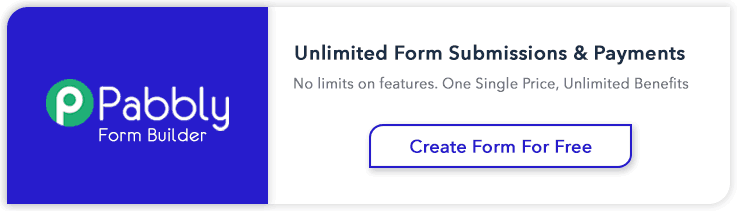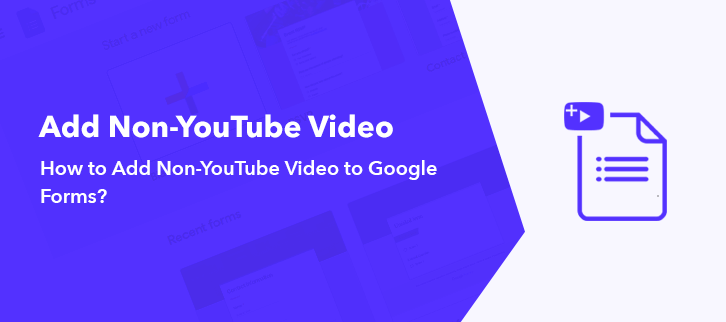
Due to some reasons, there are many quality vloggers whose videos get banned by YouTube. Furthermore, there are organizations, regions and even countries that restrict access to YouTube videos. Hence, in such cases, you won’t be able to add YouTube videos to your Google Forms.
You may think ‘If not YouTube videos, maybe I can insert alternatives like Vimeo or Dailymotion videos to Google Forms?’
Unfortunately, you can’t add non-YouTube videos to Google Forms.
So, Can Any Google Forms Alternative Add Non-YouTube Videos In Their Forms?
Yes, there are some form builders that allow inserting non-YouTube videos to their forms.
Here, I am calling attention to one such incredible form creator i.e. Pabbly Form Builder that lets you add non-YouTube videos like Vimeo and Dailymotion to its form.
Try Pabbly Form Builder for Free
- Not only just Vimeo and Dailymotion. You can bring diversity to your form by adding videos from Liveleak, Dtube, Veoh, BitChute and even videos from gaming sites like Twitch.
- Adding the videos to Pabbly Form Builder is effortless. All you need to do is copy the video link and paste it on the form builder.
- Moreover, Pabbly Form Builder doesn’t believe in restrictions. You can add an unlimited number of videos to your form from YouTube and non-YouTube sources.
Hence, in this article, I am going to explain the procedure of adding non-YouTube videos to Pabbly Form Builder.
Steps To Integrate Non-YouTube Videos To Pabbly Form Builder:
Step 1: Create New Form
Sign in to your Pabbly Form Builder account. In its dashboard, you can choose from a plethora of beautiful inbuilt form templates. Just create a new form by clicking on the (+) sign.
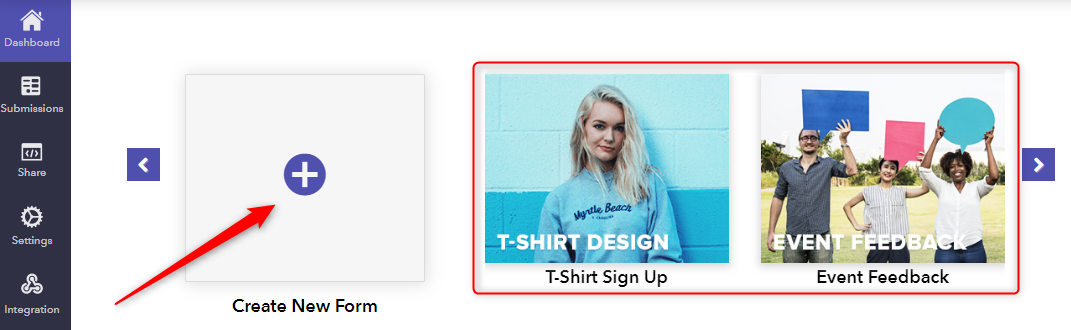
Step 2: Select Video Field
In the left corner, you will find the “Blocks” section, it contains various fields. Click on the video field and the video field gets placed on the form.
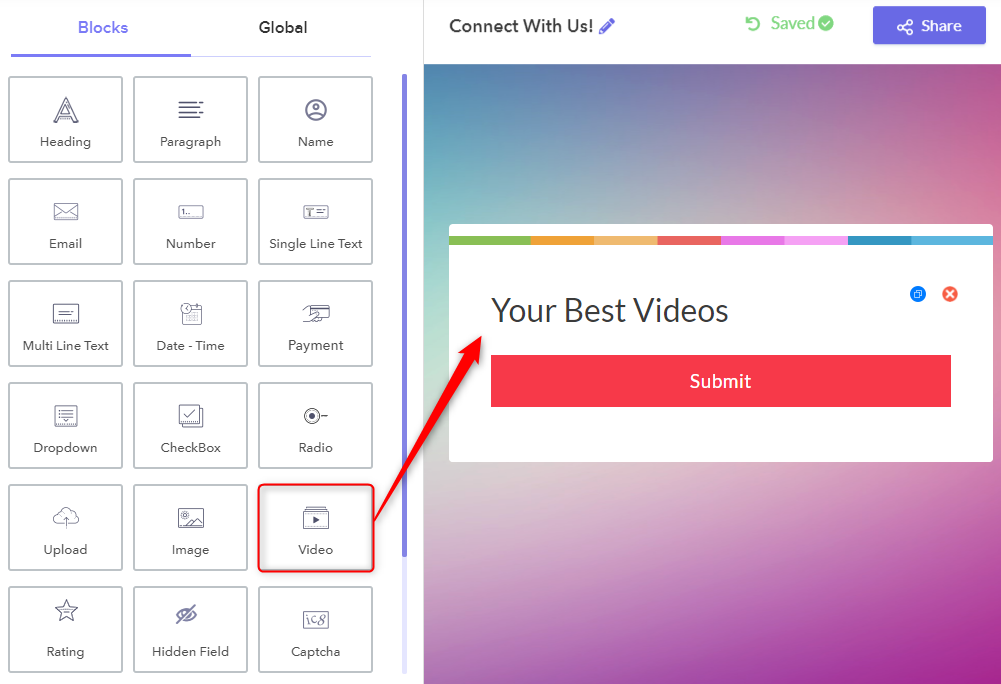
Step 3: Add Video Sharing Platform
When you click on the video field in the form, the design box opens in the left corner. Here, in the design box when you click on the ‘Source’, a drop-down box emerges which contains platforms like YouTube, Dailymotion, Vimeo, and custom.
You can select any video sharing platform according to your discretion. For example, I am selecting Dailymotion whose videos I am going to add on my form. By the same method, you can also add YouTube videos to Pabbly Form Builder.
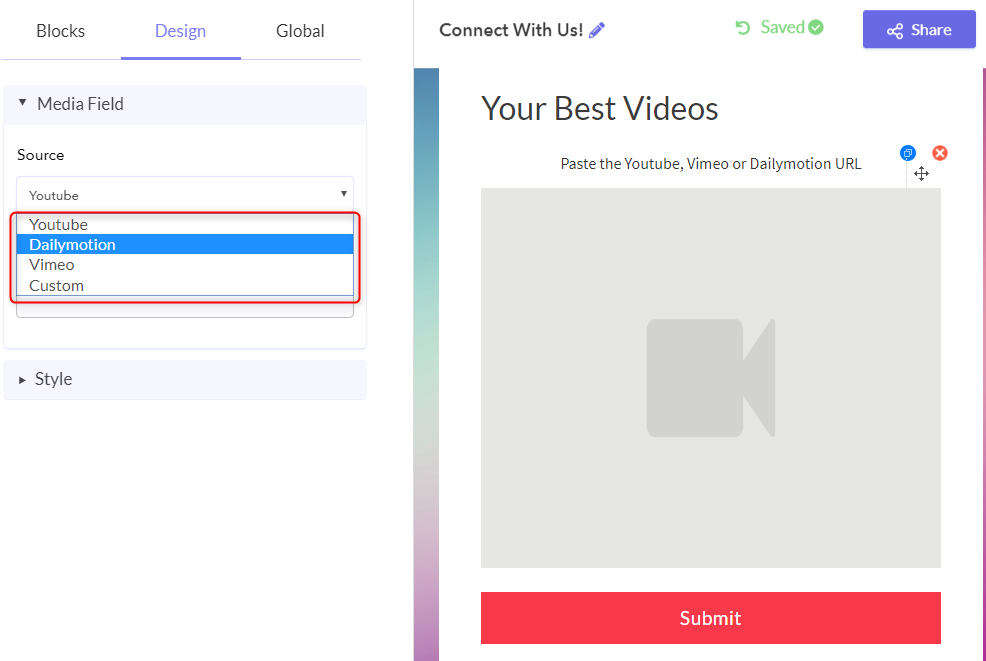
Step 4: Copy And Paste URL
Now, go to the video source, copy the URL and paste it into the URL section. See, for example, I have pasted the URL of the Dailymotion video which I want to add on my form. Once your URL is pasted into the section, Pabbly Form Builder immediately presents the video on the form.
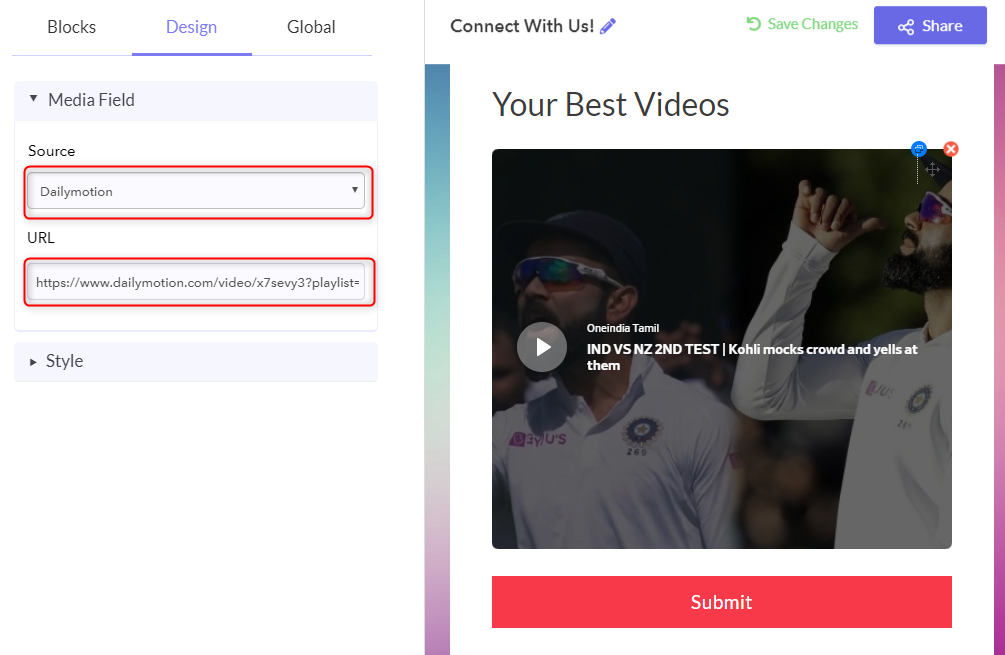
Step 5: Add Custom Videos
The unique advantage with Pabbly Form Builder is that it doesn’t restrict you just with established video sharing sites like YouTube, Dailymotion, and Vimeo. You can add videos to your form, from non-mainstream websites too. This is done by selecting the “Custom” option from the source’s dropdown. Now, in the URL section, paste the source of your video.
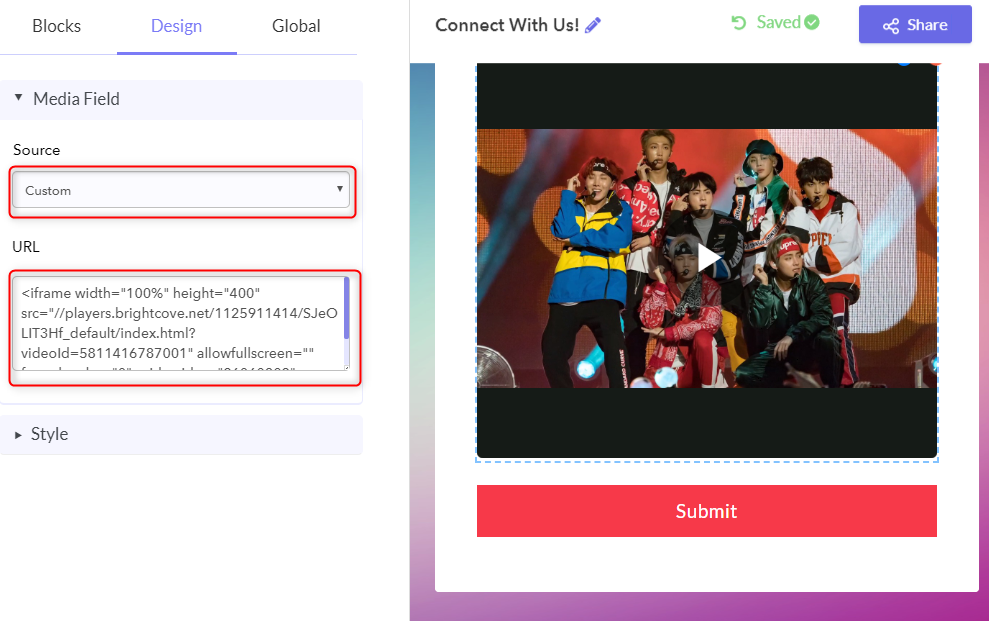
Conclusion
At present, you can’t add non-YouTube videos to Google Forms. Meanwhile, there are many affordable form creators like Pabbly Form Builder that lets you insert unlimited videos from all video hosting sites in its forms. While your business is growing, you shouldn’t wait for Google to fix its limitations. So, take a leap of faith and give Pabbly Form Builder a try by signing up for a free account.
You May Also Like To Read: