If you want to create email templates that are responsive, easy to customize and conduct email marketing campaigns using personalized emails. Then, you have landed on the right blog.
This is a detailed tutorial in which we have shared some ultimate HTML Email Designing Guidelines that will help you to design HTML Email Templates without any hassle.
But first let explore the question that
Why Exactly Do We Need To Follow It..???
We are all aware of the fact that nowadays, companies are busy promoting their products, services and business solutions to customers online through email marketing. This is because email marketing is cost-effective, efficient and most reliable medium to reach out customs at the global level.
For this, we are going to use MailGet Bolt – Email Marketing Software as it is the best tool to make people aware of your products. Hence, when HTML Email Design is done correctly, you can send them to your customers to promote your business.
So, Now lets get assured that our email template design created with an Email Template Builder will get displayed at receiver’s end the way we want it to be by following below steps..
Things To Keep In Mind While Designing HTML Email:
1 :- Starting Tag Inside Body Must Be Table Tag
Always put your <div> tag inside the <table> tag. Html email supports <table> tag, so inside <body> tag- starting tag must be <table> tag.
<body>
<table>
<tr>
<td>
<div>
//write your tag's here.
</div>
</td>
</tr>
</table>
</body>Note:- Don’t put your <table> tag inside the <div> tag.
<body>
<div>
<table>
<tr>
<td>
<div>
//write your tag's here.
</div>
</td>
</tr>
</table>
</div>
</body>2 :- How To Put Your Content Inside <tr> Tag
Always put single <tr> in a <table> tag.
<table>
<tr>
<td>
//write somthing here.
</td>
</tr>
</table>Note:- Put multiple <tr>tags inside a single <table> tag like this.
<table>
<tr>
<td>
//write somthing here.
</td>
</tr>
<tr>
<td>
//write somthing else here.
</td>
</tr>
</table>3 :- How To Use Image Tag In HTML Email Designing.
Always put your <img> tag inside <a> tag. Write absolute source path of image and never forget to write alt property. It’s a required field in html email design. You must style <img> tag with property display: block;
<a href="#"><img src="must write absolute source path"
alt="must write something" style="display:block;" /></a>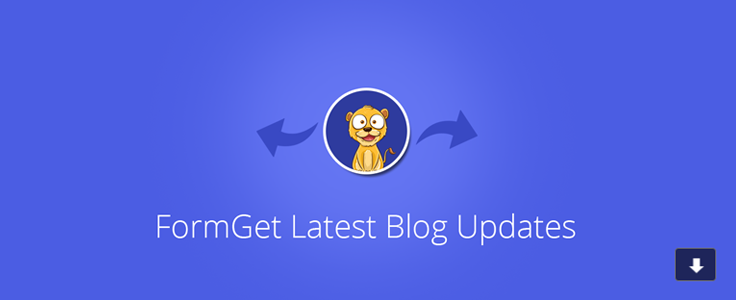
Note:- Don’t put your <img> tag without <a> tag. Because specially in Gmail Download link will apear when you mouse hover over image.
<img src="write absolute source path" alt="write
something" />4 :- Keep The Width Of HTML Emails Under 650 Pixels.
5 :- Always Set Given Below Style On Every <table> Tag.
style="margin:0; padding:0; cellpadding:0; cellspacing:0;"6:- Always Style Every <td> Tag From Property Which Is Given Below.
style="margin:0 auto;"7:- Always Put Inline CSS Into Your HTML Email.
<div style="display:block;"></div>Note:- External CSS or Internal CSS not supported by Email Client.
<html>
<head>
<link href="css/style.css" rel="stylesheet" type="text/css" /> //External CSS
</head>
<body>
</body>
</html>
or
<html>
<head>
<style> //Internal CSS
body{
background-color:#eee;
}
</style>
</head>
<body>
</body>
</html>8 :- Put Your Style To <table> Tag Instead Of <body> Tag.
As most of Email Clients are not paying attention over <body> tag and just ignore its style. So, always add style in starting<table> tag present inside <body> tag to take its advantage.
<html>
<head></head>
<body>
<table style="width:100%;background-color:#eee;">
//write your content here.
</table>
</body>
</html>9 :- CSS That Email Client Do Not Support.
Never try to give property given below to any element in email template designing as it is not supported by email clients.
float: none|left|right|initial|inherit;
position: static|absolute|fixed|relative|initial|inherit;10 :- Don’t Use Background-Image Property.
In HTML Email Designing, avoid using background-image property instead of this use bgcolor or background-color on Tag.
11 :- Don’t Try To Add JavaScript In HTML Code Because It Will Be Stripped
12 :- Always Define CSS Property Individually.
style="border-width:1px;
border-style:solid;
border-color:grey;"never try to define in shorthand method like this.
style="border:1 px solid grey;"13 :- Use <span> Tag Instead Of <p> Tag.
Use <span>’s for writing any Text instead of <p> tag. Because <p> tag generate extra space that will become problem for HTML Email Designer.
14 :- Must Align Your Text With Style Align.
15 :- Use HTML Entities Whether It Is Name Or Number.
Define HTML Entity like this ["] [’] [©] instead of symbol. Here [] used as html entity separator.
Conclusion:-
So this was all that we have got on how to design HTML email templates. I definitely hope that the guidelines defined in this blog will help you create customized email templates that are eye-catchy with ease.
We have tried to elaborate each & every detail along with the HTML codes still, if you have got any doubts or queries related to HTML email templates designing, you can ask them to us in the comment section below. Keep visiting our website for more interesting blogs.
Also, give a try to MailGet Bolt an effective and tested email marketing tool which will help your business grow through email promotions.
Want some Free or Read-Made Email Marketing Templates??
Go through these links ->
5 Free Christmas Email Templates – Totally Responsive
6 Free New Year Email Templates + 500 Newsletters
