Responding to users who filled out the Google Forms is a great way to show that the data they submitted is very precious & you care about it.
But, if you are looking for some ways to respond to the user of your Google Forms. Then, in that case, I would like to tell you that it does not provide any dedicated features for doing the same. With it, you are only left with one option i.e. manually composing emails for each respondent.
Moreover, it can only collect, view, & store the data like email addresses of Google Forms responses in different sheets but not more than that.
Are There Any Other Form Makers That Help Us Out?
Yes! There are a plethora of form makers available in the market. But, I would recommend you to give a try to Pabbly Form Builder that comes at a very reasonable price. It has an “in-built helpdesk” feature that gives you the flexibility to view and manage responses at your fingertips.
Also, Pabbly Form Builder doesn’t restrict you on features by offering unlimited submissions, payments collection, uploads, & much more.
Further, it makes responding to users via software a cakewalk. Following are the features:
- The most amazing thing about Pabbly Form Builder is that, you can facilitate the real-time conversation with your prospects using an instant messaging live chat option.
- Further, instead of replying to all the customers individually, you can use its automated “Canned Responses” to give an instant reply to the customers in no time.
- Another important thing is, it gives you the freedom to define your own “Automated Replies”.
- Moreover, it offers flexibility to track down all the previous messages of the customer.
- It also lets you attach & send files to the users as a reply.
- Further, the system is fully automated which lets you send customized emails to each respondent.
- Additionally, you can filter all the incoming messages & entries and categorize them in 4 different ways: Unread Messages, On Hold, Resolved, Partial Submission.
Configuring Pabbly Form Builder To Respond To Users Who Fill Out The Form
Now, let us see how one can simply enable the functionality of responding to users who fill out the form created by Pabbly Form Builder:
Step 1: Create A New Form
To start, click on the option “Create New Form” or you can use its pre-designed templates too.
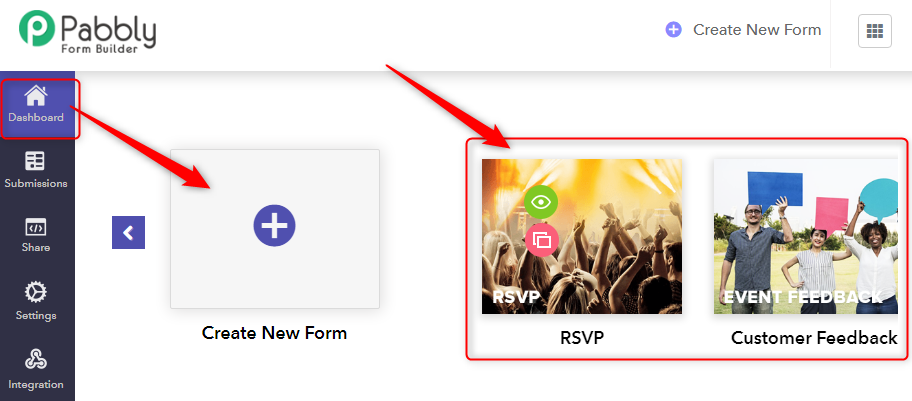
Step 2: Add Fields Into Form
Further, add fields like name, address, etc according to your form needs.
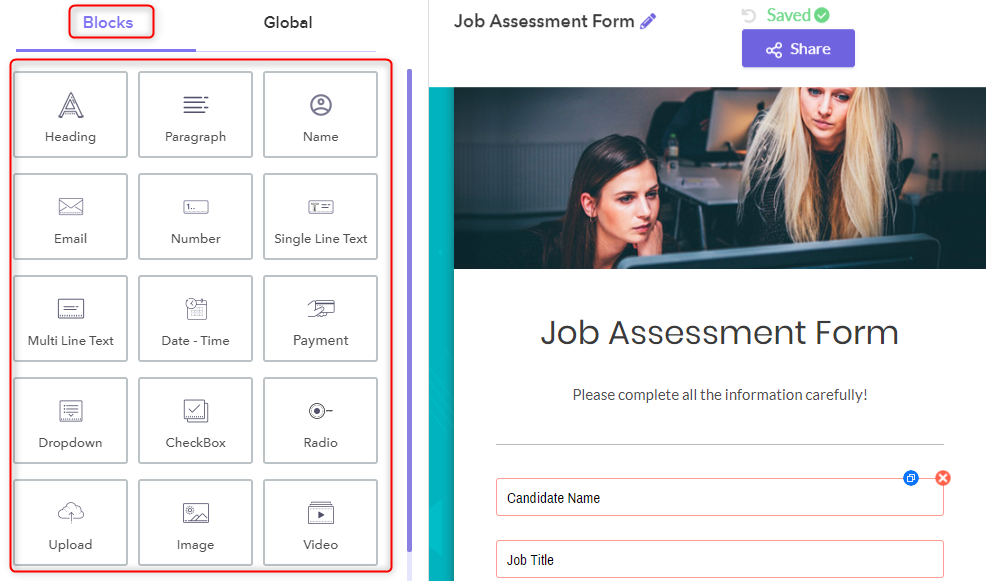
Step 3: Check Form Submissions
Now, go to the “Form Submissions” tab in the dashboard to check all the responses submitted by visitors.
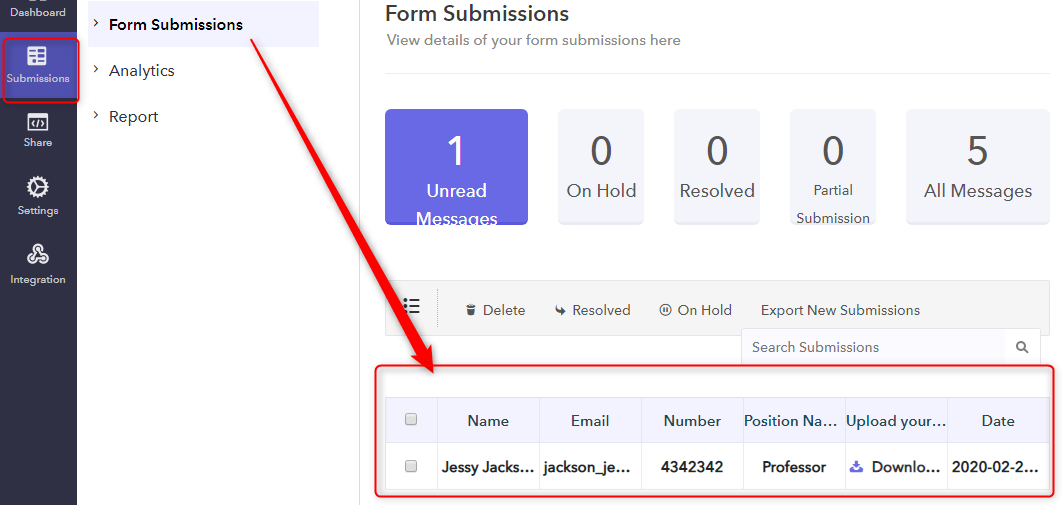
Step 4: Open The Submission To Respond Any User
In order to respond to the user, open the submission report of that user. At the bottom of the report, it will display all the past conversations.
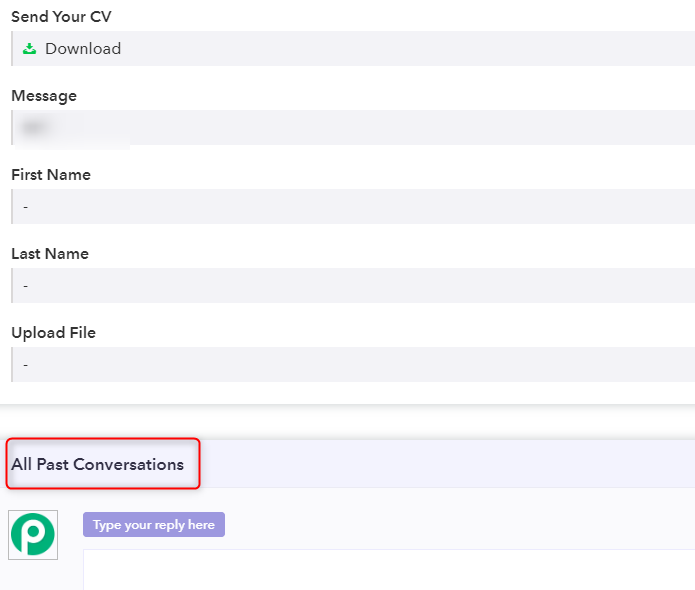
Step 5: Compose Personalized Message
To send a customized message, just type your message & hit the “Send Reply” button.
Apart from this, you can also attach & share any type of files/documents using the “+ Attach File” options available at the bottom.
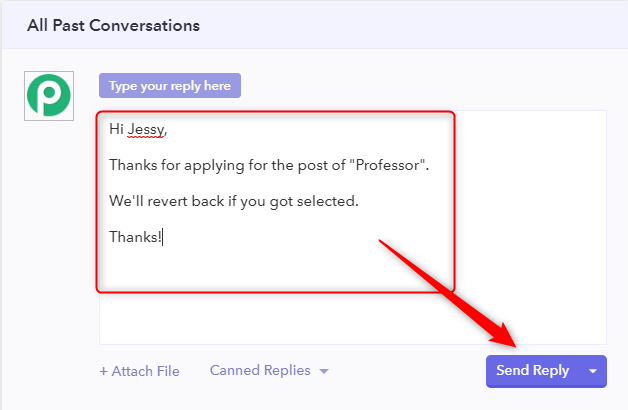
Step 6: Set Up Canned Replies For Automation
Besides this, you can also use the “Canned Replies” option to send an automated response to similar kinds of queries and form entries.
For this, you can either use the pre-built canned response or compose new one very easily.
Step 6.A: Select “Canned Replies” Option
Go to the “Canned Replies” option available at the bottom.
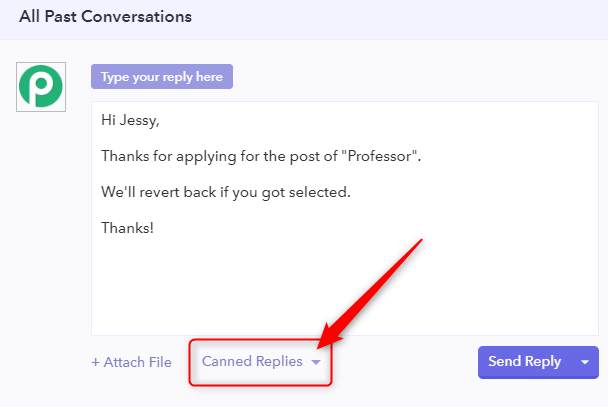
Step 6.B: Use Pre-built Canned Messages
Click on the triangular sign placed beside the “Canned Replies” options. Now, you will see a list of pre-built messages that you can use accordingly.
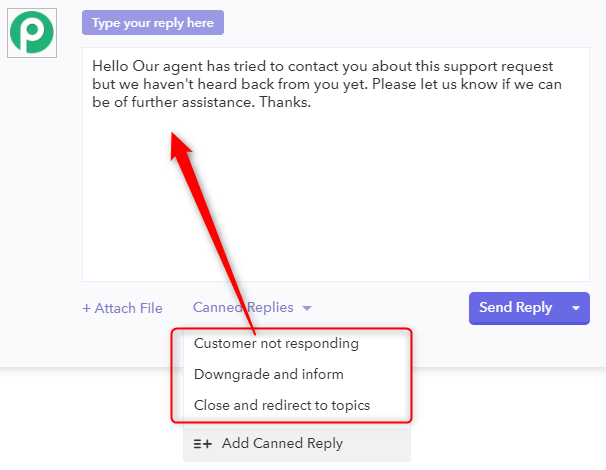
Step 6.C: Add New Canned Reply
Further, you can also compose a personalized canned message by clicking on the “Add New Canned Reply” button.
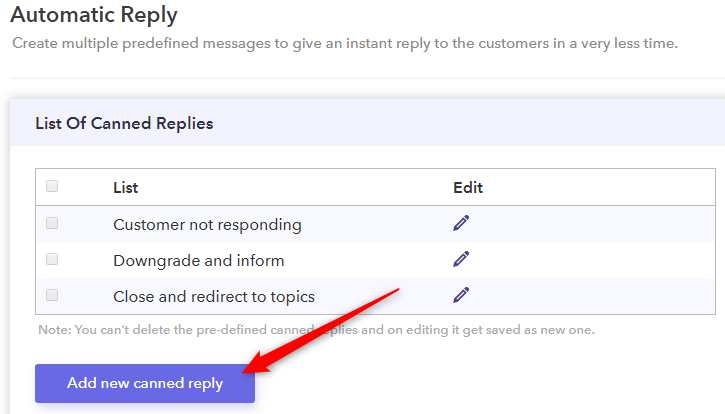
Step 6.D: Compose New Canned Reply
Now, you can type & save the message for future use which will definitely preserve time.
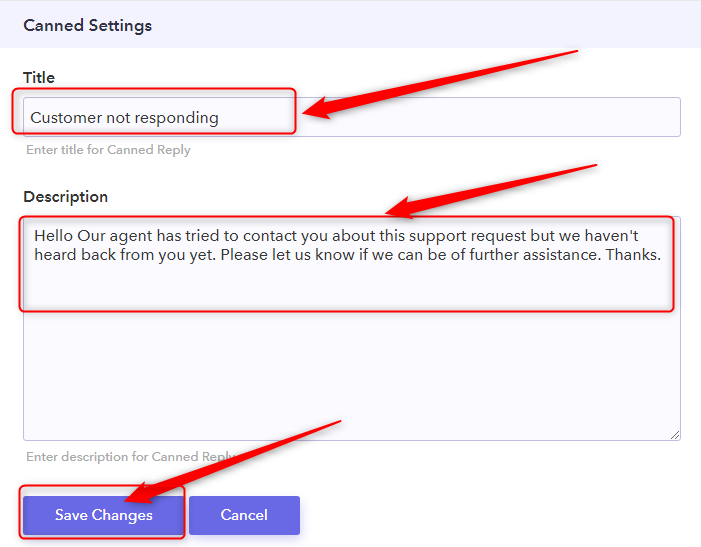
That’s it! Make all these changes and you’re good to go.
Wrapping Up!
Responding to users who fills out your Google Forms is a great way of converting visitors into client instantly.
But unfortunately, there is no such functionality in Google Forms. This free form builder does not support advanced features to view and manage responses.
Hence, I recommend you to give Pabbly Form Builder a try which provides a unique & advanced “helpdesk” feature.
We hope this article has helped you to find the best solution to your problem!
You May Also Like To Read:
